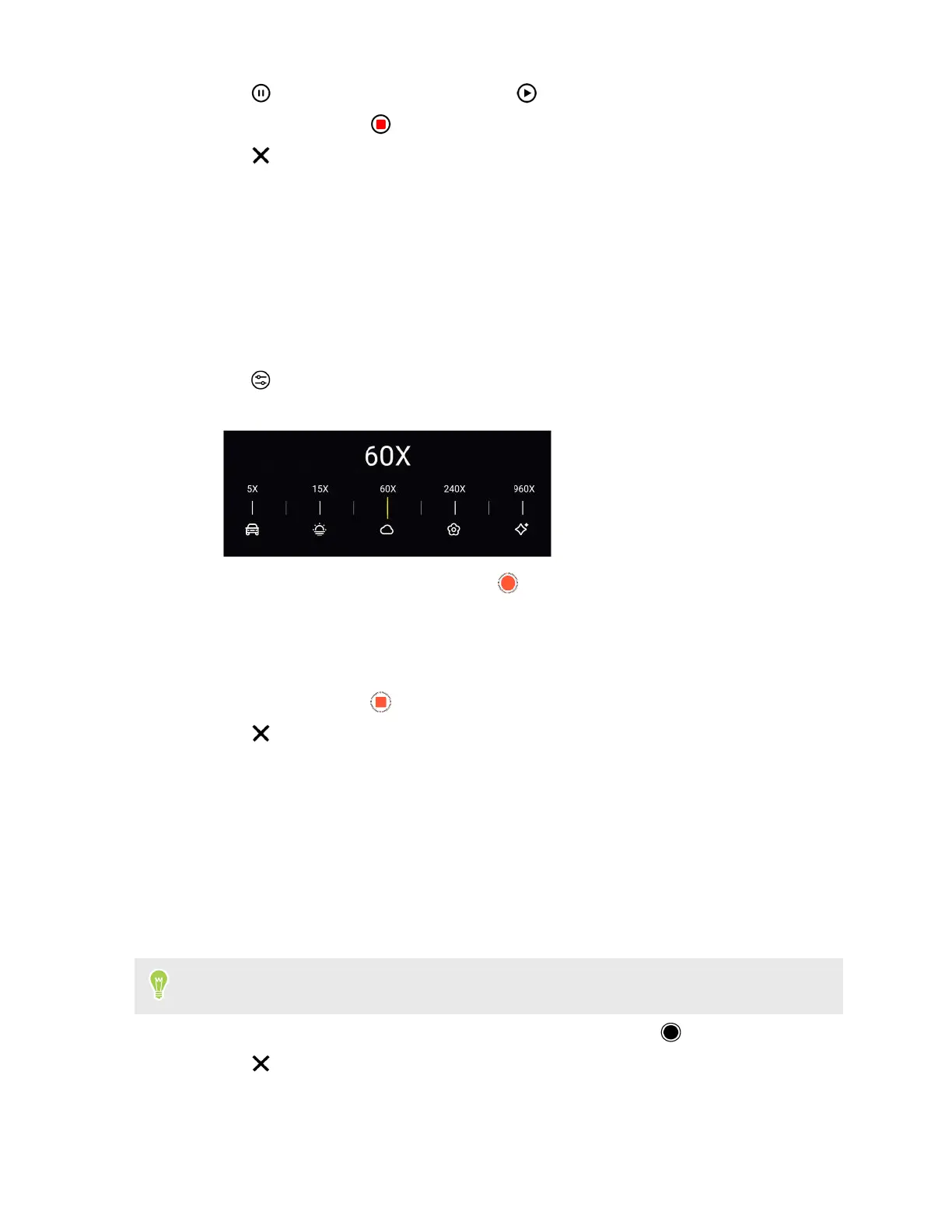4. Tap to pause the recording, and then tap to resume.
5. To stop recording, tap .
6. Tap to exit Slow Motion mode.
Recording a time-lapse video
Use Time-lapse mode to capture slow changing scenes or actions—such as clouds moving through
the sky or construction of a building—as fast moving videos.
1. On the Home screen, tap the camera icon to open the Camera app.
2. Switch to Time-lapse mode. See Choosing a capture mode on page 31 for details.
3. Tap
and select a playback speed for your time-lapse recording. You can choose from
speeds between 5X and 960X.
4. When you're ready to start recording, tap .
5. While recording, you can do the following:
§ Change focus to a different subject or area by tapping it on the Viewfinder screen.
§ Tap the flash button to turn the flash on or off.
6. To stop recording, tap .
7. Tap to exit Time-lapse mode.
Taking a close-up photo
Use Macro mode to take photos of objects or pets at close range.
1. On the Home screen, tap the camera icon to open the Camera app.
2. Switch to Macro mode. See Choosing a capture mode on page 31 for details.
3. Point the camera at your subject.
To get a clear close-up shot, keep a distance of 4 cm (1.6 in) between your phone and your subject.
4. Keep your phone steady. When you're ready to take the photo, tap .
5. Tap to exit Macro mode.
39 More camera features