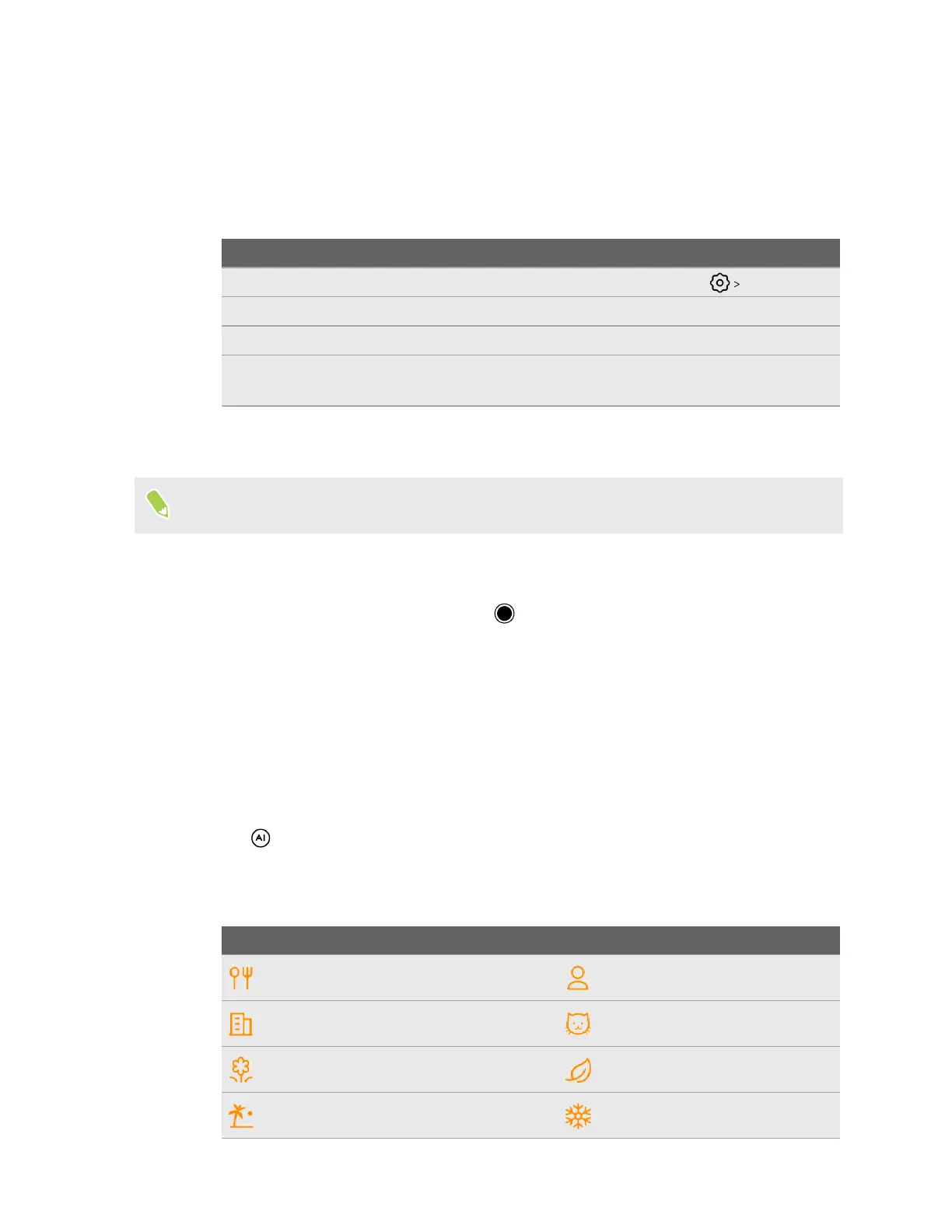Taking a photo
Take captivating, high-quality photos with the main camera.
1. On the Home screen, tap the camera icon to open the Camera app.
2. Choose one of the following capture modes for taking photos:
Mode Description
Photo Take photos at various resolutions. To choose a resolution, tap Picture size.
Portrait Take photos with blurred background. See Bokeh effect on page 34.
108M Take photos at the highest 108MP resolution.
Night Take photos in low-light conditions. This mode captures at a fixed 12MP
resolution.
3. Tap the buttons at the top of the Viewfinder screen in portrait orientation—or on the left side
of the screen in landscape orientation—to change capture settings.
Not all capture settings in Photo mode are available in 108M mode.
4. Point the camera at your subject. The camera will focus automatically as you move it.
5. Adjust the focus, exposure, and zoom ratio. See Focusing and zooming on page 32.
6. When you're ready to take the photo, tap .
Scene detection
In Photo mode, scene detection automatically sets the scene for your subject.
1. On the Home screen, tap the camera icon to open the Camera app.
2. Switch to Photo mode, if you're not in this mode. See Choosing a capture mode on page 31 for
details.
3. Tap
to turn scene detection on.
4. Point the main camera at your subject.
Depending on the type of subject you're capturing, you may see one of these icons:
Icon Scene mode Icon Scene mode
Food Portrait
Building Pet
Flower Plant
Beach Snow
33 Taking photos and videos