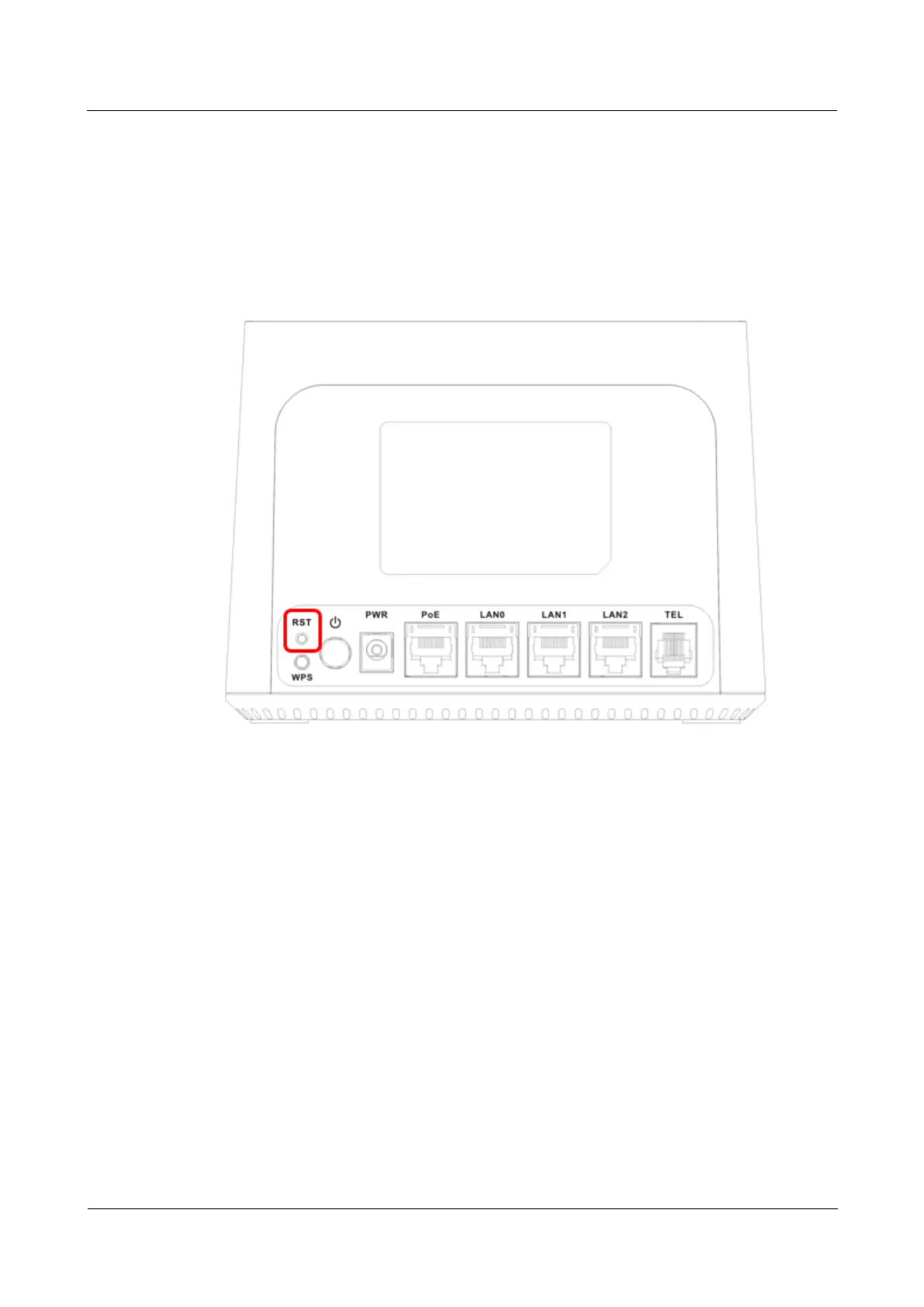LTE CPE B2368 User's
Guide 19 system
Issue 01 Copyright © Huawei Technologies Co., Ltd. 141
19.3.2 A new outdoor unit and indoor unit original
Perform the following procedure when replacing the outdoor unit with a new one, but you still have the
original indoor unit.
Step 1 Press and hold the reset button on the indoor unit for at least 10 seconds. then waitStep 1 Press and hold the reset button on the indoor unit for at least 10 seconds. then wait
to complete reboot the device.
Figure 19-5 RESET button on the indoor unit Figure 19-5 RESET button on the indoor unit
step 2 Upon restart, use the username and password for the network, which is stated on the label interior step 2 Upon restart, use the username and password for the network, which is stated on the label interior
unit.
---- End
19.3.3 A new indoor unit and outdoor unit original
Step 1 If you are replacing an internal drive, but you still have the original outdoor unit, update Step 1 If you are replacing an internal drive, but you still have the original outdoor unit, update
encryption key via the instructions in Section 19.3.1 Common usage: Set of indoor and outdoor units.
First screen encryption key click on device Management > system > encryption First screen encryption key click on device Management > system > encryption First screen encryption key click on device Management > system > encryption First screen encryption key click on device Management > system > encryption First screen encryption key click on device Management > system > encryption First screen encryption key click on device Management > system > encryption First screen encryption key click on device Management > system > encryption
key.
Second To update the encryption key click Update.To update the encryption key click Update.
Third A dialog box appears to confirm the update. Click on OK.Third A dialog box appears to confirm the update. Click on OK.Third A dialog box appears to confirm the update. Click on OK.
4th Wait for the successful restart LTE modem.
step 2 Log into the web configuration interface, go to device Management > Backup / Restore > Back to the default step 2 Log into the web configuration interface, go to device Management > Backup / Restore > Back to the default step 2 Log into the web configuration interface, go to device Management > Backup / Restore > Back to the default step 2 Log into the web configuration interface, go to device Management > Backup / Restore > Back to the default step 2 Log into the web configuration interface, go to device Management > Backup / Restore > Back to the default step 2 Log into the web configuration interface, go to device Management > Backup / Restore > Back to the default
settings, click on reset and wait to reset the modem. settings, click on reset and wait to reset the modem. settings, click on reset and wait to reset the modem. settings, click on reset and wait to reset the modem.
