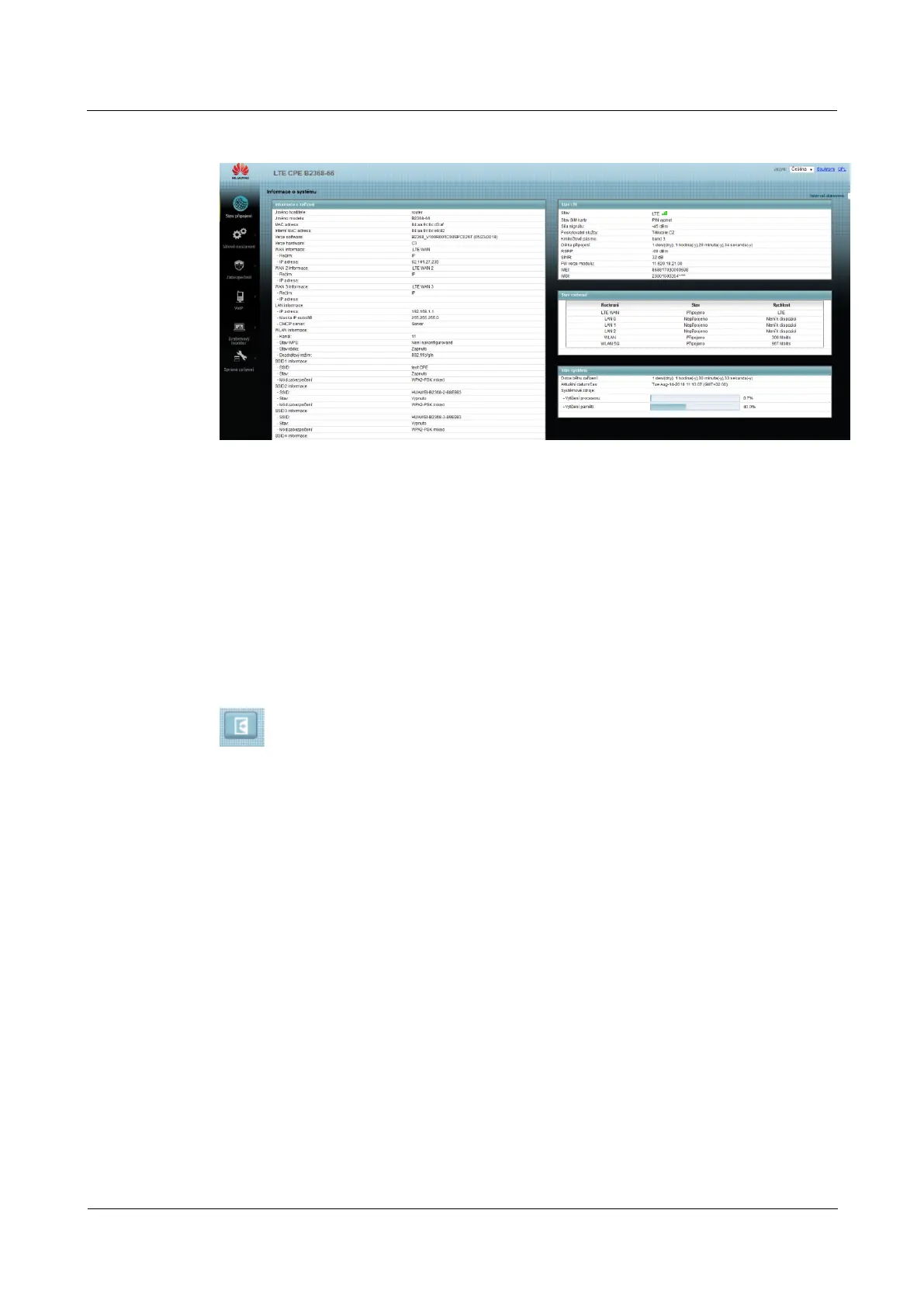LTE CPE B2368 User's
Guide 2 Introduction to Web configuration interface
Issue 01 Copyright © Huawei Technologies Co., Ltd. 18
Figure 2-9 Layout configuration interface Figure 2-9 Layout configuration interface
As seen from the figures above, the main screen is divided into the following parts:
•
upper panel
•
main window
•
navigation bar
2.2.1 Top Panel
On the top panel, a link to their privacy policy and information about the GPL (using open-source tools).
Clicking on the logout icon in the upper right corner, you can log out of the configuration interface.
2.2.2 Main Window
In the main window, there is important information and a field for entering the setting values. Content main window
dedicated the rest of this document.
After clicking on the button System Information on the screen connection status screen appears Information After clicking on the button System Information on the screen connection status screen appears Information After clicking on the button System Information on the screen connection status screen appears Information After clicking on the button System Information on the screen connection status screen appears Information After clicking on the button System Information on the screen connection status screen appears Information After clicking on the button System Information on the screen connection status screen appears Information
about the system. screen System Information is further discussed in Section 3.3 System Information screen. about the system. screen System Information is further discussed in Section 3.3 System Information screen. about the system. screen System Information is further discussed in Section 3.3 System Information screen. about the system. screen System Information is further discussed in Section 3.3 System Information screen.
If you click on LAN equipment on the screen System Information (A in Figure 2-9) screen displays Connection If you click on LAN equipment on the screen System Information (A in Figure 2-9) screen displays Connection If you click on LAN equipment on the screen System Information (A in Figure 2-9) screen displays Connection If you click on LAN equipment on the screen System Information (A in Figure 2-9) screen displays Connection If you click on LAN equipment on the screen System Information (A in Figure 2-9) screen displays Connection If you click on LAN equipment on the screen System Information (A in Figure 2-9) screen displays Connection
status. screen connection status is further discussed in section 3.2 Status Screen Connection. status. screen connection status is further discussed in section 3.2 Status Screen Connection. status. screen connection status is further discussed in section 3.2 Status Screen Connection. status. screen connection status is further discussed in section 3.2 Status Screen Connection.
2.2.3 User account
using the menu Device Management> Manage Account You can set passwords for each user account. using the menu Device Management> Manage Account You can set passwords for each user account. using the menu Device Management> Manage Account You can set passwords for each user account.
For more information, see 18 user account.
2.2.4 Navigation Bar
The navigation pane contains individual parts of menus that allow you to set the relevant functions of an LTE modem.
