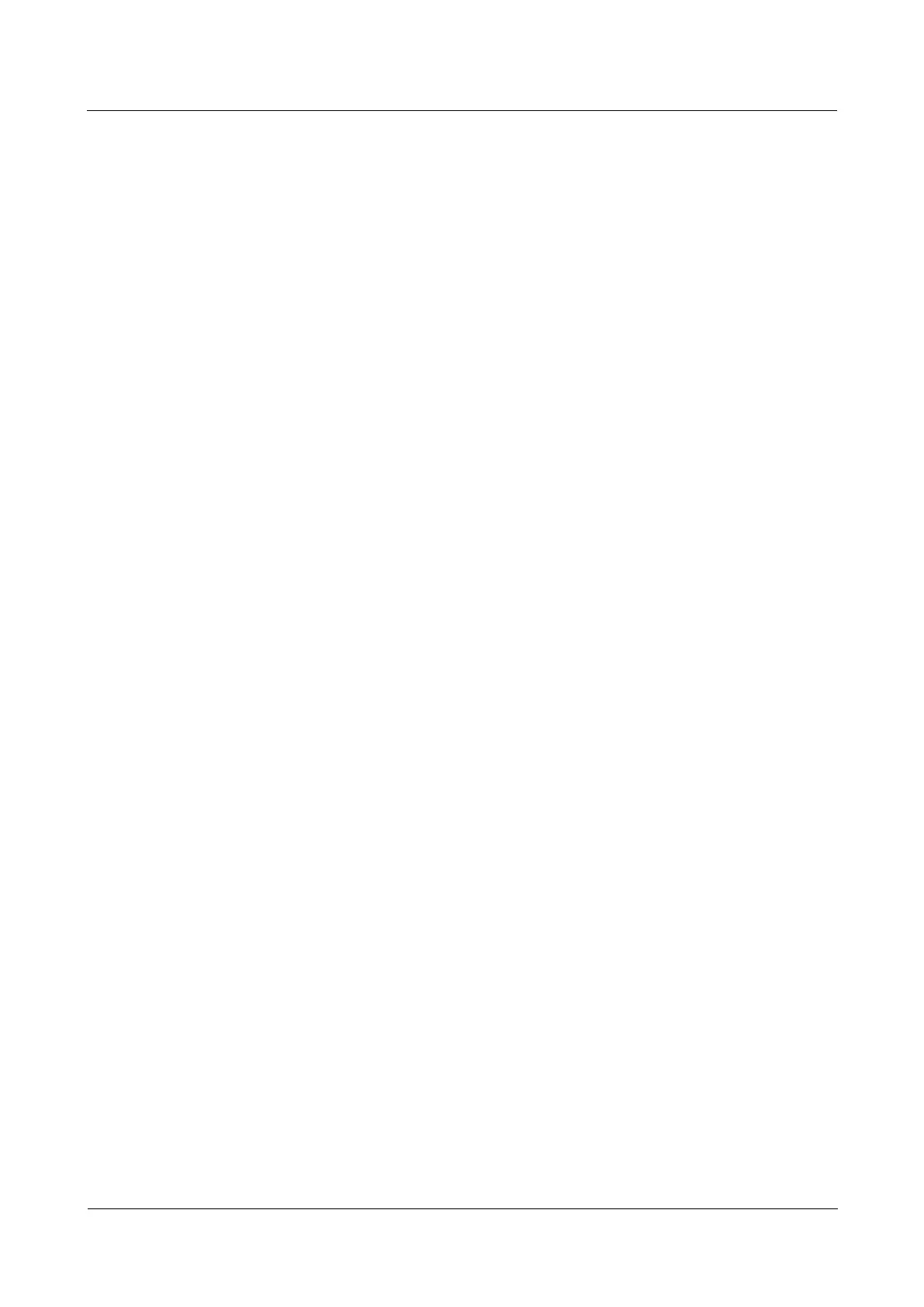LTE CPE B2368 User's
Guide 27 Troubleshooting
Issue 01 Copyright © Huawei Technologies Co., Ltd. 171
The following factors may cause interference:
•
Obstacles such as walls, ceilings, furniture, etc..
•
Building materials such as metal doors, aluminum constructions.
•
Electrical devices: microwaves, monitors, electric motors, cordless phones and other wireless devices.
To optimize the speed and quality of the wireless connection, you can:
•
If the signal strength is low, move wireless devices closer to the access point (AP).
•
Reduce wireless interference that may cause other wireless networks or ambient electronics, for example.
Cordless phones.
•
Place the access point (AP), so that between the AP and the wireless client were minimal obstructions (such as
walls and ceilings).
•
Reduce the number of wireless clients simultaneously connecting to the same AP, or add another AP.
•
Try to close some programs using the Internet, especially applications like peer-to-peer. If a wireless
client sends or receives a lot of information, it is possible that the there are too many programs connected
to the Internet.
What wireless security mode LTE modem supports this?
Security is a key aspect of any wireless network. Protects communications between wireless
stations, access points and cable networks.
Available security modes in your facility are as follows:
•
WPA2-PSK ( recommended) this method of security is based on a shared key WPA2. WPA2-PSK ( recommended) this method of security is based on a shared key WPA2.
•
WPA-PSK: The modem uses WPA-PSK or WPA2-PSK depending on which security mode supports WPA-PSK: The modem uses WPA-PSK or WPA2-PSK depending on which security mode supports
wireless client.
27.6 Telephone calls and VoIP
Phone port does not work / the headset is not heard a dial tone.
Step 1 Check your telephone cable connection and the cable itself. Step 1 Check your telephone cable connection and the cable itself.
---- End
I have access to the internet, but I can not make VoIP calls.
Step 1 Indicator PHONE should illuminate. Make sure that your phone is connected to the PHONE jack.Step 1 Indicator PHONE should illuminate. Make sure that your phone is connected to the PHONE jack.Step 1 Indicator PHONE should illuminate. Make sure that your phone is connected to the PHONE jack.Step 1 Indicator PHONE should illuminate. Make sure that your phone is connected to the PHONE jack.
step 2 Status VoIP telephony can also check on the screen Information about the system.step 2 Status VoIP telephony can also check on the screen Information about the system.step 2 Status VoIP telephony can also check on the screen Information about the system.
step 3 If all settings are correct VoIP telephony, try using speed dial step 3 If all settings are correct VoIP telephony, try using speed dial
contact another phone connected to the network. If the call is successful, it is possible that a fault has occurred SIP
server. Contact your VoIP service provider.
---- End
