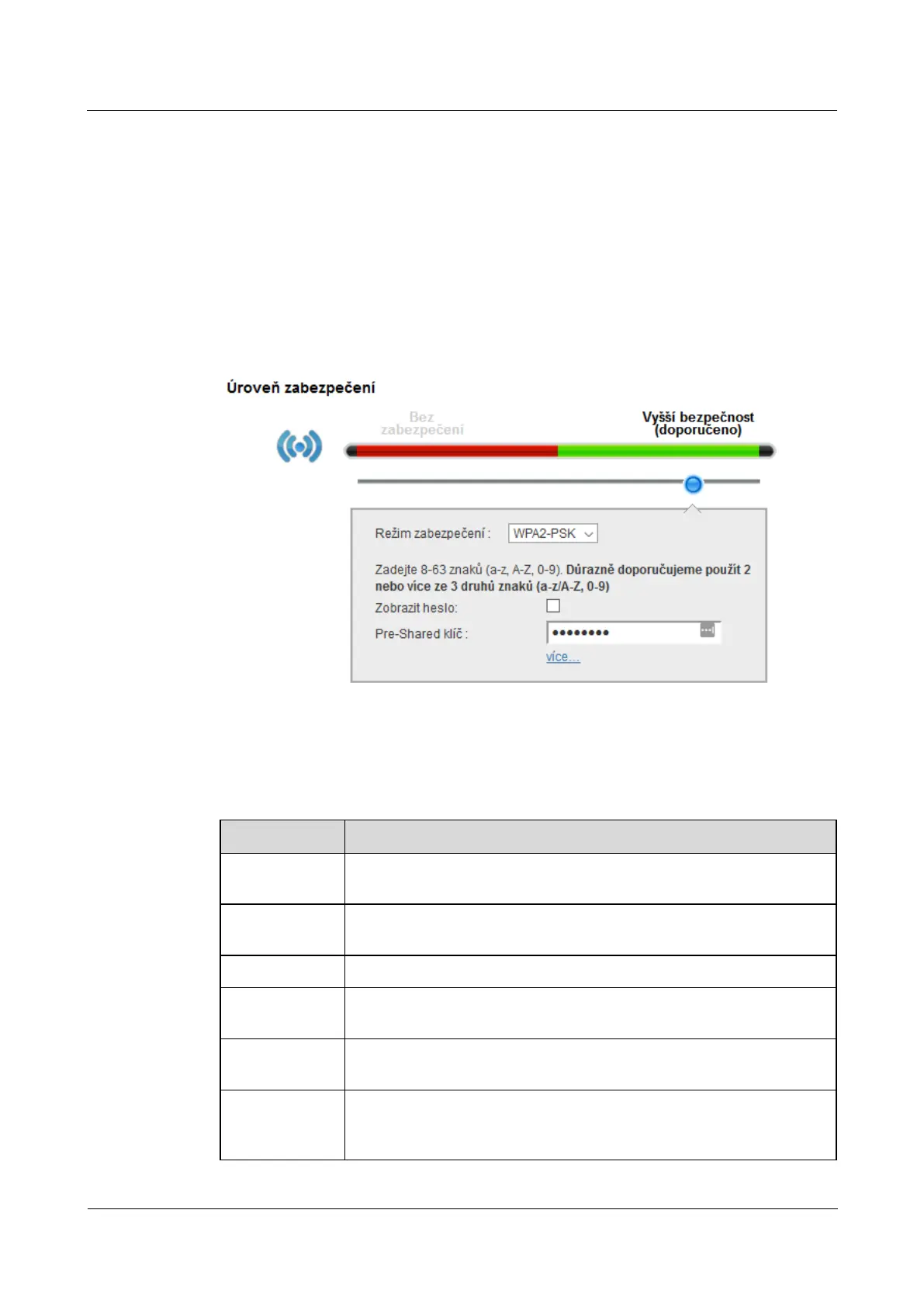LTE CPE B2368 User's
Guide 5 Wireless WiFi 2.4 / 5 GHz
Issue 01 Copyright © Huawei Technologies Co., Ltd. 40
5.2.1 Higher Security (WPA (2) PSK)
Mode WPA-PSK provides data encryption and access authentication. LTE modem and the connected client
device exchange PSK key that is used to verify the connection. Although this security mode is fairly robust, it is
not as powerful as the newer WPA2-PSK.
the screen In general Click to enter Network Settings> WiFi 2.4 GHz / 5 GHz WiFi. Choose a security level the screen In general Click to enter Network Settings> WiFi 2.4 GHz / 5 GHz WiFi. Choose a security level the screen In general Click to enter Network Settings> WiFi 2.4 GHz / 5 GHz WiFi. Choose a security level the screen In general Click to enter Network Settings> WiFi 2.4 GHz / 5 GHz WiFi. Choose a security level the screen In general Click to enter Network Settings> WiFi 2.4 GHz / 5 GHz WiFi. Choose a security level
Higher security. Then select from a list security mode selection WPA-PSK or WPA2-PSK.Higher security. Then select from a list security mode selection WPA-PSK or WPA2-PSK.Higher security. Then select from a list security mode selection WPA-PSK or WPA2-PSK.Higher security. Then select from a list security mode selection WPA-PSK or WPA2-PSK.Higher security. Then select from a list security mode selection WPA-PSK or WPA2-PSK.Higher security. Then select from a list security mode selection WPA-PSK or WPA2-PSK.Higher security. Then select from a list security mode selection WPA-PSK or WPA2-PSK.
Figure 5-5 Figure 1-1 WiFi 2.4GHz / 5GHz WiFi> General: Increased safety WPA (2) -PSK Figure 5-5 Figure 1-1 WiFi 2.4GHz / 5GHz WiFi> General: Increased safety WPA (2) -PSK
The following table summarizes the available fields on this screen.
Table 5-3 WiFi 2.4 / 5GHz> General: WPA (2) -PSK Table 5-3 WiFi 2.4 / 5GHz> General: WPA (2) -PSK
Item Description
security level
choose higher security to activate data encryption WPA (2) PSK. choose higher security to activate data encryption WPA (2) PSK. choose higher security to activate data encryption WPA (2) PSK.
security mode
From the drop-down list, select WPA-PSK or WPA2-PSK.From the drop-down list, select WPA-PSK or WPA2-PSK.From the drop-down list, select WPA-PSK or WPA2-PSK.From the drop-down list, select WPA-PSK or WPA2-PSK.
Show password Check this box to display the password in a readable format.
Pre-Shared Key Enter the security password to connect to a WiFi network. It may consist of
8 - 63 ASCII characters, a distinction is case sensitive. 8 - 63 ASCII characters, a distinction is case sensitive. 8 - 63 ASCII characters, a distinction is case sensitive.
more ... / hide
more
Click on more... to view additional fields. Click on hide more Again you hide. Click on more... to view additional fields. Click on hide more Again you hide. Click on more... to view additional fields. Click on hide more Again you hide. Click on more... to view additional fields. Click on hide more Again you hide. Click on more... to view additional fields. Click on hide more Again you hide.
WPA-PSK
Compatible
This field will be displayed when you select WPA2-PSK like Security mode.This field will be displayed when you select WPA2-PSK like Security mode.This field will be displayed when you select WPA2-PSK like Security mode.This field will be displayed when you select WPA2-PSK like Security mode.
Enable this setting if you want to enable devices supporting
