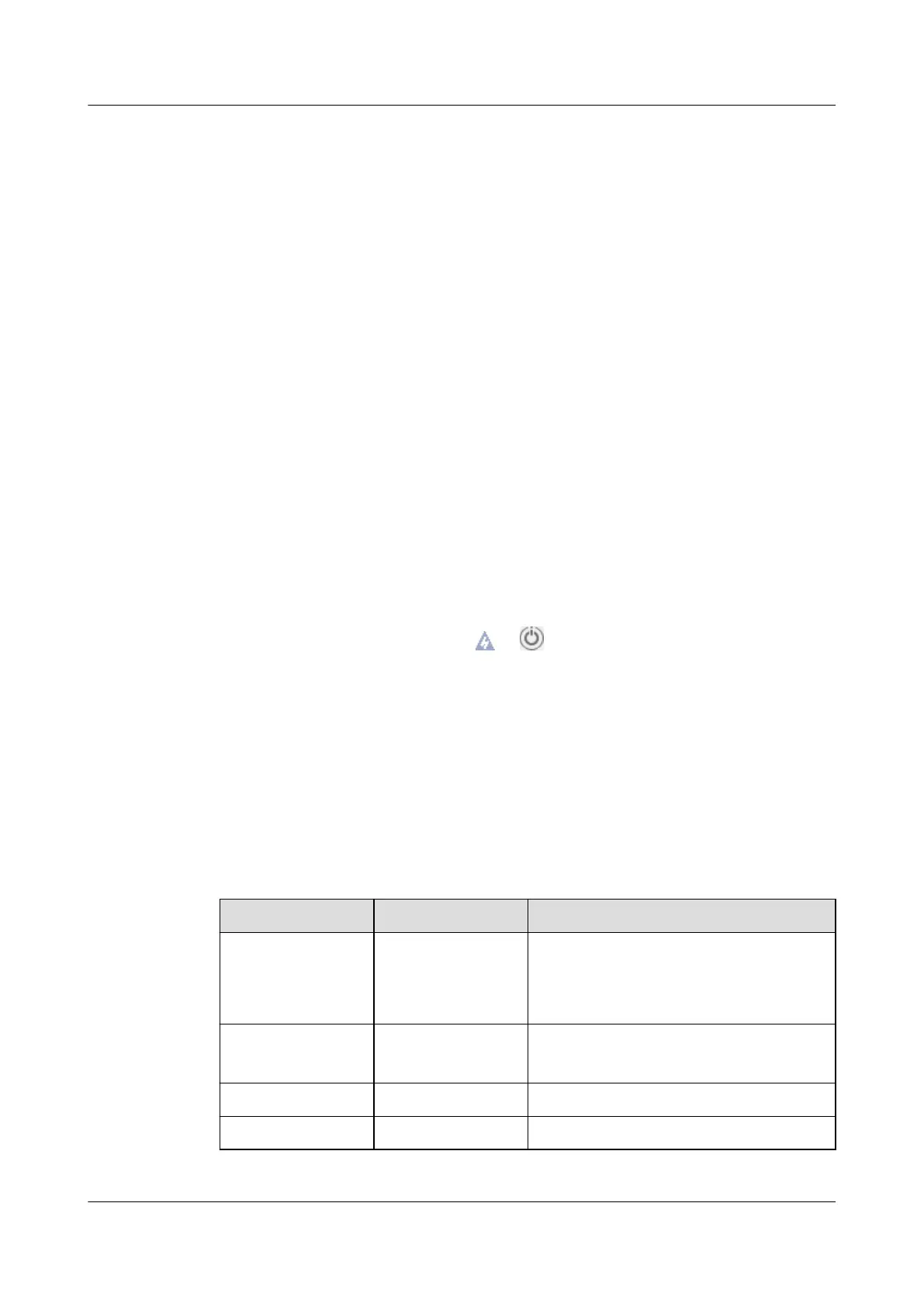a. Log in to the iBMC WebUI.
For details, see 9.2 Logging In to the iBMC WebUI.
b. Choose Power > Power Control.
The Power Control page is displayed.
c. Click Power
O or Forced Power O.
A conrmation message is displayed.
d. Click Yes.
● Use the iBMC CLI.
a. Log in to the iBMC CLI.
For details, see 9.4 Logging In to the CLI.
b. Run the following command:
▪ To power o the server gracefully, run the ipmcset -d powerstate -v
0 command.
▪ To power
o the server forcibly, run the ipmcset -d powerstate -v 2
command.
c. Type y or Y and press Enter.
● Use the Remote Virtual Console.
a. Log in to the Remote Virtual Console.
For details, see 9.3 Logging In to the Desktop of a Server.
b. On the KVM screen, click or on the toolbar.
c. Choose Power O or Forced Power O.
A dialog box is displayed.
d. Click Yes.
7.4 Initial
Conguration
7.4.1 Default Information
Table 7-4 Default information
Category
Item Default Value
iBMC
management
network port data
IP address and
subnet mask of
the management
network port
● Default IP address: 192.168.2.100
● Default subnet mask:
255.255.255.0
iBMC login data User name and
password
● Default user name: Administrator
● Default password: Admin@9000
BIOS data Password ● Default password: Admin@9000
iBMC U-Boot data Password ● Default password: Admin@9000
FusionServer Pro 2288X V5 Server
User Guide 7 Installation and Conguration
Issue 04 (2020-06-05) Copyright © Huawei Technologies Co., Ltd. 97
