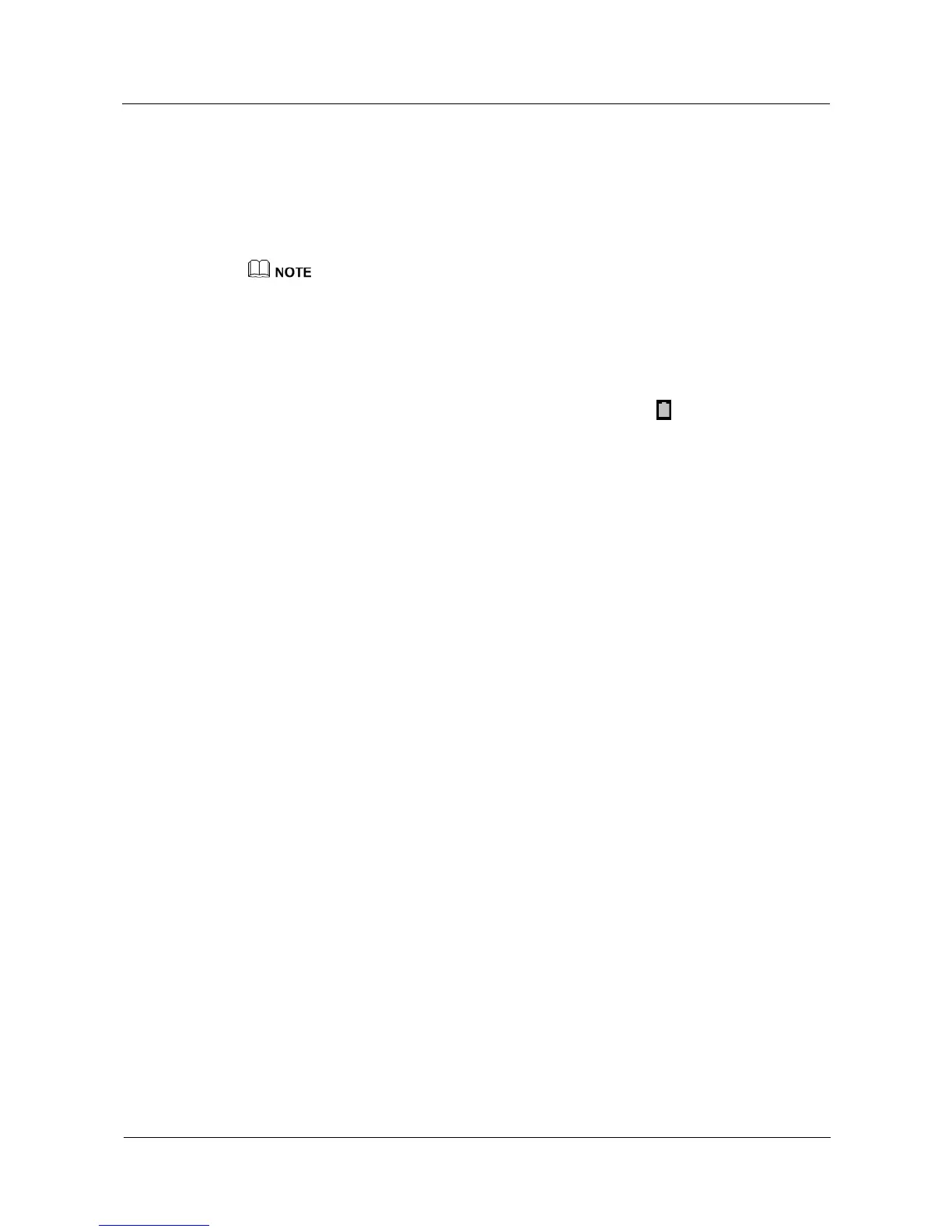Turn off the screen when you aren't using your phone.
Reduce the screen timeout period.
Reduce the screen brightness.
Reduce the volume.
Turn off your mobile network, Bluetooth, Wi-Fi, or GPS from the notification panel
when you aren't using them.
The figures are for your reference only. The actual screens may vary.
1.2 How do I tell that my phone is fully charged?
If you are charging your phone when it is powered on, press the power button to turn
on the screen. If the battery icon on the status bar becomes , or Charged is
displayed on the lock screen, your phone is fully charged.
If you are charging your phone when it is powered off, press the power button to turn
on the screen. If the charging indicator becomes 100%, your phone is fully charged.
1.3 What can I do if my phone fails to be charged?
If the battery power is completely used up:
Connect your phone to the charger and wait for 5 minutes.
If the battery power is not completely used up:
Use the original charger provided with your phone. If the charging failure occurs when
you use the original charger, replace the USB cable or power socket, or restart your
phone.
If your phone is overheating:
Your phone adopts an over temperature protection design that disables charging if your phone
is overheating.
Do not play games, watch videos, or use other power-intensive applications while charging.
If the problem persists, contact Huawei technical support.
1.4 What can I do if my phone's date and time is not
automatically synchronized after I reinstall the battery?
It is recommended that you use the network time. Your phone will automatically synchronize
the date and time from the Internet.
Turn on the data service, go to the Settings screen, touch Date & time, and select the
Automatic date & time and Automatic time zone check boxes.