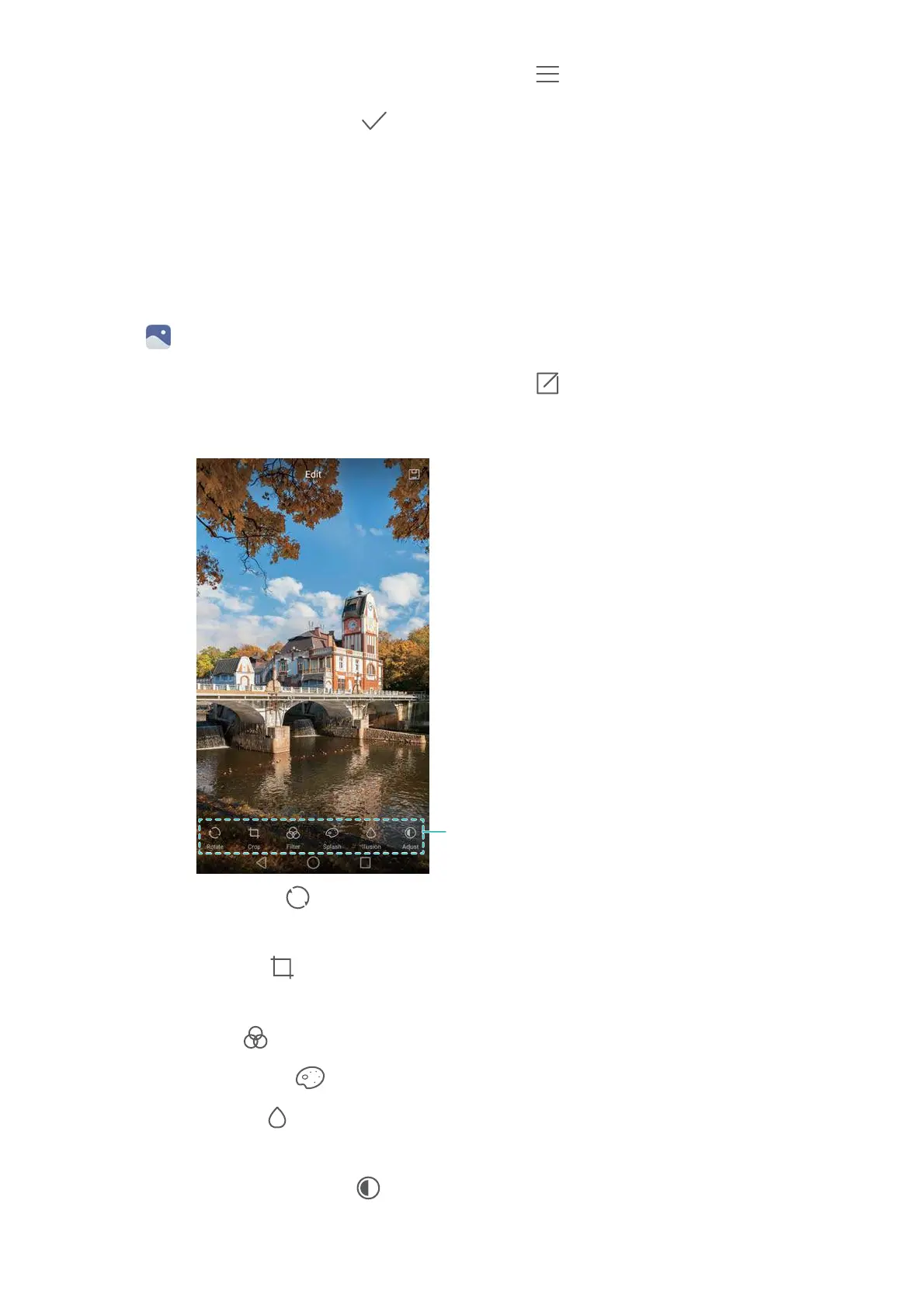Camera and Gallery
98
2
Touch an image to view it in full-screen mode. Touch >
Add memo
.
3
Enter your note, and then touch . Add the image to your Magazine Unlock covers so that it
will be displayed on the lock screen.
Editing an image
The Gallery application comes with powerful image editing tools that you can use to bring your
photos to life. For example, you can draw graffiti, add watermarks, or apply a variety of filters.
1
Open
Gallery
.
2
Touch an image to view it in full-screen mode. Touch to edit the image.
3
Select an image editing tool. You can:
•
Rotate an image
: Touch and swipe the screen to adjust the angle of rotation. Touch
Mirror
to
create a mirror image of the photo.
•
Crop an image
: Touch to select the crop ratio (for example, 16:9). Drag the dotted edges to
crop the image to the desired size.
•
Add a filter
: Touch and select the desired filter.
•
Accentuate colors
: Touch and select the colors that you wish to accentuate.
•
Blur an image
: Touch . Drag the slider to adjust the amount of blur. Drag the circle to the
part of the image that you do not want to blur.
•
Adjust image parameters
: Touch . You can adjust the brightness, contrast, saturation, and
more to make your image look more vivid.
Swipe left to view more editing tools
