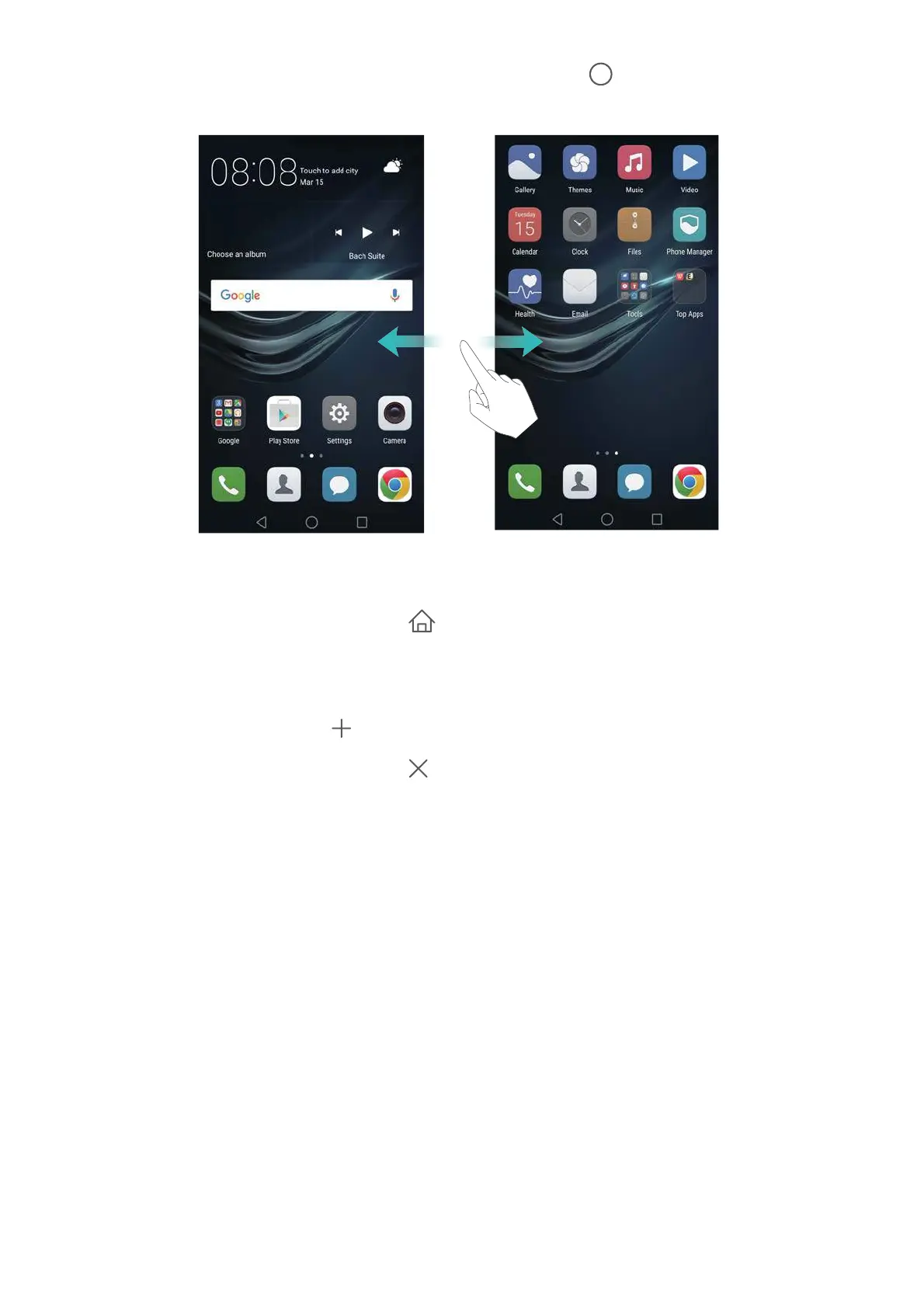Getting Started
23
Swipe left or right to view the extended home screens. Touch
Home
to return to the default
home screen.
On the home screen, pinch two fingers together or touch and hold a blank area on the screen to
access the home screen editor. You can:
•
Set the default home screen
: Touch at the top of the home screen to set the chosen
home screen as the default home screen.
•
Move a home screen
: Drag the home screen to the desired location.
•
Add a home screen
: Touch on the home screen furthest to the left or right.
•
Delete a blank home screen
: Touch at the bottom of a blank screen.
Automatic screen rotation
When you rotate your phone, some applications will automatically adjust the screen orientation
to make them easier to use. This feature also lets you use tilt-controlled applications.
Swipe down from the status bar to open the notification panel, and then touch
Auto-rotate
in
the
Shortcuts
tab to enable or disable automatic screen rotation.