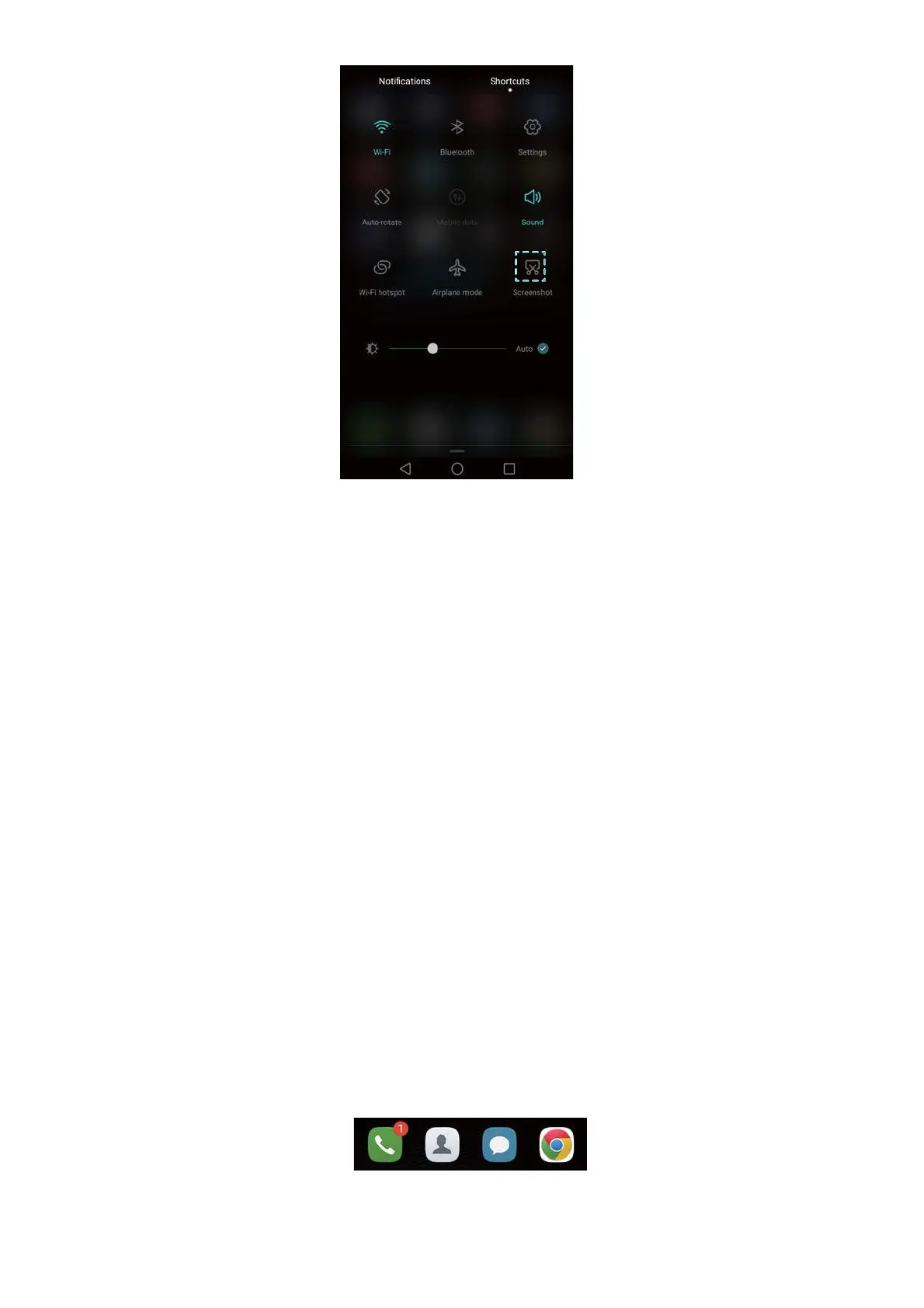Getting Started
28
Using your knuckle
Use your knuckle to take a screenshot of the whole screen or draw a shape on the screen to
capture a specific area. For more information, see Using your knuckle.
By default, screenshots are saved to the
Screenshots
folder in
Gallery
.
Notifications
Status indicator
The status indicator changes color and flashes to indicate the following:
•
Steady red (not charging): The battery level is critically low and the phone will turn off
automatically.
•
Steady red (when charging): The battery level is critically low.
•
Steady yellow (when charging): The battery level is medium.
•
Steady green (when charging): The battery is almost full or already full. Unplug the charger
when the battery level reaches 100%.
•
Flashing green (not charging): You have unread messages, notifications, or missed calls.
Notification badges
Notification badges appear in the top right corner of application icons.
The badge number indicates the number of new notifications. Open the corresponding
application to view more details about the notifications.