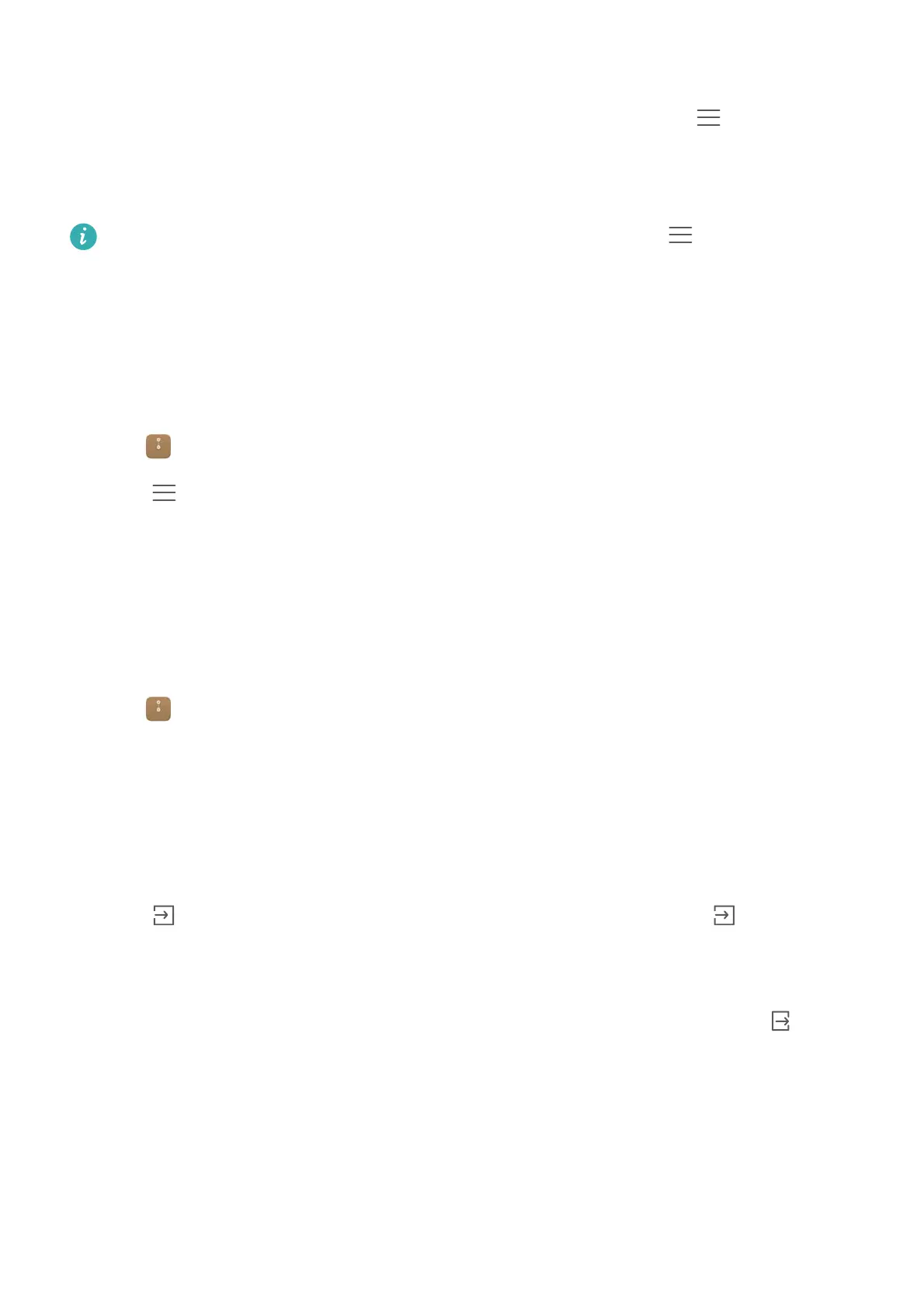File Management
119
2
In the
Local
tab, touch
Internal storage
or
SD card
.
3
Select the files or folders you want to add to the archive, and then touch >
Compress
.
4
Choose the archive destination. The selected files will be compressed into a
zip
archive, which
will be named automatically.
To extract an archive, touch and hold the archive file, and then touch >
Extract to
. Select
where the archive should be extracted to.
Excluding small images
When viewing images, you may find that
Files
also displays cached images and thumbnails from
web pages you have visited. Exclude these images for a clutter-free viewing experience.
1
Open
Files
.
2
Touch >
Settings
and then turn on the
Filter small pictures
switch to prevent files
smaller than 30 KB from being shown.
Storing private files in a safe
To ensure the privacy of your files, enable Safe, set a password, and move files into a safe to
encrypt them. You can always remove them from the safe at a later date.
1
Open
Files
.
2
In the
Categories
or
Local
tab, touch
Safe
.
3
Touch
Enable
and set the safe storage location.
4
Follow the onscreen instructions to set a password and security question, and then touch
Done
to open Safe.
5
Touch . Follow the onscreen instructions to select files, and then touch to add them to
the safe.
•
Remove files from a safe
: In Safe, open the folder which contains the files you want to
remove. Touch and hold any file, select the files you want to move, and then touch .
•
Destroy a safe
: In Safe, touch
Settings
>
Destroy safe
. Follow the onscreen instructions to
remove files from the safe and destroy it.
•
Change the safe password
: In Safe, touch
Settings
>
Change password
. Follow the
onscreen instructions to change the password.
