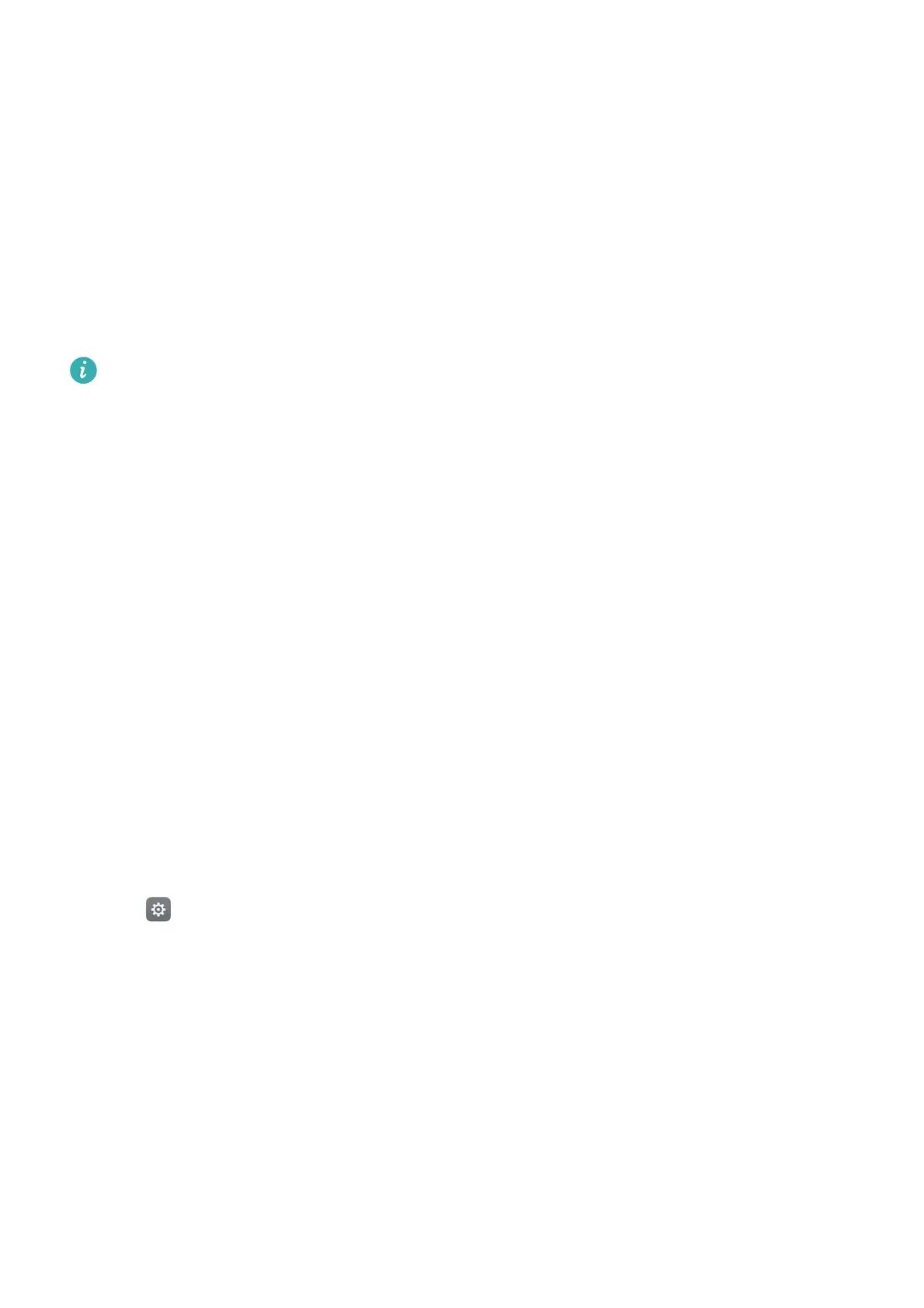Getting Started
31
Configuring the drop-down settings for the notification bar
•
Touch
Drag actions
>
Smart selection
. When you open the notification panel, your phone
will go to the notifications tab if you have new notifications, otherwise it will go to the
shortcuts tab.
•
Touch
Drag actions
>
Determine from drag position
. Swipe down from the left of the status
bar to open to the notifications tab, or swipe down from the right of the status bar to open the
shortcuts tab.
•
Turn on the
Notification panel
switch to access the notification panel when the screen is
locked.
You cannot access the notification panel from the lock screen if you have set a screen lock
password.
Configuring the display content for the notification and status bar
Turn the
Display carrier name
,
Display network speed
, and
Remaining battery percentage
switches on or off to configure the content that is displayed in the status bar.
Turn off the
Show notification icons
switch to hide notification icons in the status bar.
Using fingerprint recognition
In addition to waking and unlocking the screen, the fingerprint sensor can also be used to take
a photo, answer an incoming call, and disable an alarm.
Adding a fingerprint for the first time
See Configuring your fingerprint ID for more information on configuring fingerprint unlock.
Adding, deleting, or renaming a fingerprint
Add multiple fingerprints to make it easier to unlock your phone. You can also delete or rename
fingerprints.
1
Open
Settings
.
2
Touch
Fingerprint ID
>
Fingerprint management
.
3
Enter the screen lock password, and then touch
Done
.
4
In the
Fingerprint list
section, you can:
•
Touch
New fingerprint
to add a fingerprint. You can add up to five in total.
•
Touch a previously added fingerprint to rename or delete it.
Accessing Safe with your fingerprint
Use your fingerprint to access your Safe without entering the password.