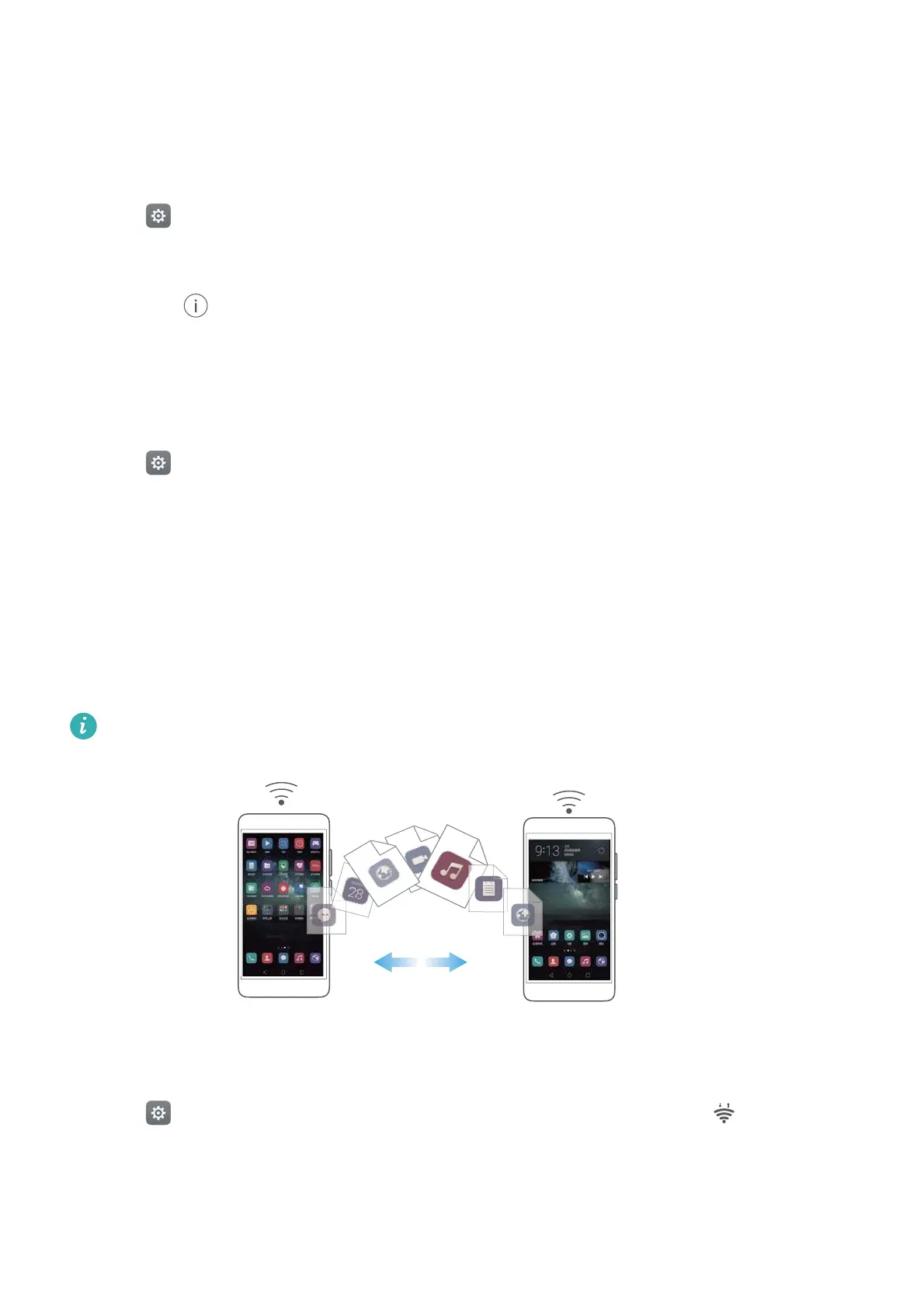Accessing the Internet
109
•
Receive files
: When another device tries to send you files using Bluetooth, select
Accept
from
the dialog box that appears. Open the notification panel to view file transfer progress.
By default, received files are saved to the
bluetooth
folder on your device's internal storage.
Unpairing Bluetooth devices
1
Open
Settings
and touch
Bluetooth
.
2
Turn on the
Turn on Bluetooth
switch.
3
Touch the icon next to the name of the paired device, and then touch
Unpair
.
Renaming your phone
By default, your phone's model number is used as the device name when you enable Bluetooth.
You can change the name to something more recognizable.
1
Open
Settings
and touch
Bluetooth
>
Device name
.
2
Rename the phone and touch
OK
.
Transferring data using Wi-Fi Direct
Use Wi-Fi Direct to transfer photos and files between two devices without connecting to a Wi-Fi
network. Wi-Fi Direct is similar to Bluetooth but is faster, making it suitable for the transfer of
larger files such as videos.
Wi-Fi Direct can only be used to transfer data between two Huawei devices. Check that both
devices support Wi-Fi Direct.
Connecting two devices using Wi-Fi Direct
Establish a Wi-Fi Direct connection to transfer data wirelessly between two devices.
1
Open
Settings
, select
Wi-Fi
and then turn on the
Wi-Fi
switch. Touch
Wi-Fi Direct
.
2
Repeat the above steps on the other device and keep the Wi-Fi Direct search screen open on
both devices.