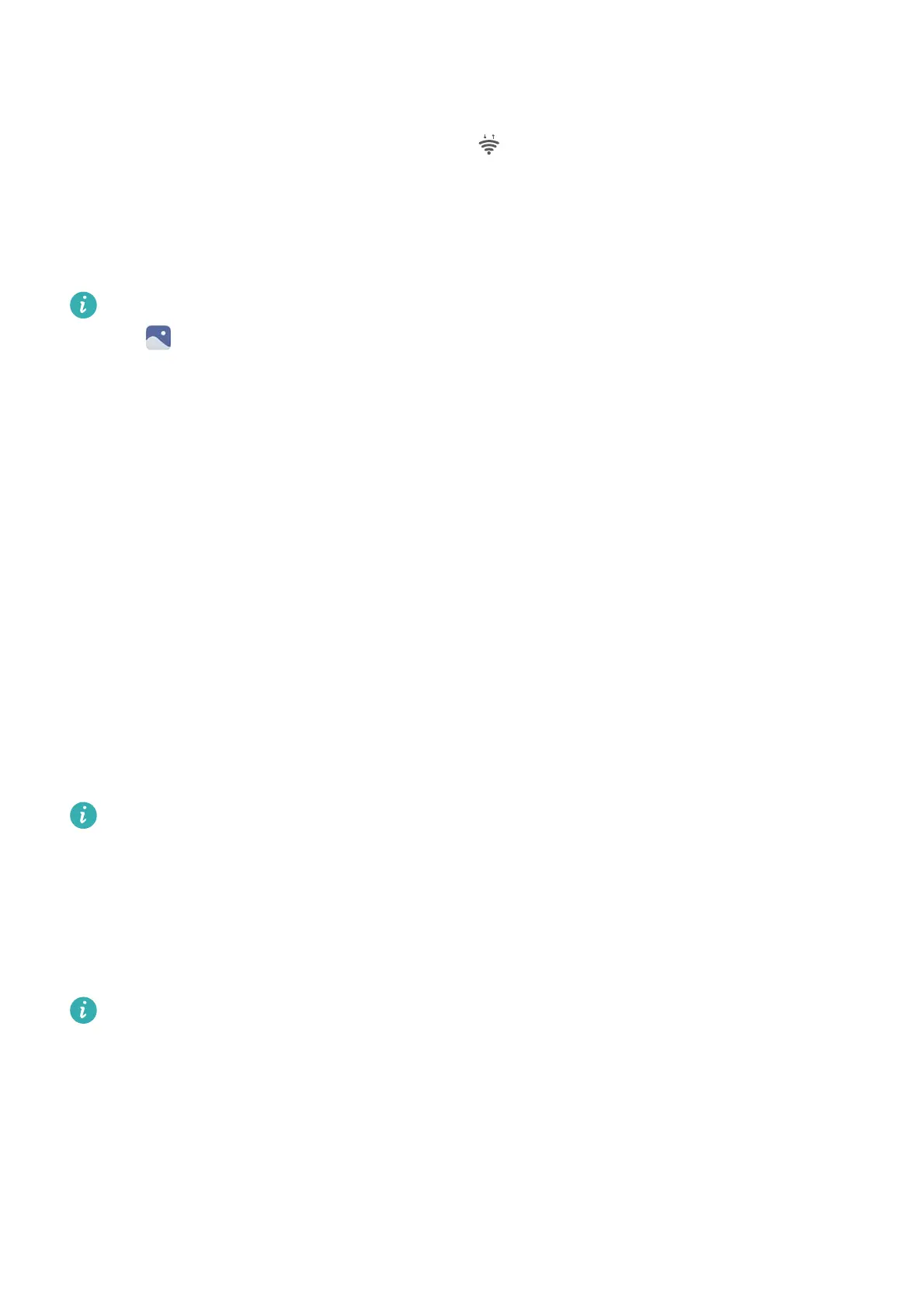Accessing the Internet
110
3
When your phone detects the other device, select it. Follow the onscreen instructions to
establish a Wi-Fi Direct connection between the two devices.
To terminate the Wi-Fi Direct connection, select to open the
Wi-Fi Direct
screen. Select the
device you want to disconnect from and touch
OK
to disconnect.
Using Wi-Fi Direct to send and receive files
Share files between two devices by establishing a Wi-Fi Direct connection.
This feature requires a Wi-Fi connection. Ensure that Wi-Fi is enabled on both devices.
1
Open
Gallery
and select the picture you want to send.
2
Touch
Share
>
Wi-Fi Direct
. Wait until the receiving device is detected, and then select it.
If the receiving device is not detected, check that Wi-Fi is enabled.
3
A prompt will be displayed on the receiving device. Touch
Accept
to accept the file transfer
request.
Open the notification panel and touch
Notifications
to monitor the file transfer progress.
By default, received files are saved to the
Wi-Fi Direct
folder on your phone's internal storage.
Transferring data between your phone and a USB
storage device
You can use a USB On-The-Go (OTG) cable to connect your phone to a USB storage device directly
and transfer files. Compatible USB storage devices include USB flash drives, card readers, and
phones with a microSD card.
•
This feature only applies to phones that support USB OTG cables.
•
Your phone uses a USB-C port. Purchase a Huawei-approved Micro USB to USB-C adapter, or
use an OTG cable with a USB-C connector.
Transferring data between your phone and a microSD card
Use a USB OTG cable to access data on another phone's microSD card without using a computer.
Make sure the phone you want to connect to has a microSD card inserted.
1
Connect to the other phone using a USB OTG cable and a USB data cable.
