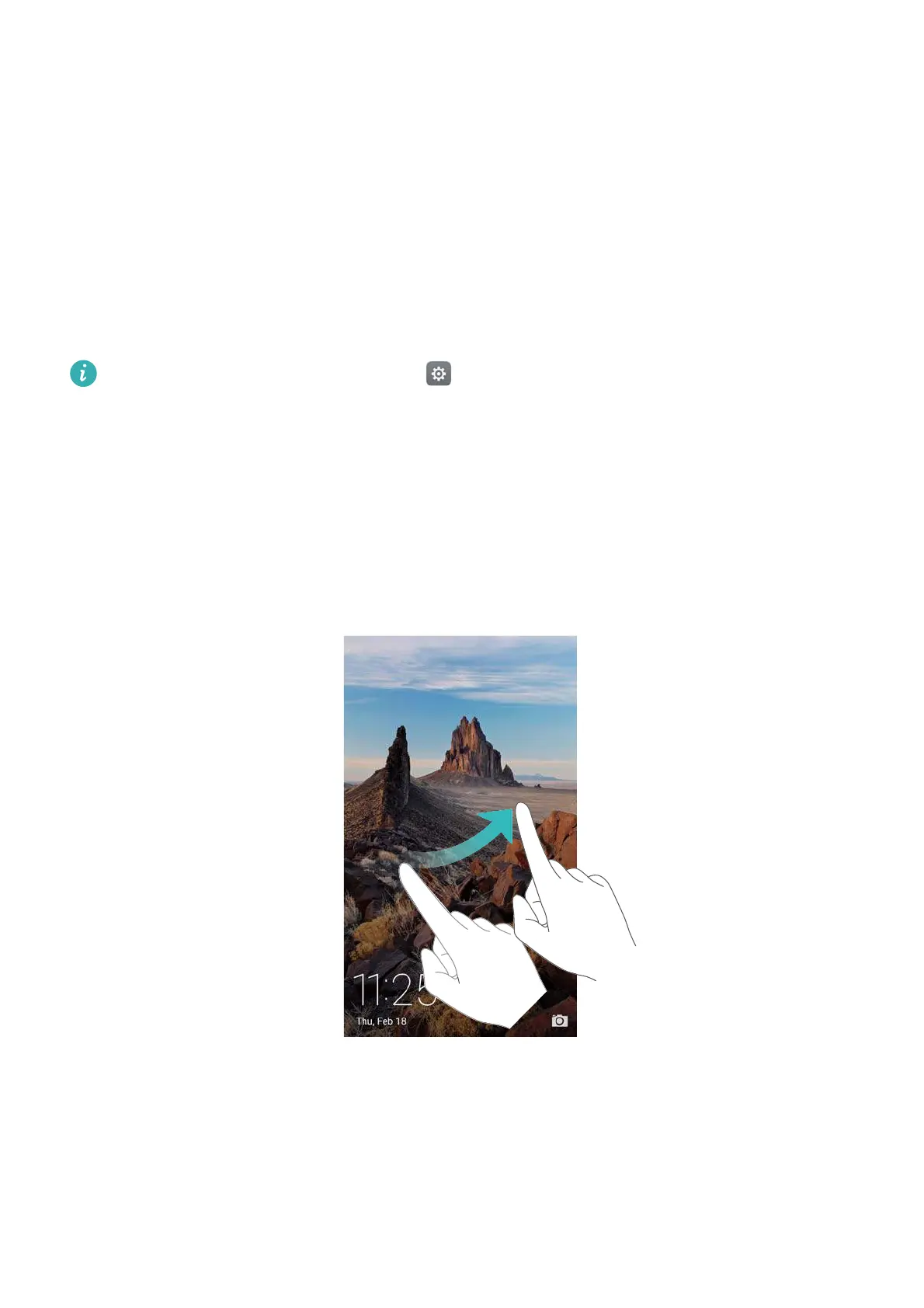Getting Started
18
Getting Started
Locking and unlocking the screen
Locking the screen
•
Press the power button to manually lock the screen.
•
The screen will lock automatically and enter sleep mode after it has been idle for a certain
period to reduce power consumption and prevent unintended operations.
To change the screen sleep time, open
Settings
, touch
Display
>
Sleep
, and then select
a time.
Your phone will continue to receive messages, notifications, and incoming calls when the screen
is locked. The status indicator will flash green when you receive new notifications. When you
receive an incoming call, the screen will turn on and display the caller information.
Unlocking the screen
When the screen is off, press the power button to wake the screen. Slide your finger in any
direction to unlock the screen.
Magazine Unlock
Use Magazine Unlock to create your own selection of lock screen images and bring your lock
screen to life.
Swipe up from the bottom of the lock screen to display the Magazine Unlock options.