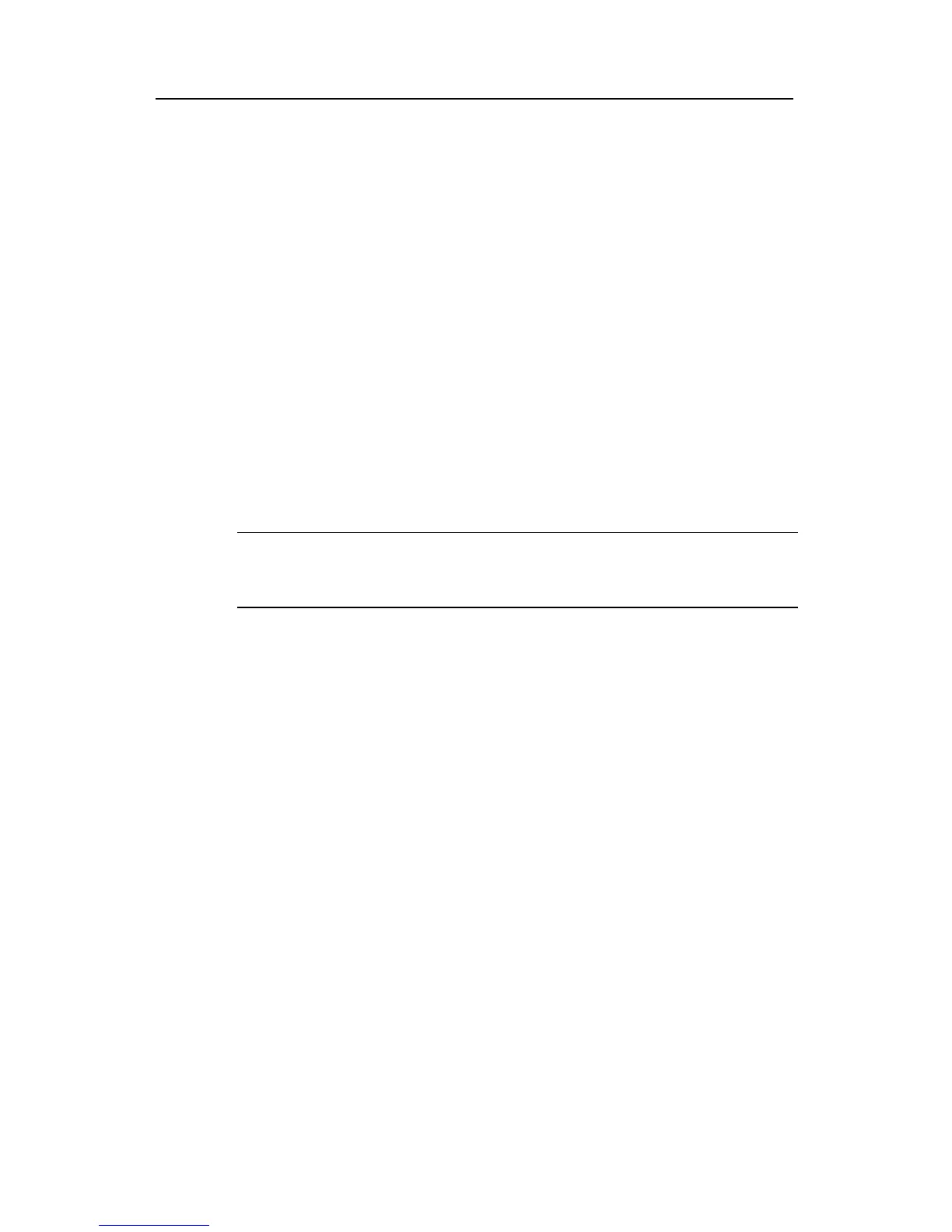Huawei Technologies Proprietary
5-5
z Turn on the power switch on the router.
III. Checking/operating after power-on
After powering on the router, check that:
1) The LEDs on the front panel show that the router is operating normally. For
description on LED behaviors, refer to
Chapter 2 “System Specifications.”
2) The console terminal displays normally.
After you power on the router, you can see the startup banner. See section
5.1.3
“
Startup Process.”
After completing the power-on self-test (POST), the system asks you to press <Enter>.
When the prompt <Quidway> appears, you may proceed to configure the router.
5.1.3 Startup Process
The Boot ROM program runs upon power-on of the router and the following banner
appears on the console screen:
Note:
The displayed banner may vary slightly with Boot ROM version.
Router start booting, (V2.00)
Starting at 0x1500000...
********************************************
* *
* Quidway Series Routers Boot ROM, V9.13 *
* *
********************************************
Copyright(c) 1998-2005 by HUAWEI Technologies CO., LTD.
Testing memory...OK!
256M bytes SDRAM
32768k bytes flash memory
Hardware Version is MTR 1.0
CPLD Version is CPLD 1.0
Press Ctrl-B to enter Boot Menu
