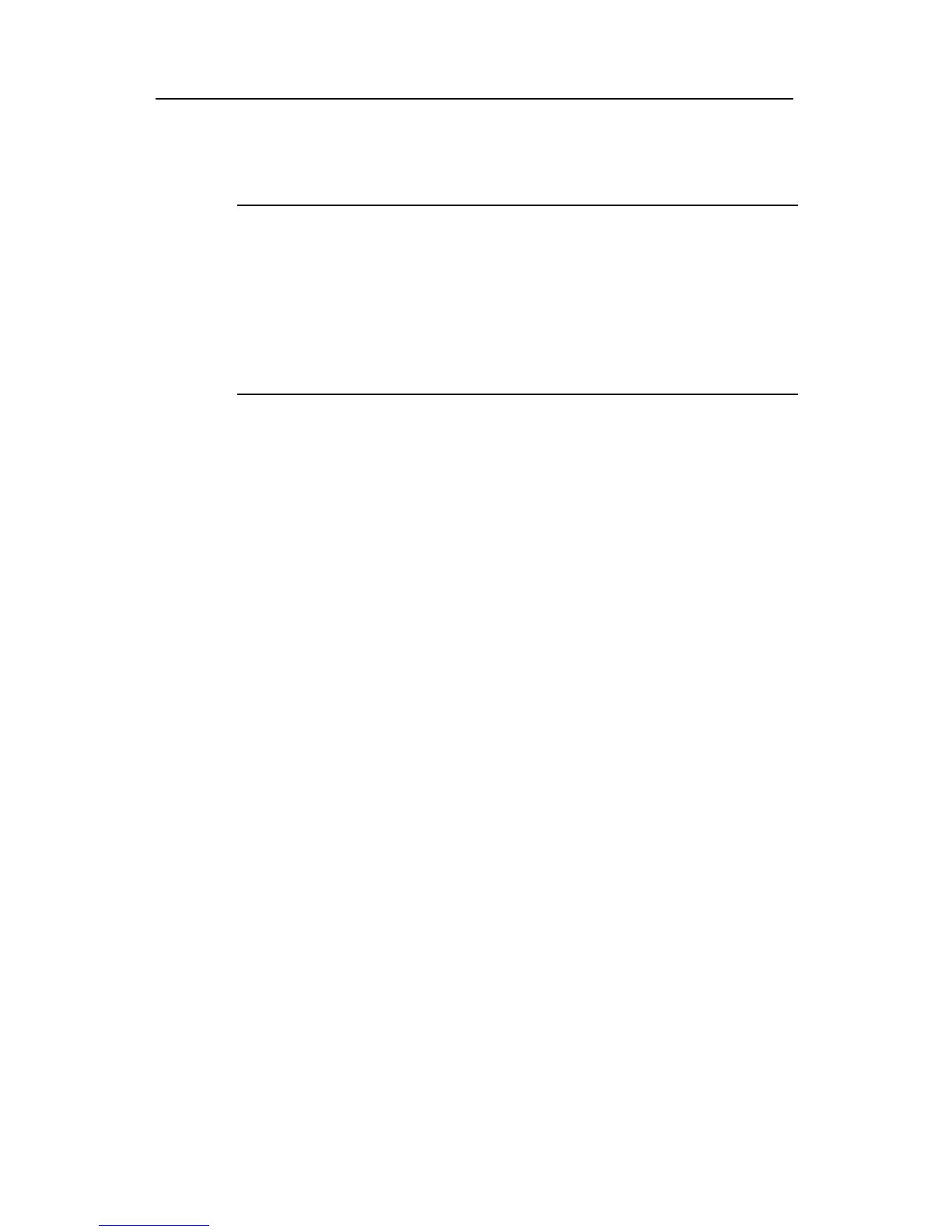Huawei Technologies Proprietary
5-6
Press <Ctrl+B> and the system will enter the Boot menu. Otherwise, the system will
enter the program decompression process.
Note:
z When “Quidway Series Router Boot ROM, V9.13” appears, “Quidway start booting,
(V2.00)” will disappear immediately.
z The system enters the Boot menu only if <Ctrl+B> is pressed immediately (within
three seconds) after the statement “Press Ctrl-B to Enter Boot Menu...” appears.
Otherwise, you will enter the program decompression process. To re-enter the Boot
menu during the decompression process, you need to reboot the router.
System is self-decompressing......................................
OK!
System is starting...
Starting at 0x10000...
User interface Con 0 is available.
Press ENTER to get started.
Press <Enter> and the screen will display:
<Quidway>
This prompt indicates that the router has entered the system view, and now the router
can be configured.
5.2 Configuration Fundamentals of the Router
5.2.1 Basic Configuration Steps
In general, the configuration steps are as follows:
Step 1: Before configuring the router, the networking requirements should be made
specific, which include networking purpose, the role of the router in the network, the
division of subnets, WAN type and transmission medium, the network security policy
and reliability.
Step 2: Based on the above requirements, draw a clear and integrated networking
diagram.
Step 3: Configure the WAN interface of the router. First, configure the physical
operating parameters (e.g., the operating mode of the serial interface, baud rate and
synchronous clock) of the interface according to the transmission medium of the WAN.
For the dial-up interface, the user also needs to configure DCC parameters. Then,
configure the link layer protocol encapsulated on the interface and the related operating
parameters according to the WAN type.
