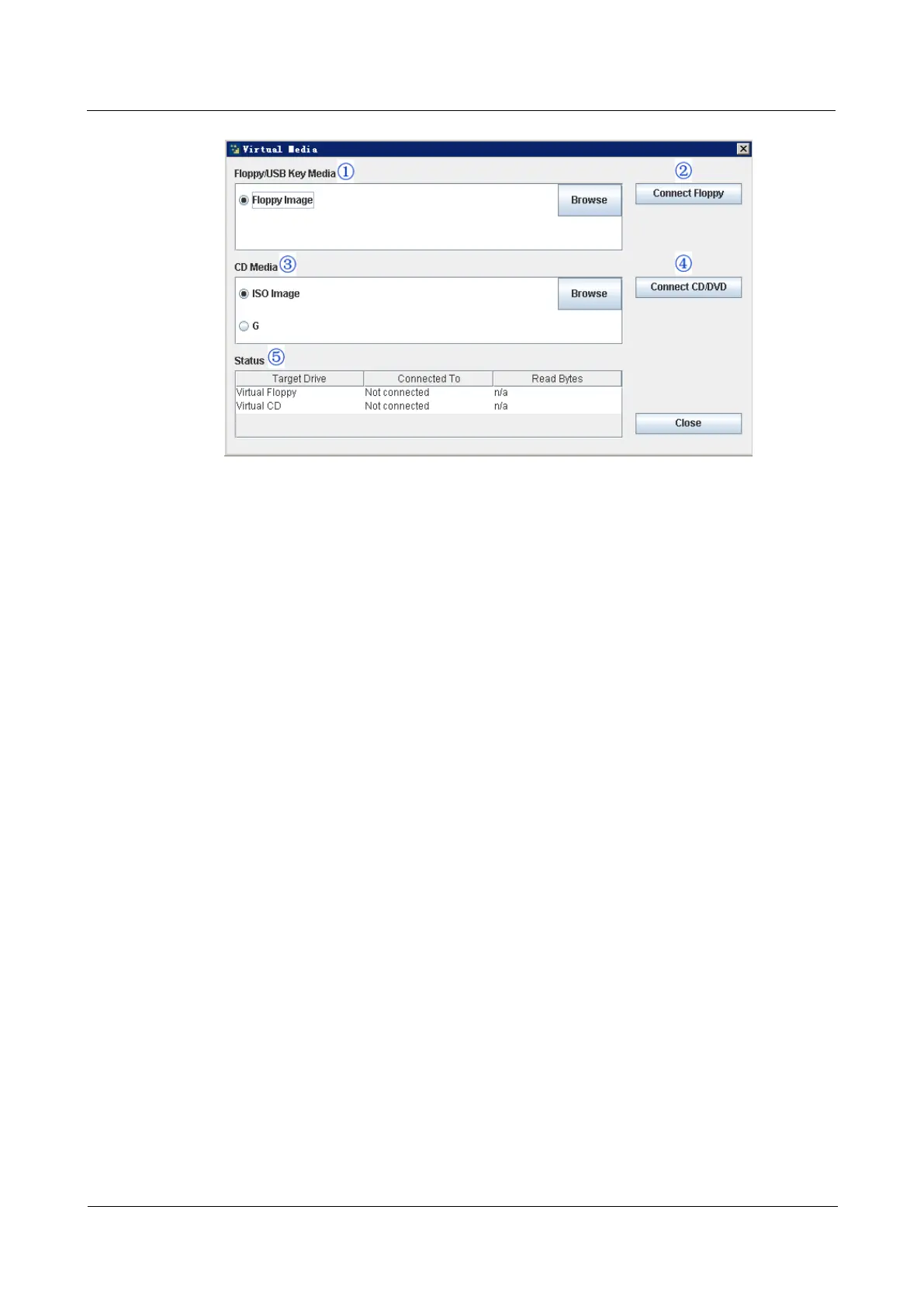2 Configuring the IPMI Settings
Huawei Proprietary and Confidential
Copyright © Huawei Technologies Co., Ltd
30
3. Floppy/USB Key Media: This item allows the user to configure the Floppy/ USB Key
Media settings. The sub-items include the following.
−
Floppy Image
−
A (Disk Drive A of the remote console)
−
Browse: Click Browse to select the location of the Floppy ISO image.
4. Connect Floppy: After selecting the Virtual Media for your Remote Console, click
Connect Floppy to connect to the remote console via the Floppy drive you chose.
5. CD Media: This item allows the user to configure CD Media settings. The sub -items
include the following.
−
ISO Image
Drive letter (CD/DVD Drive)
−
Browse: Click Browse to select the location of the CD/DVD ISO image.
6. Connect CD/DVD: After selecting the Virtual Media for your Remote Console, click
Connect CD/DVD to connect to the remote console via the CD/DVD you chose.
7. Status: This window displays the status of the target drive of the remote console.
Remote Control-Launch SOL
This feature allows you to launch the remote console by using Serial_over_LAN.
Follow the instructions below to launch SOL.
User Guide
Issue 04 (2014-09-15)
RH2488 V2 BMC
