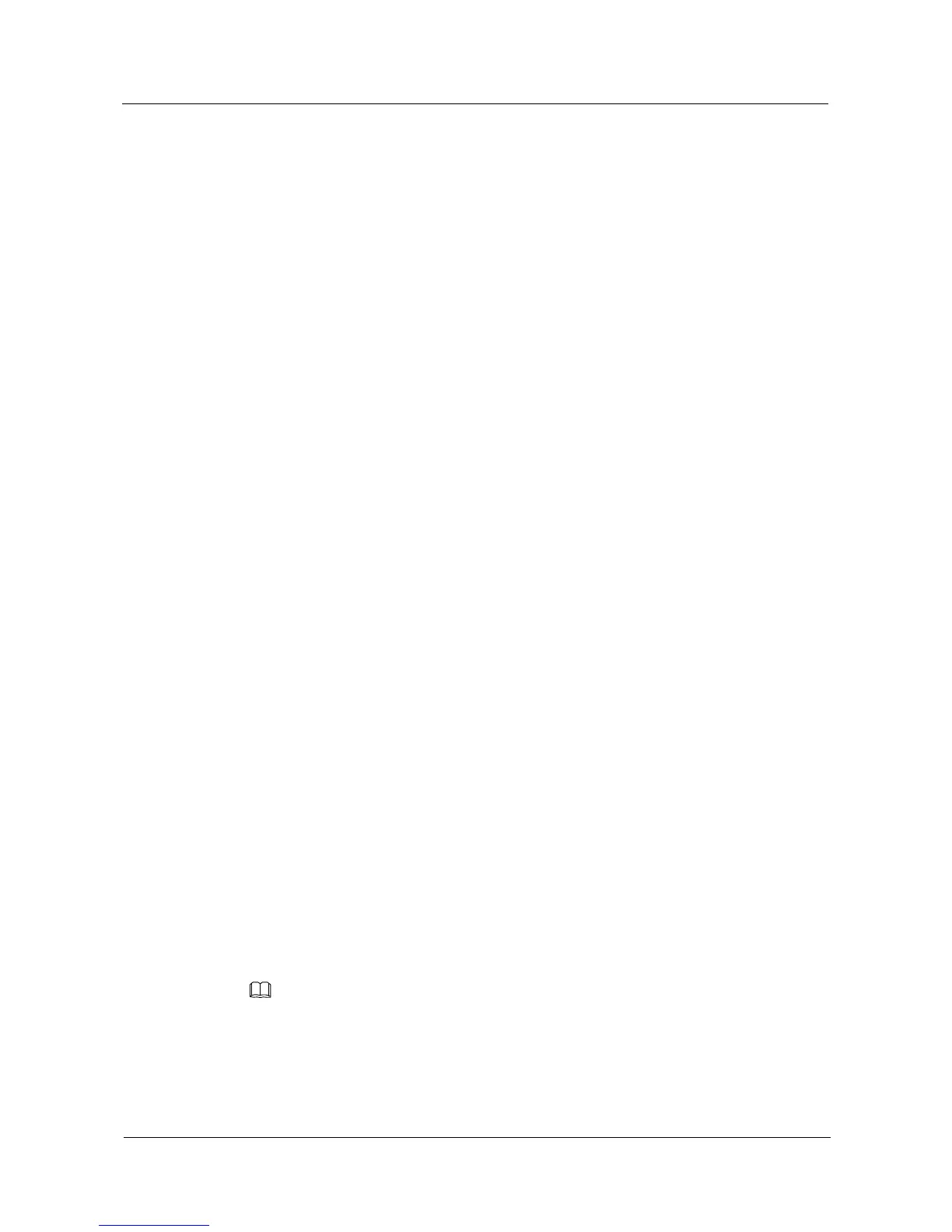Info: This operation may take a few seconds. Please wait for a moment.......
[SwitchC-stack-port0/2] quit
# On SwitchD, configure GigabitEthernet0/0/27 and GigabitEthernet0/0/28 as physical
member interfaces and add them to stack port 0/1 and stack port 0/2 respectively.
<HUAWEI> system-view
[HUAWEI] sysname SwitchD
[SwitchD] interface stack-port 0/1
[SwitchD-stack-port0/1] port interface gigabitethernet 0/0/27 enable
Warning: Enabling stack port cause configuration loss on the interface, continue?[Y/N]:y
Info: This operation may take a few seconds. Please wait for a moment.......
[SwitchD-stack-port0/1] quit
[SwitchD] interface stack-port 0/2
[SwitchD-stack-port0/2] port interface gigabitethernet 0/0/28 enable
Warning: Enabling stack port cause configuration loss on the interface, continue?[Y/N]:y
Info: This operation may take a few seconds. Please wait for a moment.......
[SwitchD-stack-port0/2] quit
Step 2 Configure stack IDs and stack priorities.
# Set the stack priority of SwitchA to 200.
[SwitchA] stack slot 0 priority 200
Warning:Please do not frequently modify Priority, it will make the stack split!
continue?[Y/N]:y
# Set the stack ID of SwitchB to 1.
[SwitchB] stack slot 0 renumber 1
Warning: All the configurations related to the slot ID will be lost after the slot ID
is modified.
Please do not frequently modify slot ID, it will make the stack split. Continue?[Y/N]:y
Info: Stack configuration has been changed, need reboot to take effect.
# Set the stack ID of SwitchC to 2.
[SwitchC] stack slot 0 renumber 2
Warning: All the configurations related to the slot ID will be lost after the slot ID
is modified.
Please do not frequently modify slot ID, it will make the stack split. Continue?[Y/N]:y
Info: Stack configuration has been changed, need reboot to take effect.
# Set the stack ID of SwitchD to 3.
[SwitchD] stack slot 0 renumber 3
Warning: All the configurations related to the slot ID will be lost after the slot ID
is modified.
Please do not frequently modify slot ID, it will make the stack split. Continue?[Y/N]:y
Info: Stack configuration has been changed, need reboot to take effect.
Step 3 Power off and then power on the switches and connect the switches using stack cables.
Stack port 0/1 of the local device must be connected to stack port 0/2 of the remote device. Otherwise,
the two devices cannot set up a stack.
To specify a member switch as the master switch, power on the switch first. For example, to
specify SwitchA as the master switch, SwitchB as the standby switch, SwitchC and SwitchD
as slave switches, perform the following operations:
