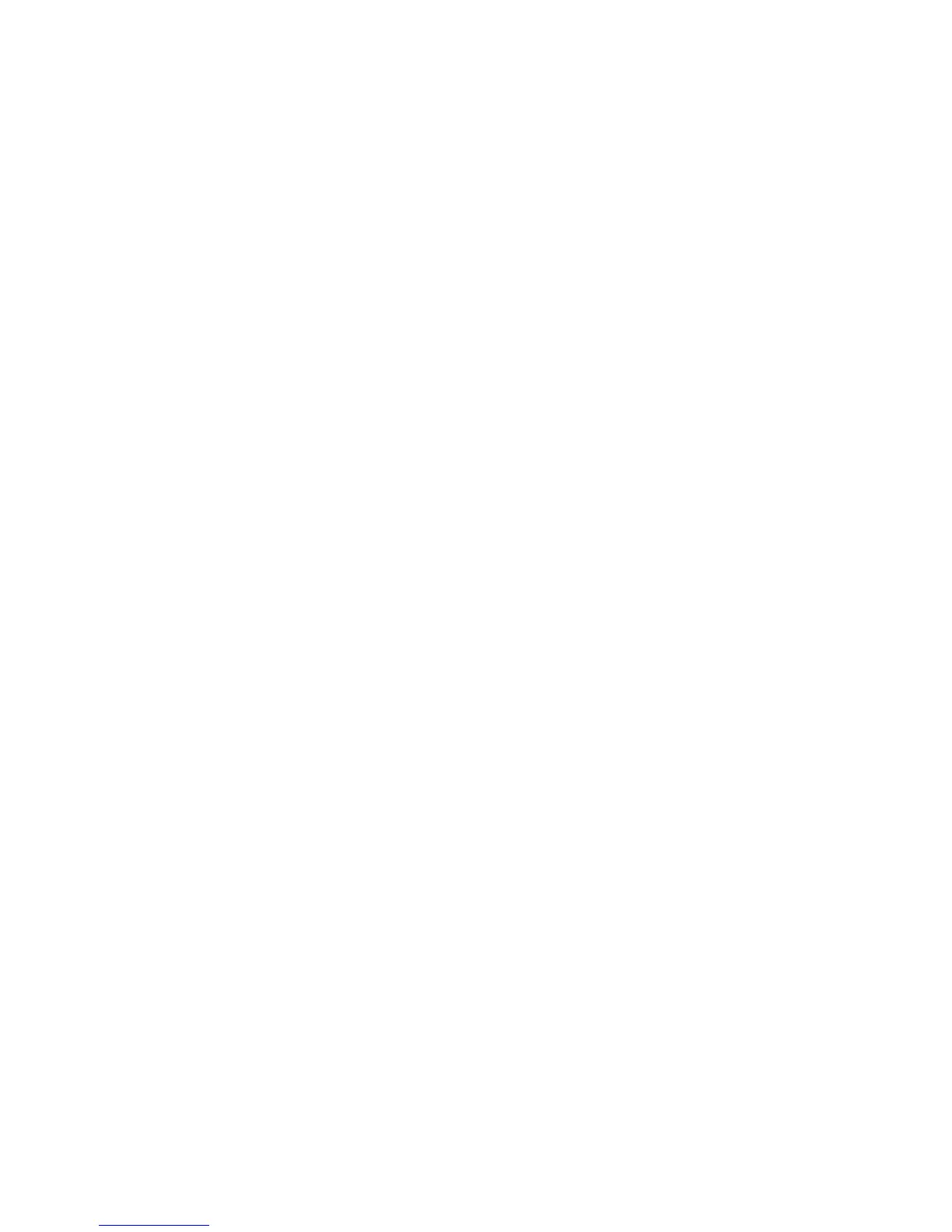1.7 Other Reserved File Names
The Trek may create other file names beginning with “$VR” on the SD card. Removing or altering
these files could result in unpredictable behavior.
1.8 Transferring Files Between Your Computer and Trek
To connect Trek to your computer for transferring files, turn the Trek's power off, connect the small
end of the long USB cable to the micro-USB port on the bottom edge of the Trek and the other end
to your computer's USB port. Then turn the Trek back On. Windows will recognize the Trek SD's
card as a USB drive and you can then use Windows Explorer to transfer files back and forth. Trek
will also recharge while connected although the recharge time could be longer than recharging from
AC power because the power supplied by the computer USB port may be less than from AC power.
If you have an SD card reader on your computer, you may find it easier to transfer files using the
computer's SD card reader than using the USB cable with the Trek.
The Trek must remain powered on while connected to the computer. Before removing the SD card
or disconnecting the Trek, be sure to use the Safely Remove Hardware function on the Windows
System Tray.
1.9 Using Trek While Connected to the Computer
You may also connect the Trek to your computer to recharge the battery while continuing to use its
player functions. To do this, first power on the Trek, then connect the small end of the long USB
cable to the micro-USB port on the bottom edge of the Trek and the other end to your computer's
USB port. Most computer USB ports will provide power to recharge the battery and you may
continue to use the player. In this case, the computer will not recognize the Trek as a USB mass
storage drive so you will not be able to transfer files. You may disconnect the Trek at any time. The
recharge will likely take longer than using the USB power adapter depending on how much power
your computer provides.
