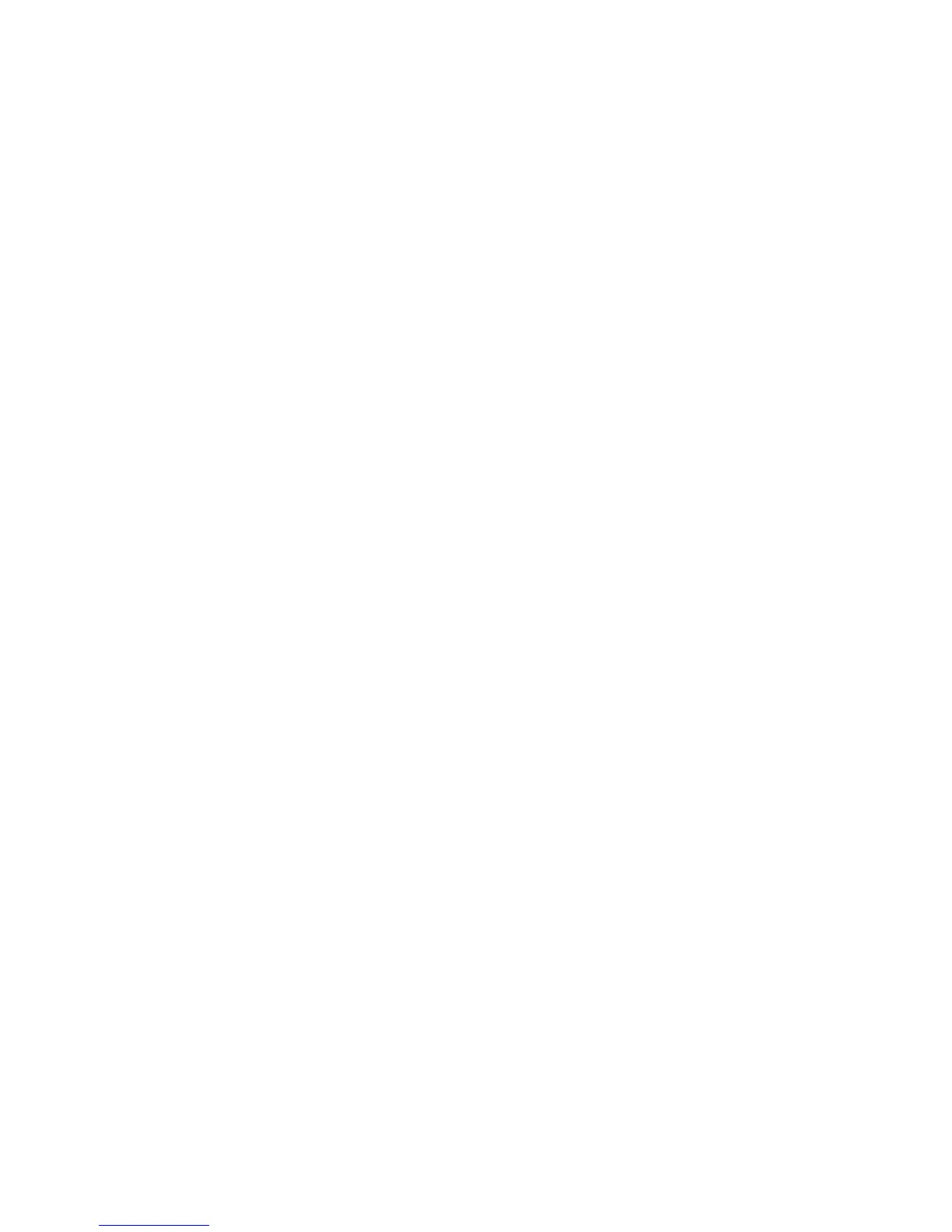6.10 General
The General configuration menu contains two items: “Cancel all current downloads” and
“Notification Mode”. To cancel all current downloads, use the item “Cancel all current downloads”,
followed by Confirm. Use the “Notification Mode” item to configure the way the Trek notifies you
of a completed download by choosing between Beep and Message (default), No notifications,
and Beep Only.
6.11 Internet Radio
Use this menu to manage the Internet Radio online service. To turn on this service, simply connect
your Trek to a wireless network. An Internet Radio bookshelf will be added to the online bookcase.
Use the “HumanWare playlist” item to change the region of the playlist that will be offered to you.
The default playlist depends on your country or region of purchase (ex: North America). Select a
playlist with key 4 or 6, and press Confirm. You can also use the “Import internet radio playlist from
file” function to add your own playlists. With the item “Export all playlists to S D card”, you can
export all Internet Radio playlists to your S D card.
6.12 Podcasts
Use this menu to manage the Podcasts online service. To turn on this service, simply connect your
Trek to a wireless network. Use the “Downloaded podcast episodes to keep” item to choose how
many podcast episodes should be kept on your Trek (between 1 and 10, default value 3) or whether
you want to keep the episodes manually only. Automatically downloaded episodes will be deleted
automatically from internal memory, whereas manually downloaded episodes will have to be
deleted manually with key 3. Use the “Import podcast feeds from file” option to import a podcast
feed to your Trek from your S D card. You can use the item “Export subscribed podcast feeds to S
D card” to export your subscribed podcast feeds to your S D card. Use the “HumanWare suggested
podcasts” item to change the region of the podcasts that will be offered to you. The default podcasts
depend on your country or region of purchase (ex: North America).
6.13 NLS BARD (United States only)
Use this menu to manage the NLS BARD online service. To turn on this service, connect your
Trek to a wireless network and select the “Add NLS BARD service” option followed by Confirm.
You will be prompted to enter your registered username and password using the multi-tap text
entry method. Passwords are usually case sensitive. You may toggle between uppercase,
lowercase, and numeric only by pressing the Bookmark key. End your entry with the Confirm
key. You can also use the item “Import NLS BARD configuration from file” to import your account
information with a file on your S D card. Once you have successfully entered your account
information, a NLS BARD bookshelf will be added to the online bookcase. To remove this service,
use “Remove NLS BARD service and delete all associated files”. Use the “NLS BARD book type
search” item to search for Audio books only (default), Audio and Braille, or Braille books only. Use
the item “Modify NLS BARD login information” to modify your account information.
6.14 Bookshare
Use the Bookshare menu to manage the online service. The service can be turned on by
selecting the “Add Bookshare service” item followed by the Confirm key. You will be prompted to
enter your registered email address and password using the multi-tap text entry method.
Passwords are usually case sensitive. You may toggle between uppercase, lowercase, and
numeric only by pressing the Bookmark key. End your entry with the Confirm key. With the
“Import a Bookshare configuration from file” item, you can also import your Bookshare account
information with a file on your S D card. Once you have successfully entered your account
information, a Bookshare bookshelf will be added to the online bookcase. The “Remove
Bookshare service and delete all associated books” item can be used to remove the Bookshare
online service.. Use the item “Modify Bookshare login information” to modify your account
information.
