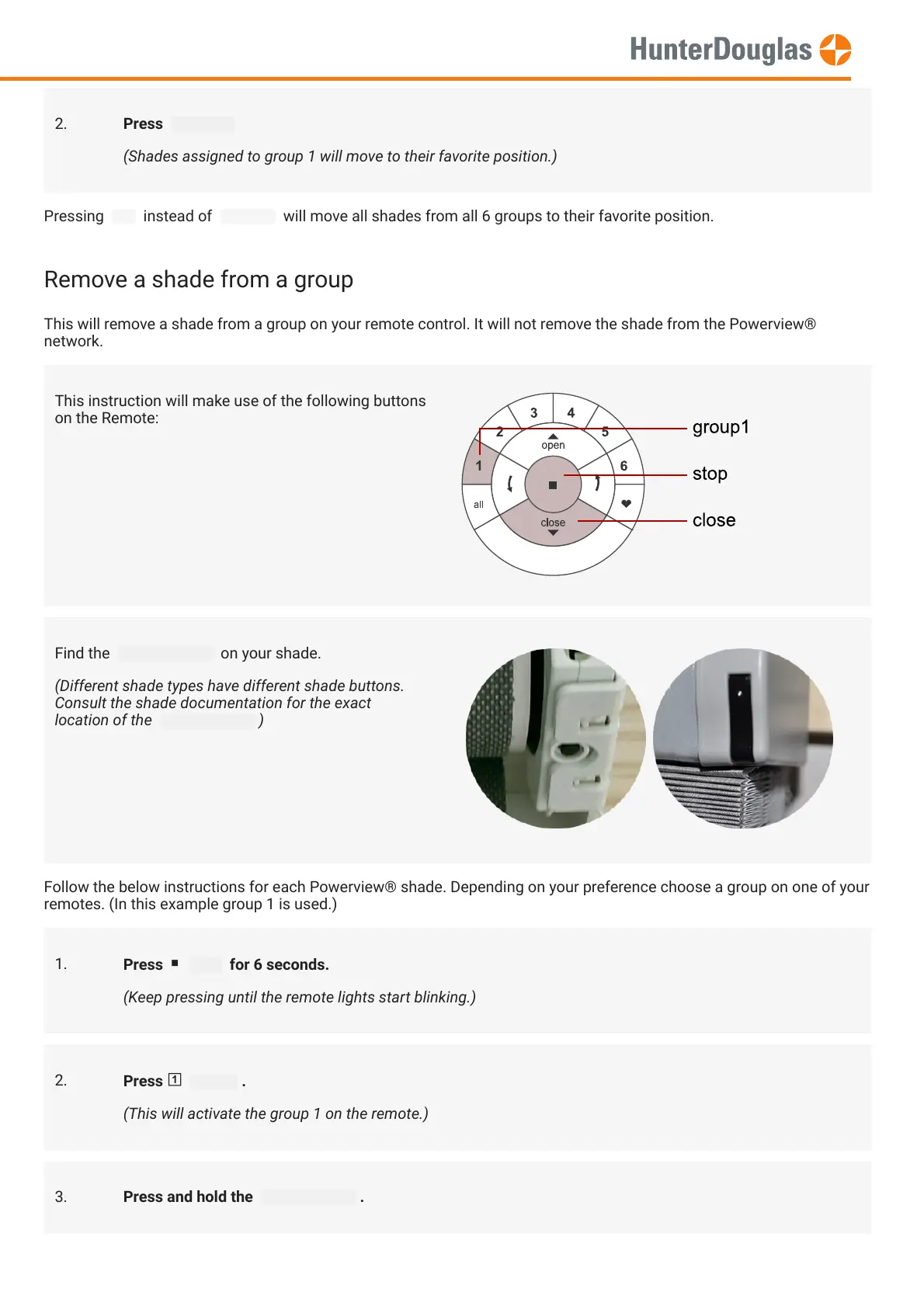Pressing all instead of group 1 will move all shades from all 6 groups to their favorite position.
Remove a shade from a group
This will remove a shade from a group on your remote control. It will not remove the shade from the Powerview®
network.
Follow the below instructions for each Powerview® shade. Depending on your preference choose a group on one of your
remotes. (In this example group 1 is used.)
2. Press favorite
(Shades assigned to group 1 will move to their favorite position.)
This instruction will make use of the following buttons
on the Remote:
Find the shade button on your shade.
(Different shade types have different shade buttons.
Consult the shade documentation for the exact
location of the
shade button
)
1.
Press stop for 6 seconds.
(Keep pressing until the remote lights start blinking.)
2.
Press group1 .
(This will activate the group 1 on the remote.)
3. Press and hold the shade button .
MANUAL
Page 11 of 14 version: 1.0
