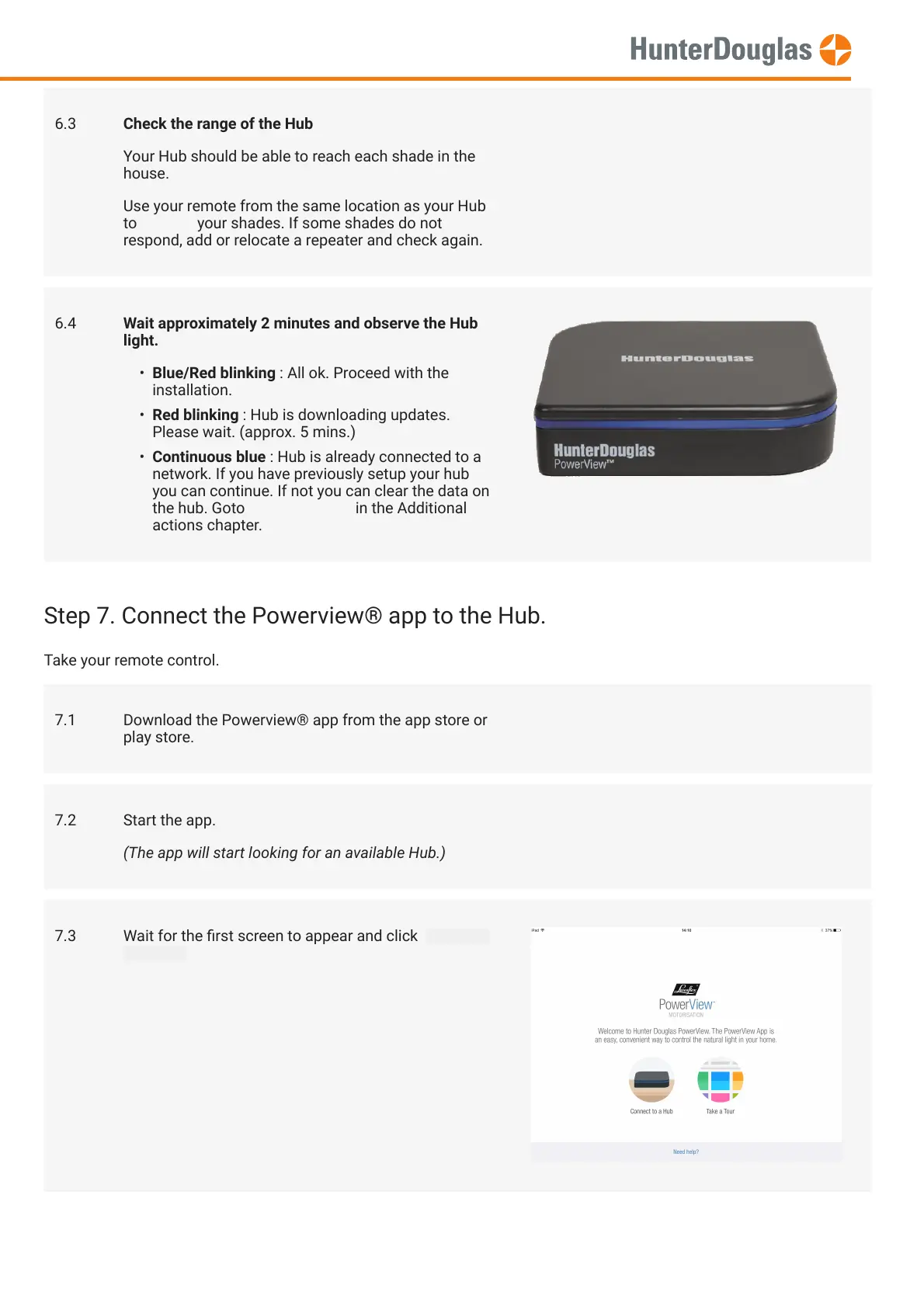Step 7. Connect the Powerview® app to the Hub.
Take your remote control.
6.3 Check the range of the Hub
Your Hub should be able to reach each shade in the
house.
Use your remote from the same location as your Hub
to operate your shades. If some shades do not
respond, add or relocate a repeater and check again.
6.4 Wait approximately 2 minutes and observe the Hub
light.
• Blue/Red blinking : All ok. Proceed with the
installation.
• Red blinking : Hub is downloading updates.
Please wait. (approx. 5 mins.)
• Continuous blue : Hub is already connected to a
network. If you have previously setup your hub
you can continue. If not you can clear the data on
the hub. Goto Erase hub data in the Additional
actions chapter.
7.1 Download the Powerview® app from the app store or
play store.
7.2 Start the app.
(The app will start looking for an available Hub.)
7.3 Wait for the rst screen to appear and click Connect
to a hub
MANUAL
Page 7 of 14 version: 1.0
