
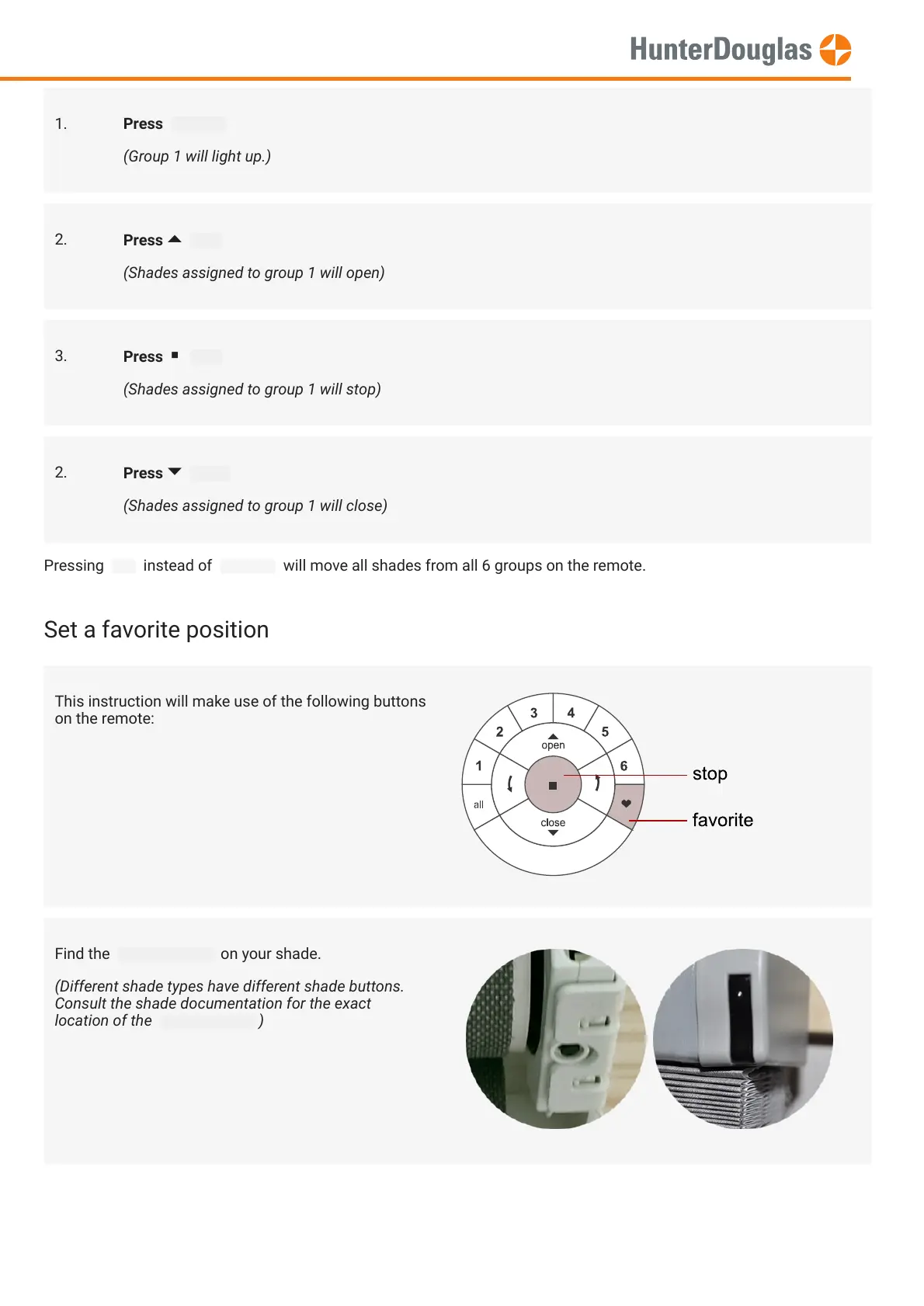 Loading...
Loading...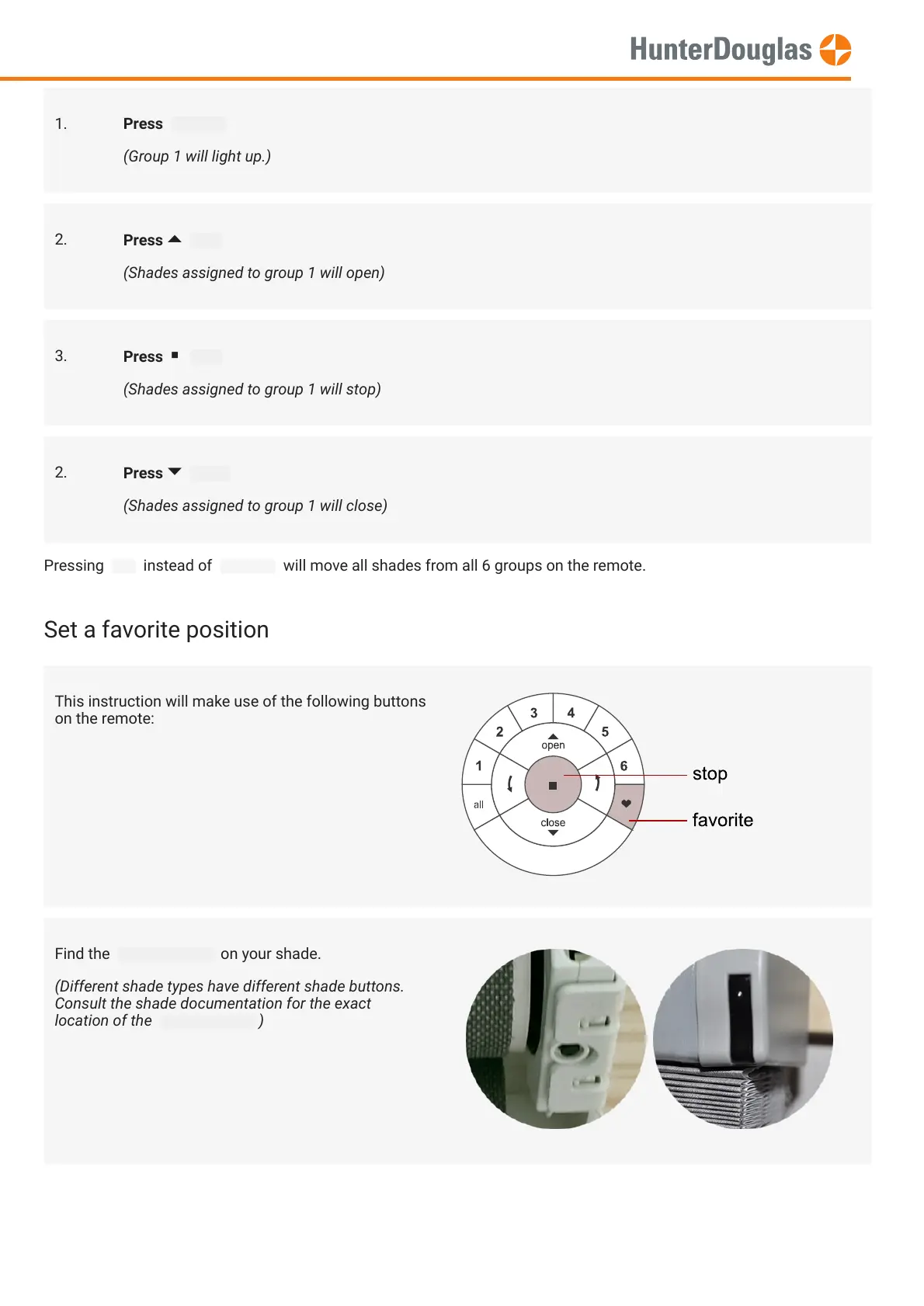
Do you have a question about the HunterDouglas PowerView and is the answer not in the manual?
| Power Source | Battery |
|---|---|
| Type | Remote Control |
| Technology | Radio Frequency (RF) |
| Battery Type | CR2032 |
| Compatibility | Hunter Douglas motorized shades and blinds |
| Connectivity | RF |
| Buttons | Multiple |
| Dimensions | Varies by model |
| Weight | Varies by model |