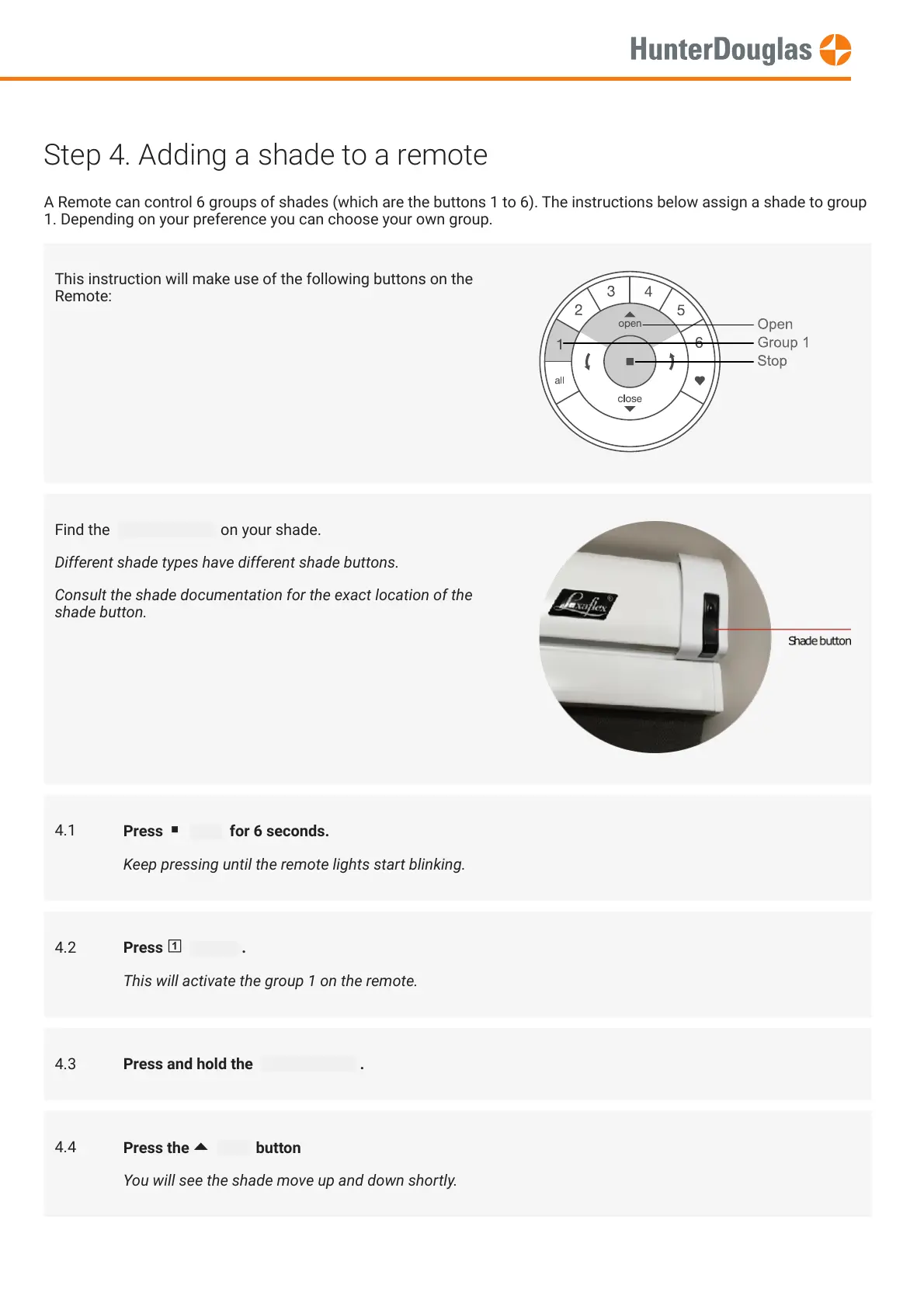Step 4. Adding a shade to a remote
A Remote can control 6 groups of shades (which are the buttons 1 to 6). The instructions below assign a shade to group
1. Depending on your preference you can choose your own group.
This instruction will make use of the following buttons on the
Remote:
Find the Shade button on your shade.
Different shade types have different shade buttons.
Consult the shade documentation for the exact location of the
shade button.
4.1
Press stop for 6 seconds.
Keep pressing until the remote lights start blinking.
4.2
Press group1 .
This will activate the group 1 on the remote.
4.3 Press and hold the Shade button .
4.4
Press the open button
You will see the shade move up and down shortly.
MANUAL
Page 4 of 14 version: 1.0
