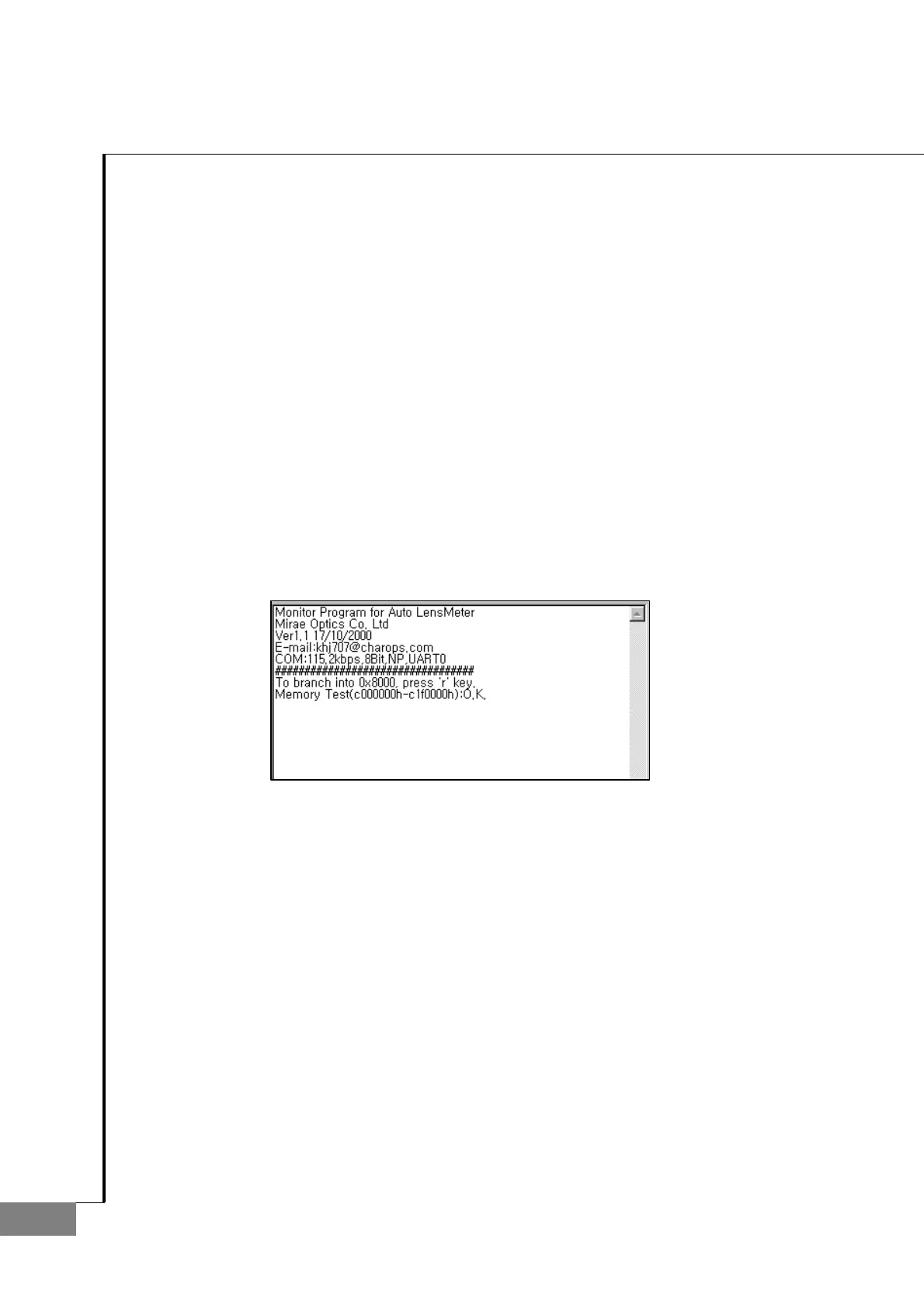62
AUTO-LENSMETER
To download the firmware image files to the Lensmeter, take the following steps. You should keep the order as follows.
Otherwise, downloading might not be completed successfully. Notice that there are two firmware image files to be downloaded.
One is for flash memory and the other is for main program.
① First thing that you need to do is to check the COM port number at PC side of
the serial cable connected to the Lensmeter. Then move to the top of the
screen and set the correct comport number at “1. ComPort” item.
② Click on the “Connect” button in “2.Initialize ComPort” item to initialize the
COM port. Next, switch off the power of the Lensmeter in advance if power
is on. And then pressing the ‘leftmost button’ and the ‘fourth button’ of the
Lensmeter at the same time, turn on the power of it to enter the PROM mode.
You should hear the beep sound and see the welcome message in the PROM
log textbox as shown in [Figure 12]. (PROM log textbox is located at the left
side of the “Download” screen, [Figure 11].) If you cannot see the welcome
message, try one more time to enter the PROM mode.
[Figure 12] Welcome message in PROM mode appearing right
after doing “Connect” command
