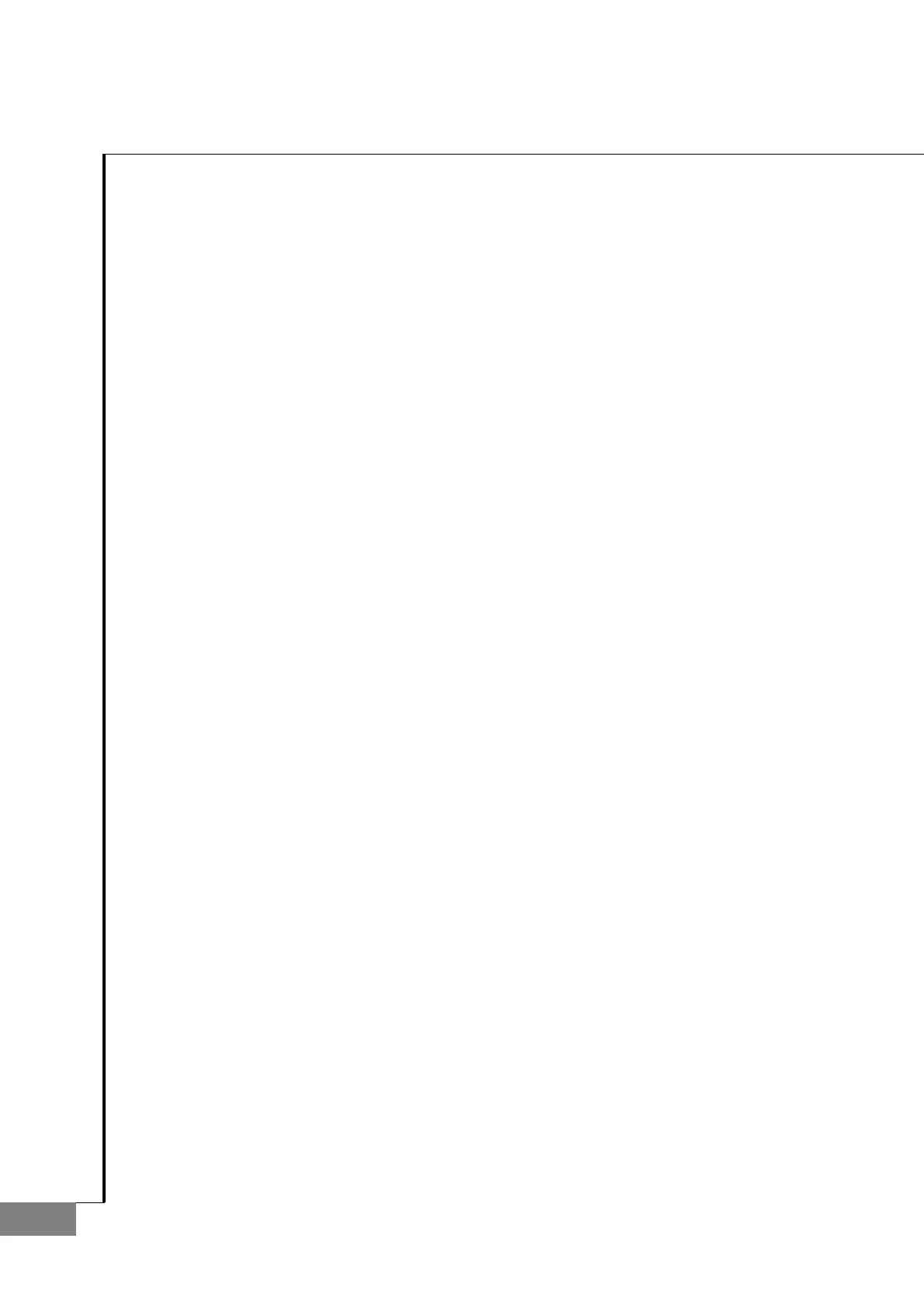66
AUTO-LENSMETER
5.4 Troubleshooting
Here are some hints for the troubles that might occur during downloading process. Before you contact your agency or Mirae
Optics, check the following list carefully.
① Downloading program has no response.
You should check that serial cable is connected to the specified COM
port. It must be connected to COM1 or COM2. In older system, the serial
mouse can cause collision. If so, connect your PC and Lensmeter with
COM port other than one that the mouse does not use.
It might be the case that you press “Connect”, select images file and
press “Start” button not entering the PROM mode. Follow the process
of Usage to enter the PROM mode.
② I cannot see the welcome message in the PROM log textbox as shown in
[Figure 12].
Check that you have correctly entered the PROM mode. First, switch off
and switch on the power pressing the leftmost button of the Lensmeter
at the same time in the CONNECT mode.
③ I have received the message like “Port has not opened yet”.
This message appears when you don’t run “Connect” and press “Start”
or “Close” button. Press “Connect” button in advance.
④ I have received the message like “Port has opened already”
When you press “Connect” button in the CONNECT mode. Move to the
next step to download.
⑤ The PROM log text box flickers severely.
It can occur according to the specification of your PC. While it does not
cause fatal error, if the flickering is serious, we recommend upgrade of
your PC.
⑥ I pressed the “Close” button before I see the download completion message
in the PROM log textbox. So download process has not completed
successfully.
You can take the download procedure again from the first step.
⑦ I have received the completion message indicating that downloading process
has finished successfully. What is the next step that I should do?
Press the ”Close” and “Exit” button continuously to end downloading
program. Then, switch off and switch on the power of the Lensmeter. At
this point, if your Lensmeter doesn’t work properly, downloading
