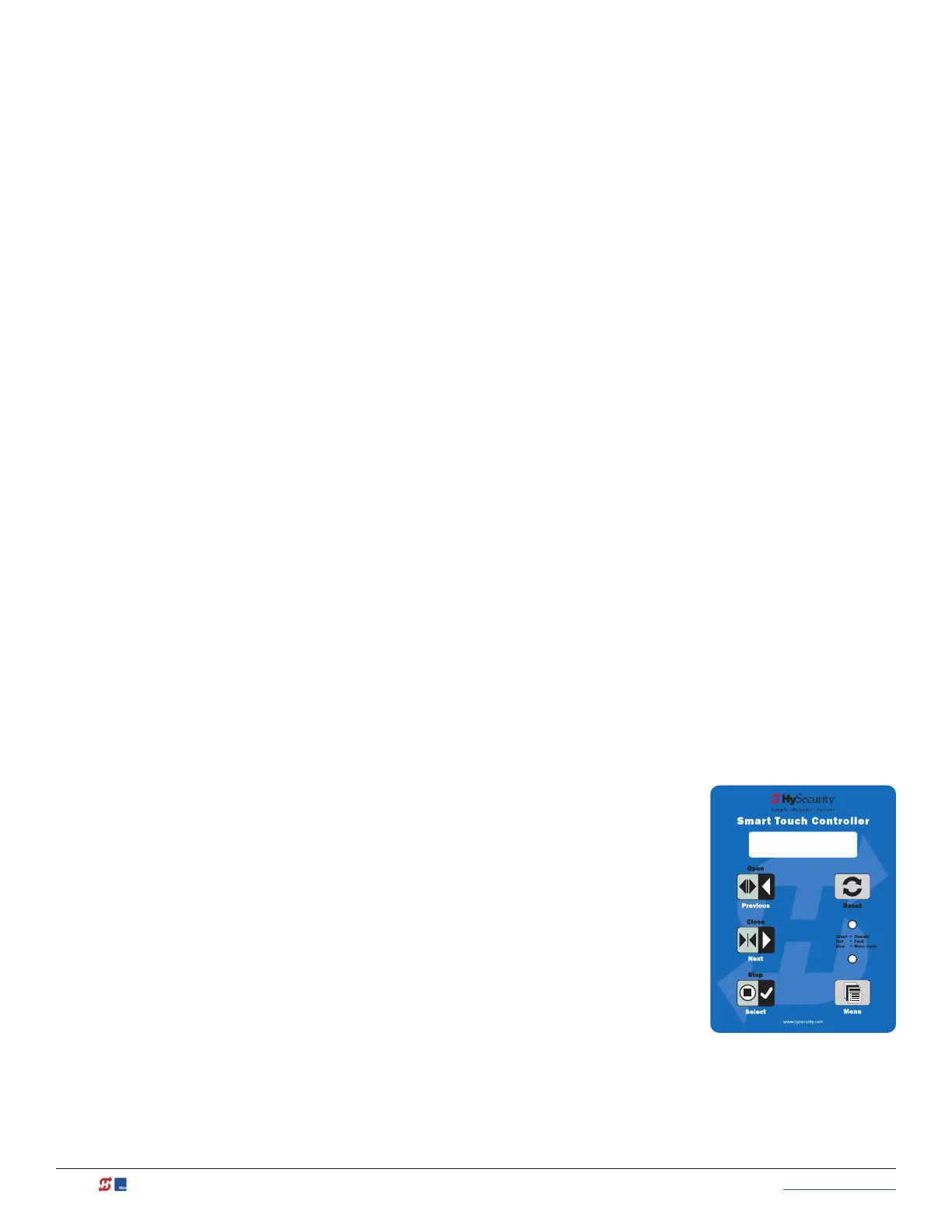56 MX3630-01 Rev. J SlideDriver/SlideDriver 50VF Series © 2019 www.hysecurity.com
While the operator status displays are scrolling, you can change the contrast by pressing the up or down arrow
keys. The display’s contrast changes accordingly.
Display Power Saving Mode
To conserve energy, the display dims after a period of time if no keypress, run command or fault occurs. When
an event (keypress, run command, or error/alert/fault notication) occurs, the display returns to full brightness.
Check the Software Version
Press Reset. The display indicates the software version loaded on the gate operator. To upload software, you
will need a PC laptop. For more information, see Smart Touch Analyze and Retrieve Tool (S.T.A.R.T.) on page
121.
Check Time and Date
An easy way to determine if your operator is set for the correct date and time zone can be accomplished by
taking the following steps:
1. While in Run mode (gate status appears in the display), press and hold the STOP button.
The date appears DD/MM, and then the time HH:MM.
2. If you need to change the time zone, refer to the Set Clock “CL” item in the User Menu. Refer to Table
5: User Menu on page 57.
User Menu
The User Menu consists of several items which can be modied using the Smart Touch Controller keypad.
NOTE: To access the User Menu, the operator must be in Run Mode. To bypass the operator status displays, press the Menu button
twice.
Access:
Pressing the Menu button, while the gate status is being displayed initiates the gate operator status to scroll.
When the scrolling display stop, the rst user menu item appears.
The Close Timer (or HC, Hold to Close) display is the rst in a cyclical series of User
Menu displays.
The LED on the keypad appears blue to indicate Menu Mode.
Use the navigational buttons, Select, Next, and Previous to change or view the menu
functions. Refer to the chart, Smart Touch Controller: Menu Mode Navigation Buttons
on page 53.
CT 0 (OFF)
CLOSE TIMER
