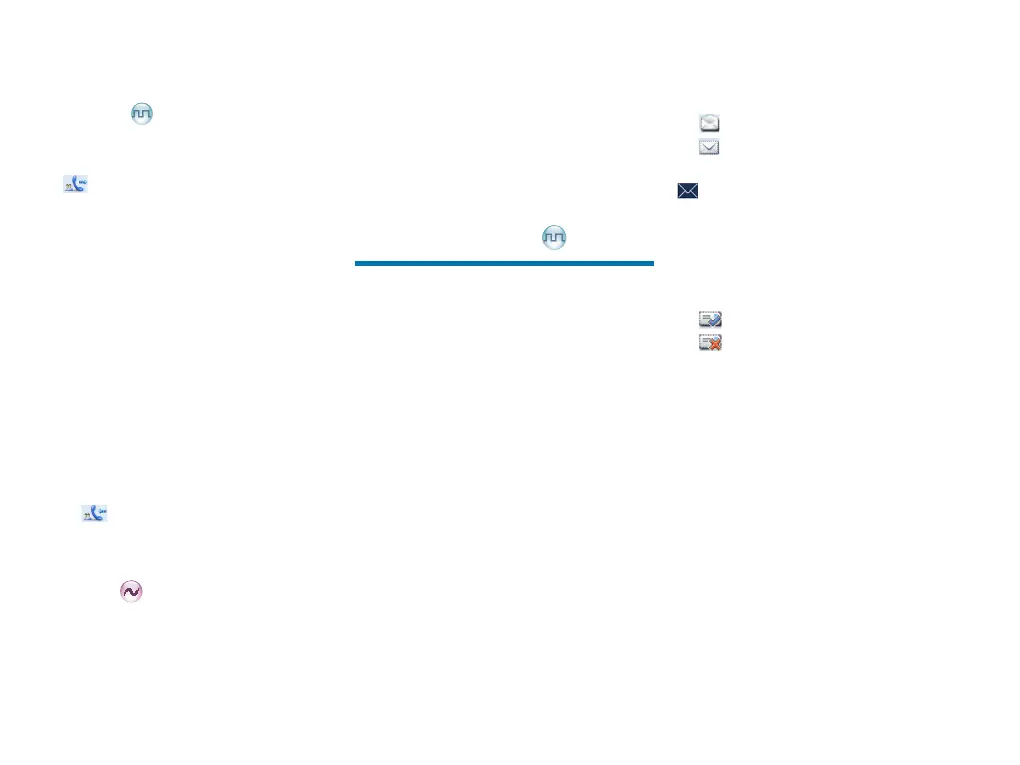8
You can hold down the PTT key to call back within the
preset time. If you do not respond to it, the radio will
display appropriate indications.
Group Call
Initiating a Group Call
When initiating a group call, the radio will display the
icon . You can make a group call through the
following ways. The operation is similar to initiating a
private call.
Preset Contact
In the home screen, hold down the PTT key to initiate
a group call to the group call contact preset for the
current channel.
Contact List
1. Go to “Menu -> Contact -> Contact List”.
2. Use the Up/Down key to select an appropriate
contact.
3. Hold down the PTT key to initiate a group call.
Manual Dial
The operation is the same as initiating a private call.
Receiving and Responding to a Group Call
When you receive a group call, the radio will display
the icon on the LCD. You can hold down the PTT
key to call back within the preset time.
Call on Analog Channel without
Signaling
To transmit on an analog channel, hold down the PTT
and speak into the microphone. To receive, release
the PTT key.
Please refer to the Feature Description and Operation
Manual along with the product for operation
description on how to make and receive calls on the
analog channel with signaling.
Emergency Call
In case of emergency, you can use Emergency Call to
ask for help from your companion or the control center.
Emergency Call needs to be congured and enabled
by your dealer. Please refer to the Feature Description
and Operation Manual along with the product for
details.
Message Services
Message Services allow you to edit and send a new
message, to directly send a quick text message and to
forward the messages saved in the InBox, OutBox and
Drafts.
Text Message
1. Go to “Menu -> Message -> New Msg” to enter the
relevant screen.
2. Type the text and press the OK key. You can save
the text message to Drafts, or send it to a private
call contact or a group call contact directly.
3. Select the contact or input the contact number
manually.
4. Press the OK key to send the message. When the
message is sent successfully, the radio will display
the prompt “Send Success!”.
Quick Text
Quick Text is the frequently used message preset by
your dealer. You can send the quick text directly or edit
this text before sending it.
InBox
The Inbox saves the received messages and marks
each message with a corresponding icon to indicate
its status.
●
: Read message
●
: Unread message
When the Inbox is full, the radio will display the icon
, and the earliest message will be overwritten by
the latest one automatically.
Outbox
The radio saves the sent messages into the Outbox
and marks every message with a corresponding icon
to indicate its status.
●
: The message is sent successfully.
●
:
The message is not sent successfully. In this
case, you can resend it.
When the OutBox is full, the earliest message will be
overwritten by the latest one automatically.
Drafts
The Drafts saves the edited messages. When the
Drafts is full, the earliest message will be overwritten
by the latest one automatically.
After the message in the Drafts is sent successfully, it
will be removed from the Drafts and be saved into the
OutBox. If not sent successfully, the message will be
saved into the Drafts and the OutBox.
