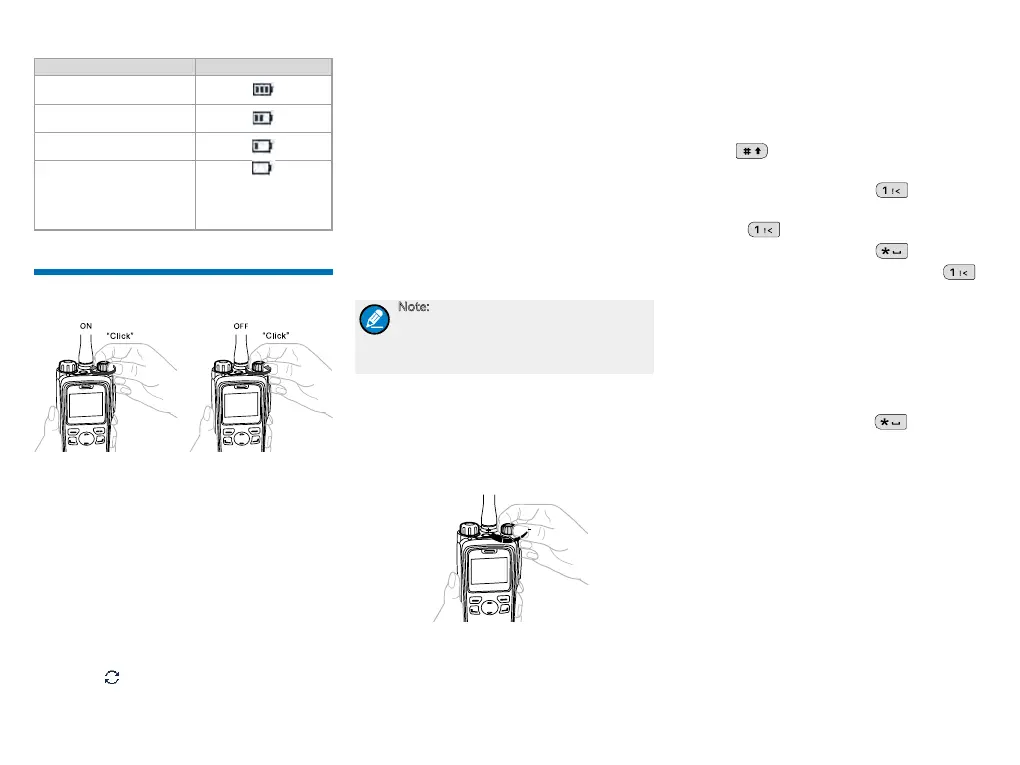6
LED Indication/Tone Icon
The LED Indicator glows
green.
The LED Indicator glows
orange.
The LED Indicator glows
red.
The LED Indicator glows red
and an alert tone sounds.
The battery runs low.
Please recharge or
replace the battery for
proper radio operation
Basic Operation
Turning the Radio On/Off
Initial Registration
Before the radio can make the communication normally,
it needs to register in the system. Once you turn on
the radio, it will start hunting the control channels
for available base station and attempt to make the
registration automatically.
Hunting the Control Channel
The radio starts hunting the control channel for available
base station automatically upon power-on. During
hunting, the radio displays “Registering, Please Wait!”
with the icon , and the LED indicator ashes orange
slowly.
There are two hunt plans: Fixed Control Channel and
Flexible Control Channel. You may request your dealer
to set the appropriate plan for your radio. Please refer
to the Feature Description and Operation Manual along
with the product for details.
Registering
When the radio searches for a control channel, the radio
determines whether the base station allows it to register.
Upon successful registration, the radio will display
“Registered Successfully!” on the LCD. Then it is ready
for communication. If you want the radio to register with
another base station, press the programmed Manual
Current Hunt key to hunt again.
Note: For smooth registration, it is highly
recommended to put the frequently used
frequencies of base stations in the control
channel list via the dealer.
Adjusting the Volume
You can adjust the volume of output voice, alert tone
and channel notification tone by rotating the Volume
Control Knob. For other tones, the volume will be
congured by the dealer.
Inputting via Keypad
You can input alias, call numbers and messages via the
keypad of the radio. In the editing mode, you may do as
follows.
●
Press to switch the text input methods
between alphabetic mode and numeric mode
●
In the alphabetic mode, press to input the
special characters. But in the numeric mode,
pressing will input the numeric digit 1
●
In the alphabetic mode, press to input the
space. But in the numeric mode, pressing
will input the special characters
Locking and Unlocking the Keypad
When the keypad is not in use, you can lock the keypad
to prevent accidental keypad operation. The following
methods are available for you to lock or unlock the
keypad:
●
Key Combination: Press “OK+ ” to lock or
unlock the keypad.
●
Shortcut key: Press the programmed Keypad Lock
key to lock or unlock the keypad.
●
Menu: Go to “Menu -> Settings -> Radio Set ->
Keypad Lock” and then select “Enable” or “Disable”.
»
Enable: The keypad will be locked automatically
if no operation is made within the preset time
period. After the “Enable” option is selected, you
can press the Up/Down key to set the Keypad
Auto Lock Delay Time.
»
Disable: The keypad will not be locked
automatically.
