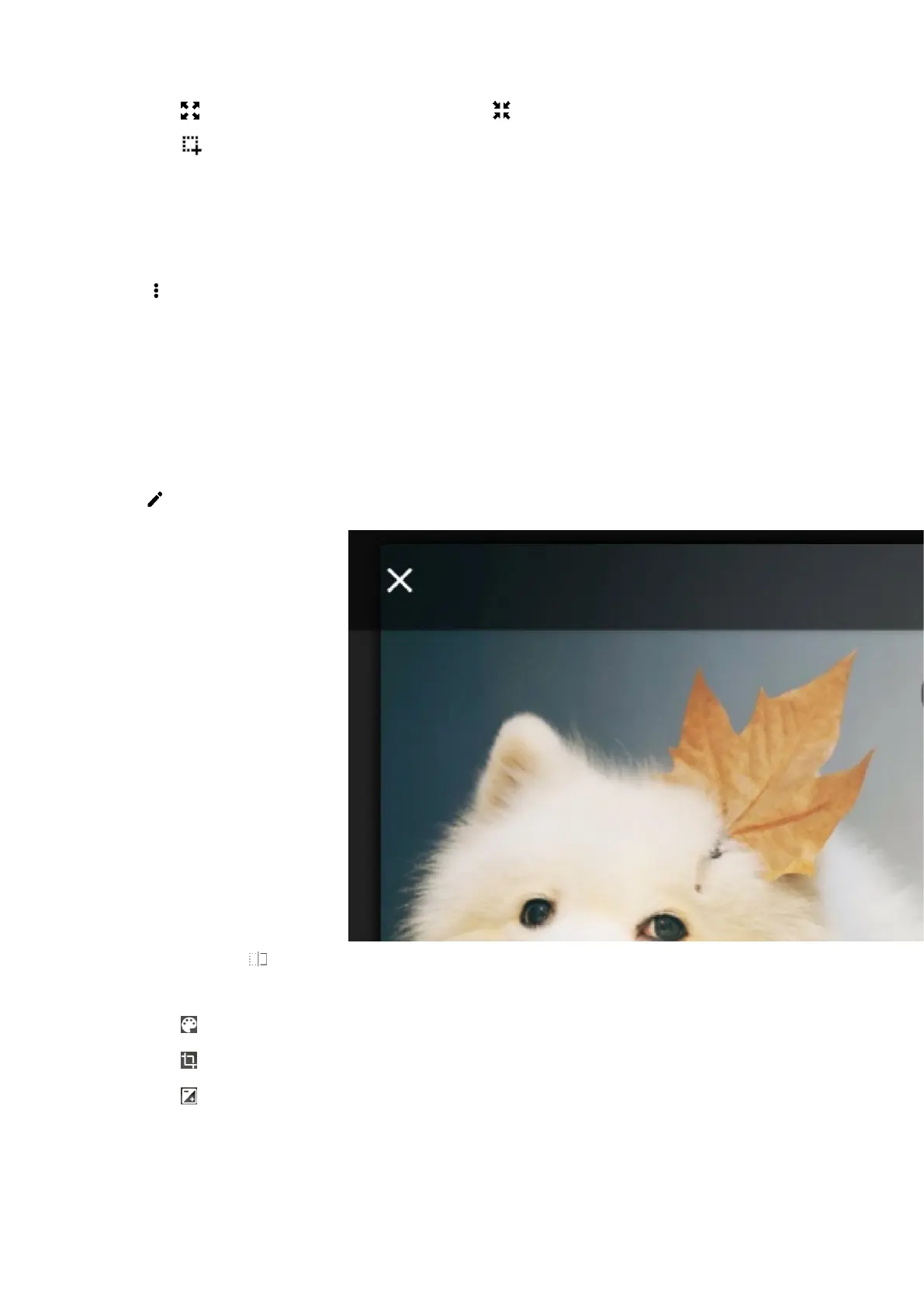46
Tap to play the video in full screen, and tap to exit.
Tap to capture a video screenshot.
6.2.3 Cutting Videos
1.
In the gallery, select the video you want to cut.
2.
Tap and select Trim.
3.
On the progress bar, move the two blue balloons to set the starting and ending points, and then tap
SAVE.
6.2.4 Editing Pictures
1. In the gallery, select the picture you want to edit.
2. Tap to enter the edit interface, and then perform the following operations:
Tap and hold at the upper right to view the original picture, and release it to view the edited
picture.
Tap to select the color of the picture to display.
Tap to cut, straighten, or rotate the picture.
Tap , and then swipe the sliders to adjust the exposure, contrast, saturation, and brightness of
the picture.
