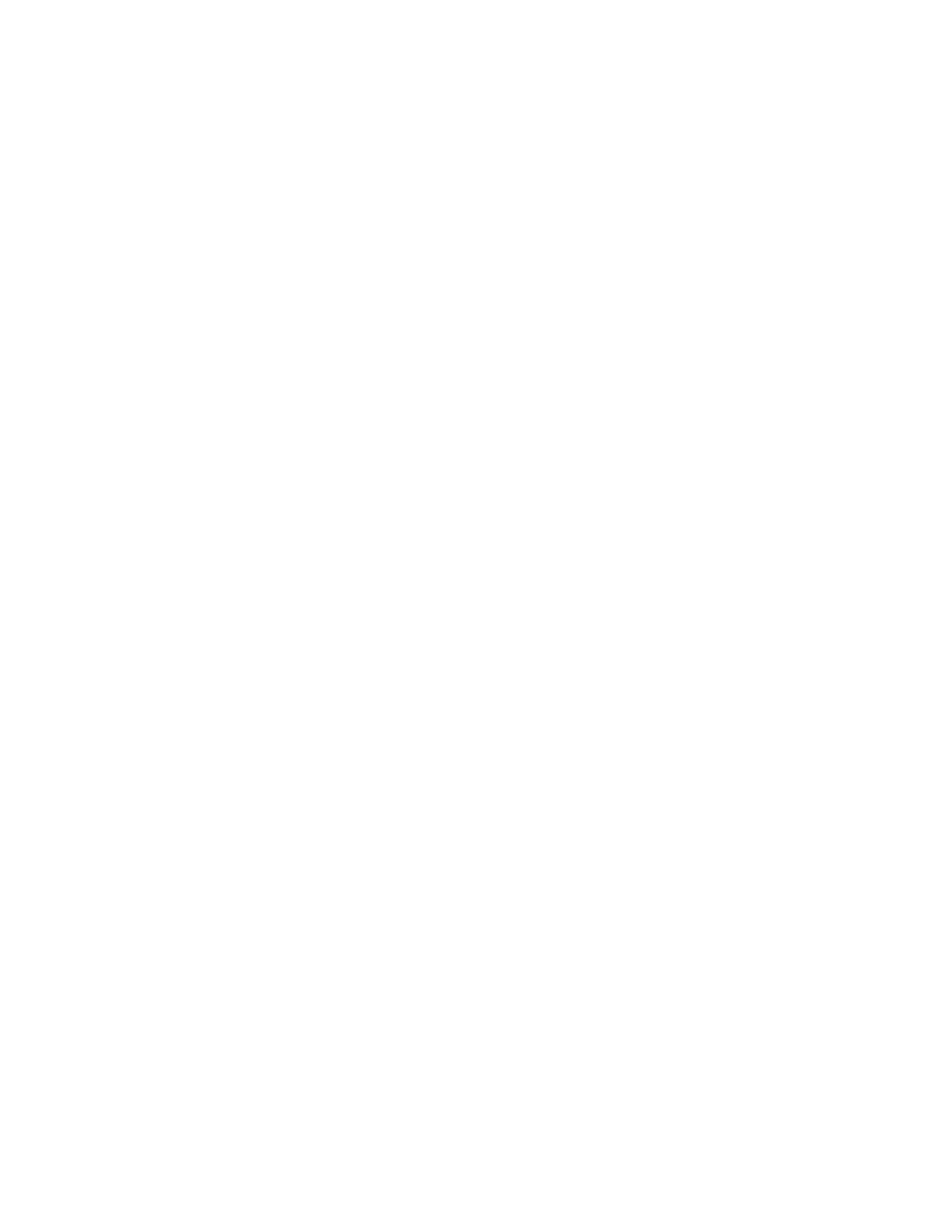2-6
005 -
−
If the keyboard responds incorrectly, go to "Keyboard" on page 2-
34.
−
If monitor problems appear, such as jittering, shifting, or being out
of focus, go to "Monitor" on page 2-40.
006 - DOES THE SYSTEM CONFIGURATION REPORT CORRECTLY
IDENTIFY THE DEVICES INSTALLED IN SYSTEM? (YES, READ
AHEAD. NO, GO TO STEP 007.)
−
Select
Diagnostics
from the diagnostics program menu.
−
Select and execute
All Tests
.
−
Go to step 008.
007 -
−
The system configuration report shows only those devices
supported by the diagnostics diskette.
−
If a device is missing from the list and is not factory installed, refer
to the service manual provided for that device. (Refer to the
Appendix C, "Model/Monitor Configurations and FRU Part
Numbers" to determine the factory-installed devices in the model
you are servicing.)
008 - DOES THE DIAGNOSTICS FINISH WITHOUT ANY ERRORS? (YES,
READ AHEAD. NO, GO TO STEP 009.)
−
If the
Diagnostics \ All Tests
did not detect a failure but the
system still indicates a failure:
• Check all adapter card jumper settings.
• Check all adapter card switch settings.
• Check all adapter card cables and connectors. Make sure that all of
the above are set correctly and show the correct voltages and
continuity. Replace any defective cables or adapter cards. See
"Power Supply Cable Connector Specifications" on page 5-15 and
"Machine Type 2153/K6 System Board " on page 5-3 or "Machine
Type 2153/Celeron System Board Layout" on page 5-8.
• Run the
Diagnostics \ All Tests
again.
• If an error or other symptom is displayed, go to “Index of
Symptoms, Messages, Error Codes, or Beeps” on page 2-8.
• If no error can be detected or the symptom is intermittent, go to
“Undetermined Problems” on page 2-42.
−
End
