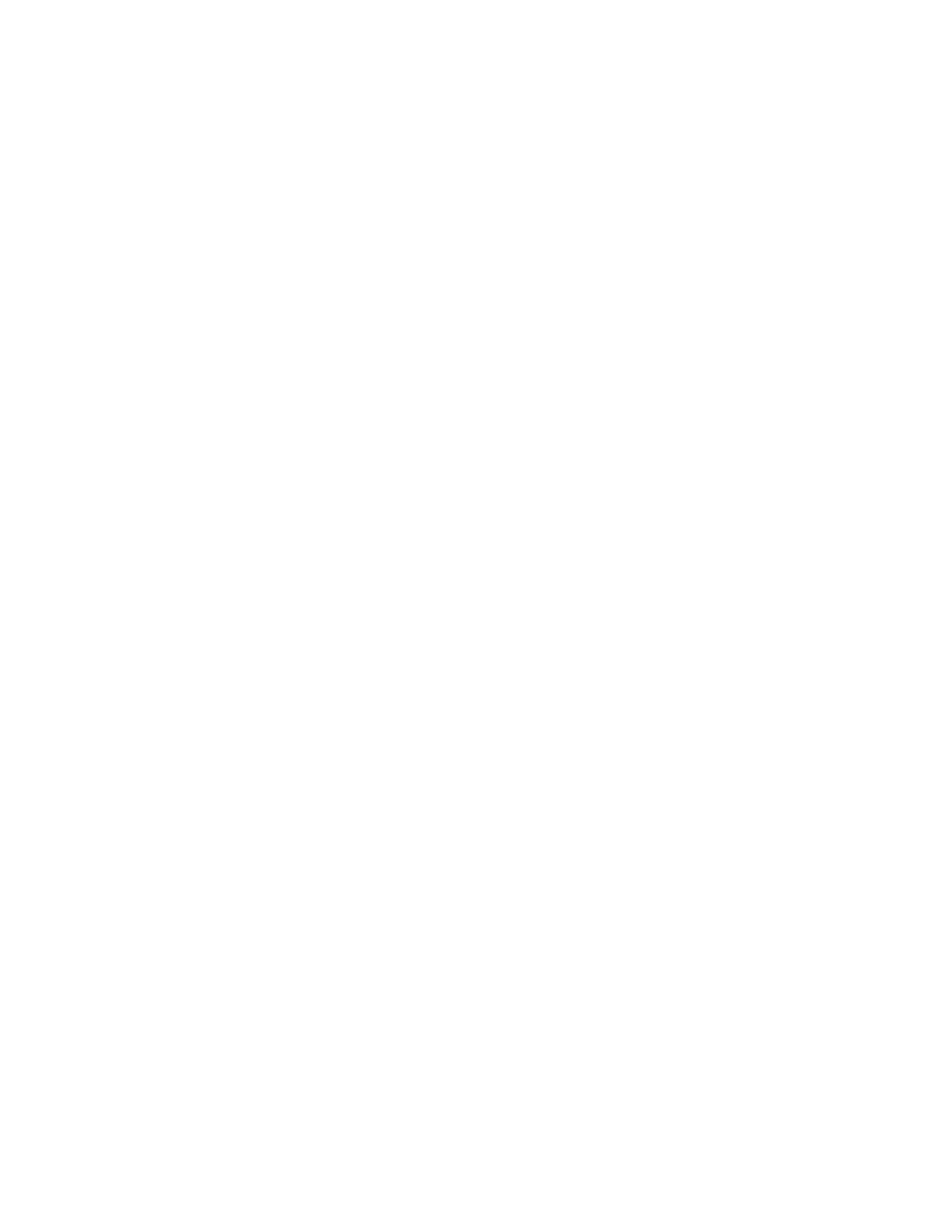25. Replace the cover and reinstall the blade server in the BladeCenter unit,
making sure that the media tray is selected by the relevant blade server. See
“Closing the blade server cover” on page 56 and “Installing the blade server
in a BladeCenter unit” on page 53.
26. Restart the blade server (see “Turning on the blade server” on page 13).
The system begins the power-on self-test (POST).
Out-of-band manual recovery method
To recover the server firmware and restore the server operation to the primary
bank, complete the following steps:
1. Download the blade server UEFI firmware update from the World Wide Web
(see “Firmware updates” on page 33).
2. Turn off the server (see “Turning off the blade server” on page 13).
3. Remove the blade server from the BladeCenter unit (see “Removing the blade
server from the BladeCenter unit” on page 52).
4. Remove the server cover. See “Removing the blade server cover” on page 55
for more information.
5. Locate the UEFI boot block recovery switch (SW1-5) on the system board (see
“System-board switches” on page 15).
6. Use your finger to move switch SW1-5 to the ON position.
7. Replace the cover and reinstall the blade server in the BladeCenter unit,
making sure that the media tray is selected by the relevant blade server. See
“Closing the blade server cover” on page 56 and “Installing the blade server
in a BladeCenter unit” on page 53.
8. Restart the blade server (see “Turning on the blade server” on page 13). The
system begins the power-on self-test (POST).
9. Boot the server to the operating system or the F1 UEFI configuration menu.
10. Log into the Advanced Management's web interface.
11. After you log in, select MM Control -> Network Protocol and ensure that
TFTP is enabled on the management module. The default setting is disable.
12. Select Blade Tasks -> Firmware update and select the blade server you want
to recover.
13. Use the browse button to point to the UEFI update file.
14. Click the Update button to update the UEFI firmware.
15. Reboot the server and verify that it completes POST (see “Turning off the
blade server” on page 13 and “Turning on the blade server” on page 13).
16. Turn off the server (see “Turning off the blade server” on page 13).
17. Remove the blade server form the BladeCenter unit (see “Removing the blade
server from the BladeCenter unit” on page 52).
18. Remove the server cover. See “Removing the blade server cover” on page 55.
19. Move the UEFI boot block recovery switch (SW1-5) to the OFF position (see
“System-board switches” on page 15).
20. Replace the cover and reinstall the blade server in the BladeCenter unit,
making sure that the media tray is selected by the relevant blade server. See
“Closing the blade server cover” on page 56 and “Installing the blade server
in a BladeCenter unit” on page 53.
214 BladeCenter HS22V Type 7871 and 1949: Problem Determination and Service Guide
