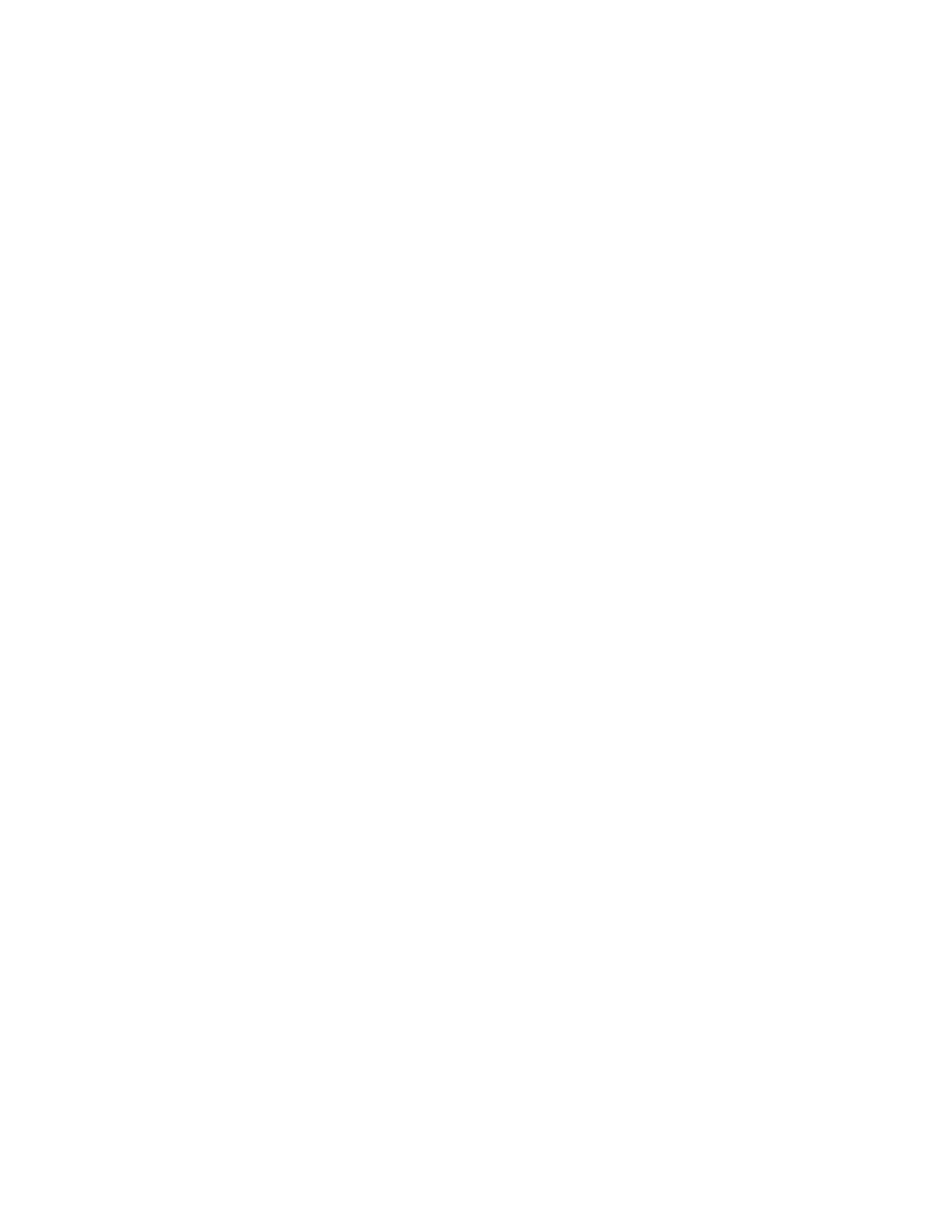Before loading the USB key verify it has a FAT32 formatted file system. Plug the
USB key into the laptop. Go to Start (my computer), right-click the USB drive. The
general tab next to File system should say FAT32.
v If the USB key is not formatted as FAT32, format it. To format, right-click it,
select format, under filesystem. Select FAT32 and then click Start. Continue as
prompted.
InitTool.exe is not loaded on the USB key, or fails to launch:
v Install the latest InitTool.exe (or reinstall if tool is not launching). Go to
http://www-933.ibm.com/support/fixcentral/options and select the following
options to locate the tool. The options are listed under the Select product tab, at
the bottom of the page:
– Product Group: Storage Systems
– Product Family: Disk Systems
– Product: IBM Storwize V7000 Unified
– Release: All
– Platform: All
Amber LED on node canister does not stop flashing during install:
Allow at least 15 minutes for the LED to stop flashing. If flashing continues
beyond 15 minutes, remove the USB key and insert in your laptop. Navigate to the
satask_results.html file and scan for errors and follow the service action
recommendation. Take that action and retry installation.
An error is posted in the satask_results html:
Take the recommended action, reboot the node, and restart the procedure.
File module code (CD) not loading:
v Check CD for blemishes and clean the problem CD.
v Reboot the server and try again.
v Try another CD if one is available.
Blue LED on file module, where the USB key was inserted, keeps flashing (does
not turn solid as stated in the instructions):
v Allow 5 minutes at least, remove the USB key, insert it into your laptop. Verify
that the InitTool set up information is correct, navigate to the SONAS_results.txt
file, and open it. Check for errors and corrective actions. Refer to Storwize V7000
Unified Problem Determination Guide PDF on the CD.
v If no errors are listed, reboot the server (allow server to start), reinsert the USB
key, and try again.
Blue LED on the other file module (without USB key) keeps flashing (does not
turn solid or off as listed in instructions):
Wait for the primary file module to start flashing, remove the USB key, insert it
into you laptop, verify the InitTool set up information is correct , navigate to the
SONAS_results.txt file and open it. Check for errors and corrective actions (refer to
Storwize V7000 Unified Problem Determination Guide PDF on the CD). If no errors are
listed, reboot both file modules, allow file modules to boot completely, reinsert the
USB key as originally instructed and try again.
Chapter 3. Getting started troubleshooting 11
|
|
|
|
|
|
|
|
|
