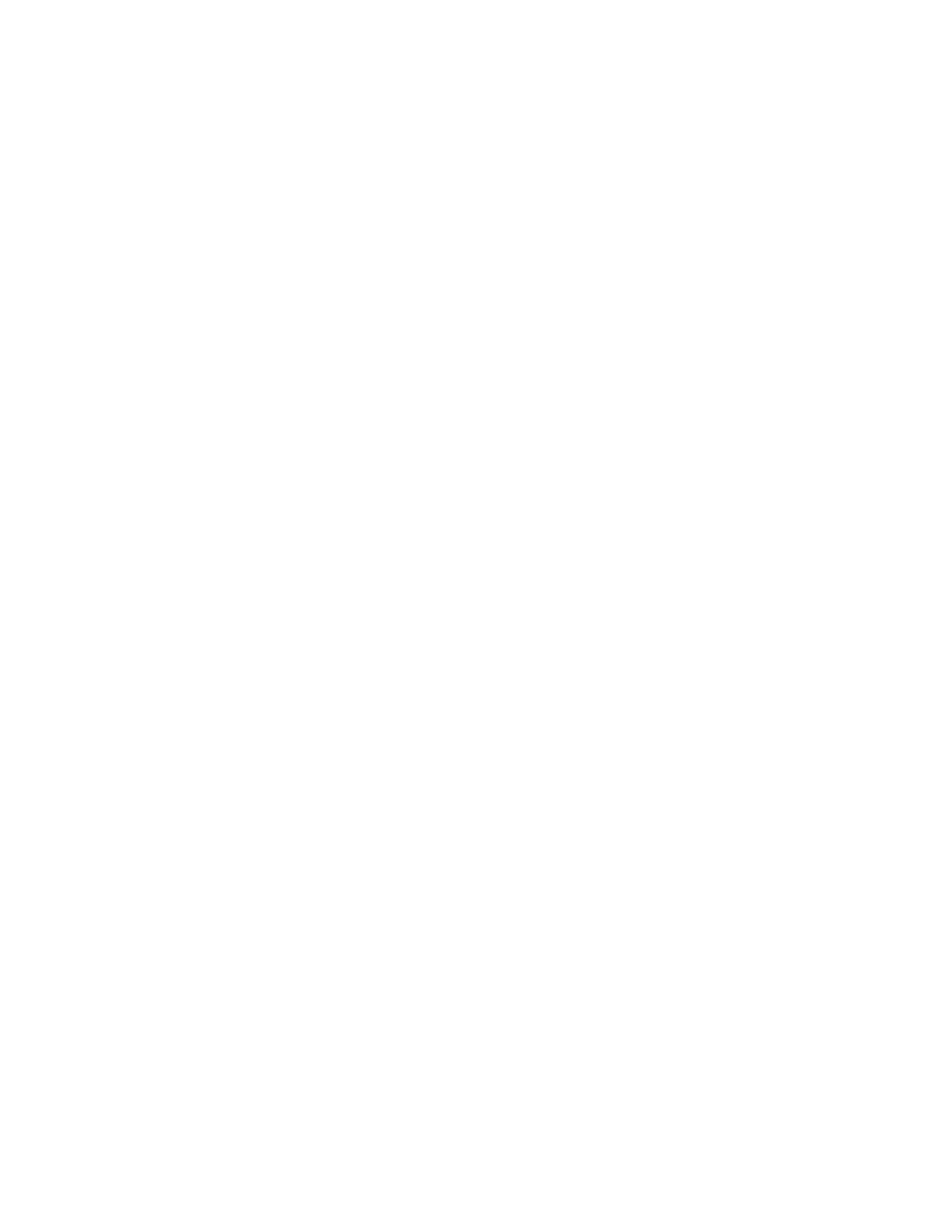For Mozilla Firefox, JavaScript is enabled by default and requires no additional
configuration.
For Microsoft Internet Explorer (IE) running on Microsoft Windows 7:
a. In Internet Explorer, click Tools > Internet Options.
b. Click Security Settings.
c. Click Internet to choose the Internet zone.
d. Click Custom Level.
e. Scroll down to the Scripting section, and then in Active Scripting, click
Enable.
f. Click OK to close Security Settings.
g. Click Yes to confirm the change for the zone.
h. Click OK to close Internet Options.
i. Refresh your browser.
For Microsoft Internet Explorer (IE) running on Microsoft Windows Server
2008:
a. In Internet Explorer, click Tools > Internet Options.
b. Click Security.
c. Click Trusted sites.
d. On the Trusted sites dialog, verify that the web address for the
management GUI is correct and click Add.
e. Verify that the correct web address was added to the Trusted sites dialog.
f. Click Close on the Trusted sites dialog.
g. Click OK.
h. Refresh your browser.
For Google Chrome:
a. On the menu bar in the Google Chrome browser window, click Settings.
b. Click Show advanced settings.
c. In the Privacy section, click Content settings.
d. In the JavaScript section, select Allow all sites to run JavaScript.
e. Click OK.
f. Refresh your browser.
2. Enable cookies in your web browser.
For Mozilla Firefox:
a. On the menu bar in the Firefox browser window, click Tools > Options.
b. On the Options window, select Privacy.
c. Set "Firefox will" to Use custom settings for history.
d. Select Accept cookies from sites to enable cookies.
e. Click OK.
f. Refresh the browser.
For Microsoft Internet Explorer:
a. In Internet Explorer, click Tools > Internet Options.
b. Click Privacy. Under Settings, move the slider to the bottom to allow all
cookies.
c. Click OK.
d. Refresh your browser.
For Google Chrome:
30 Storwize V7000 Gen2: Quick Installation Guide