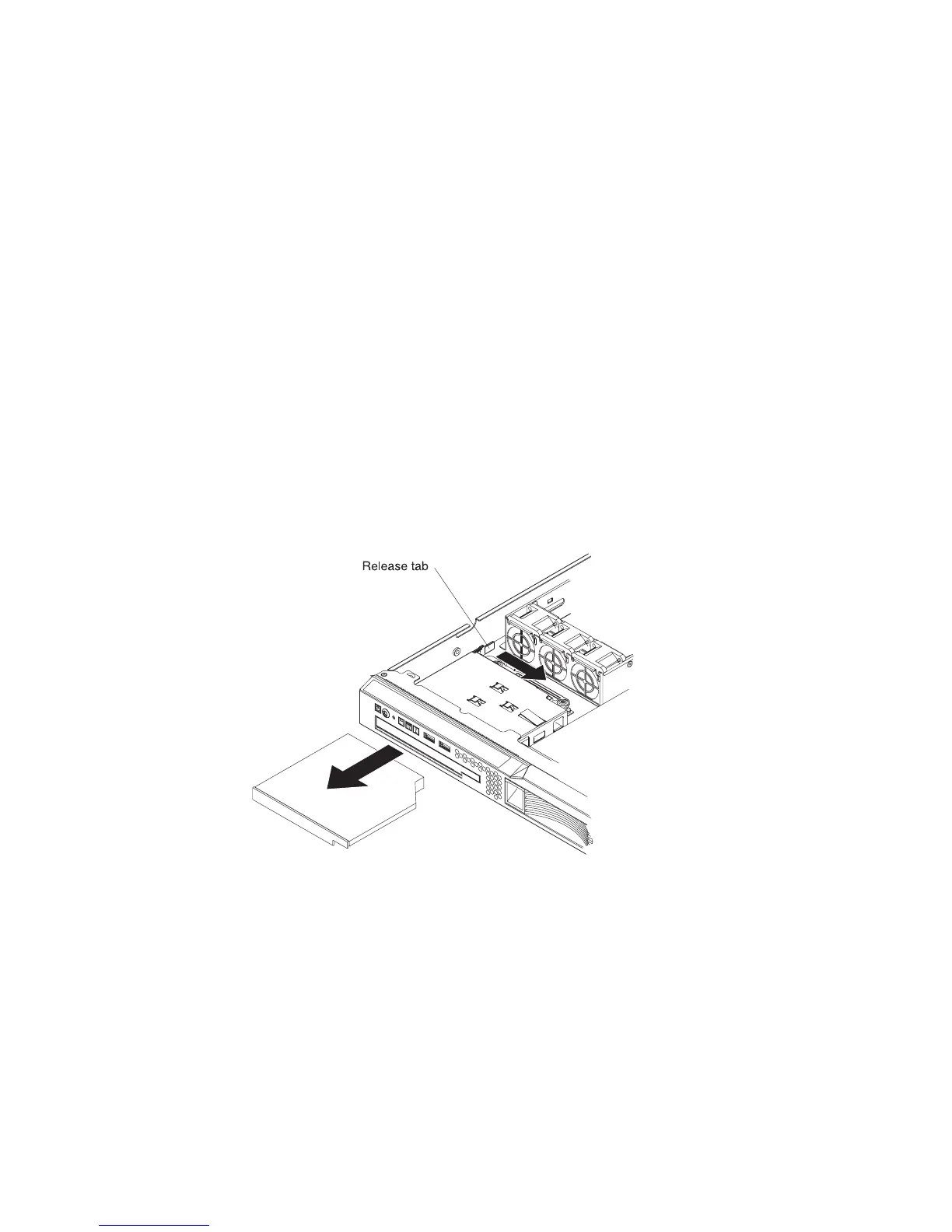Attention: To avoid damage to the hard disk drive connectors, make sure that the
server cover is in place and fully closed whenever you install or remove a hard disk
drive.
1. Read the safety information that begins on page vii and “Installation guidelines”
on page 25.
2. Make sure that the server cover is in place and fully closed.
Attention: To maintain proper system cooling, do not operate the server for
more than 10 minutes without either a drive or filler panel installed in each bay.
3. Install the hard disk drive in the hot-swap bay:
a. Make sure that the tray handle is open (that is, perpendicular to the front of
the drive).
b. Align the drive assembly with the guide rails in the bay.
c. Gently push the drive assembly into the bay until the drive stops.
d. Push the tray handle to the closed (locked) position.
e. Check the hard disk drive status LED to make sure that the hard disk drive
is operating correctly. If the amber hard disk drive status LED for a drive is
lit continuously, that drive is faulty and must be replaced. If the green hard
disk drive activity LED is flashing, the drive is being accessed.
Removing a CD or CD/DVD combination drive
To remove the CD or CD/DVD combination drive, complete the following steps.
1. Read the safety information that begins on page vii and “Installation guidelines”
on page 25.
2. Turn off the server and peripheral devices, and disconnect the power cords and
all external cables. Remove the cover (see “Removing the cover” on page 28).
3. Press the release tab (the rear of the drive-retention clip) toward the drive to
release the clip; then, while you press the tab, pull the drive out of the bay.
Note: You might have to push the right-rear corner of the drive toward the front
of the server to move the drive initially.
38 IBM System x3250 Types 4364, 4365, and 4366: Problem Determination and Service Guide
