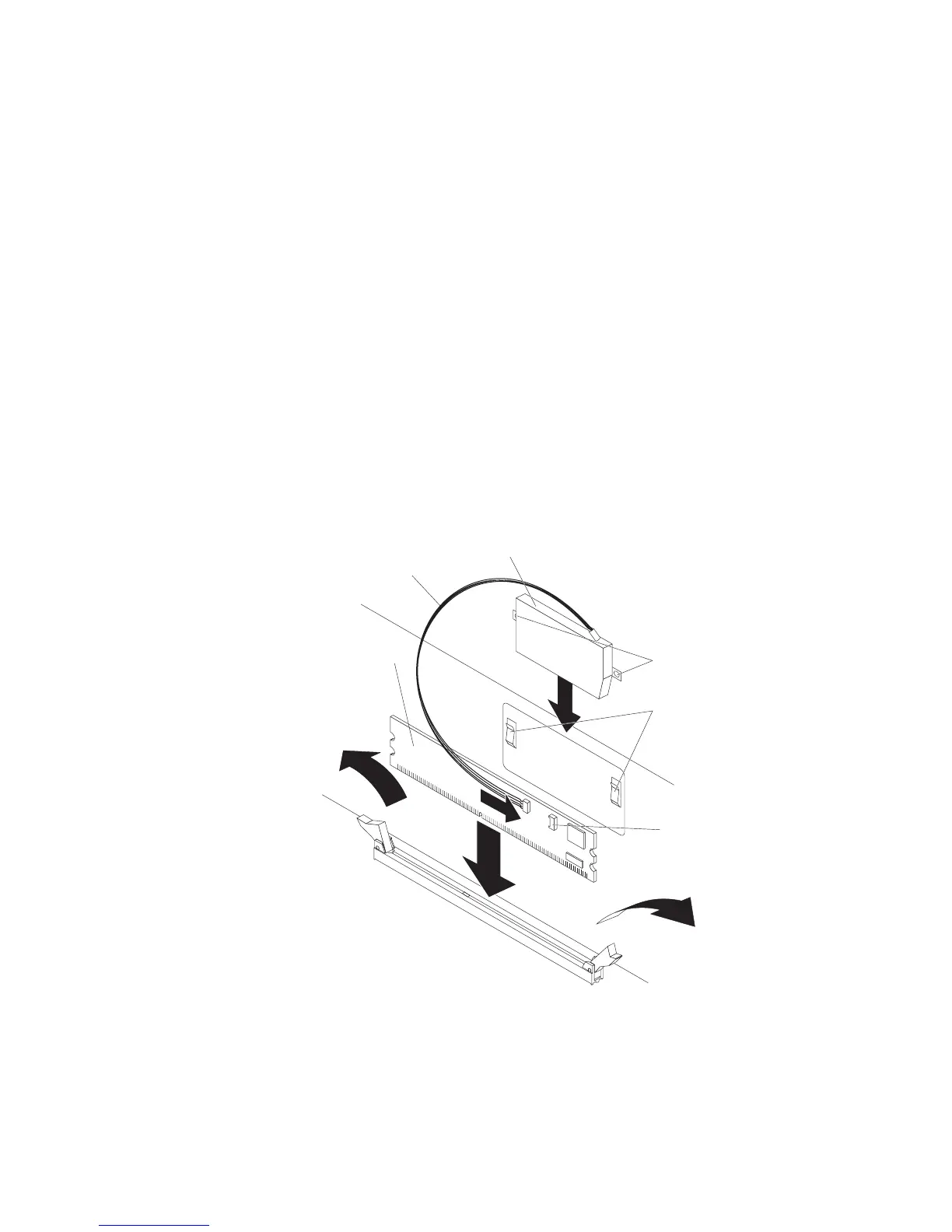To replace the ServeRAID-8k-l SAS Controller with a ServeRAID-8k SAS Controller,
complete the following steps:
1. Read the safety information that begins on page v and the “Installation
guidelines” on page 9.
2. Turn off the server and peripheral devices and disconnect all power cords and
external cables (see “Turning off the server” on page 39).
Attention: In a dc power environment, only trained service personnel other
than IBM service technicians are authorized to connect or disconnect power to
the dc power supply. See the documentation that comes with each dc power
supply.
3. Remove the server cover (see “Removing the cover” on page 11).
4. Remove the riser-card assembly and the air baffle over the DIMMs. See the
User’s Guide for more information.
5. Locate the ServeRAID-8k-l SAS controller on the system board.
Attention: To avoid breaking the retaining clips or damaging the connectors,
handle the clips gently.
6. Open the retaining clip on each end of the connector.
7. Lift the ServeRAID-8k-l SAS controller out of the connector.
8. Touch the static-protective package that contains the new ServeRAID-8k SAS
controller to any unpainted metal surface on the server. Then, remove the
ServeRAID-8k SAS controller from the package.
Battery
RAID controller
Battery mounting
clips
Battery mounting
tabs
Battery cable
Battery cable
connector
9. Turn the new ServeRAID-8k SAS controller so that the keys on the bottom
edge align correctly with the connector.
10. Firmly press the ServeRAID-8k SAS controller straight down into the connector
by applying pressure on both ends of the controller simultaneously. The
retaining clips snap into the locked position when the controller is firmly seated
in the connector.
Chapter 2. Installing optional devices 31