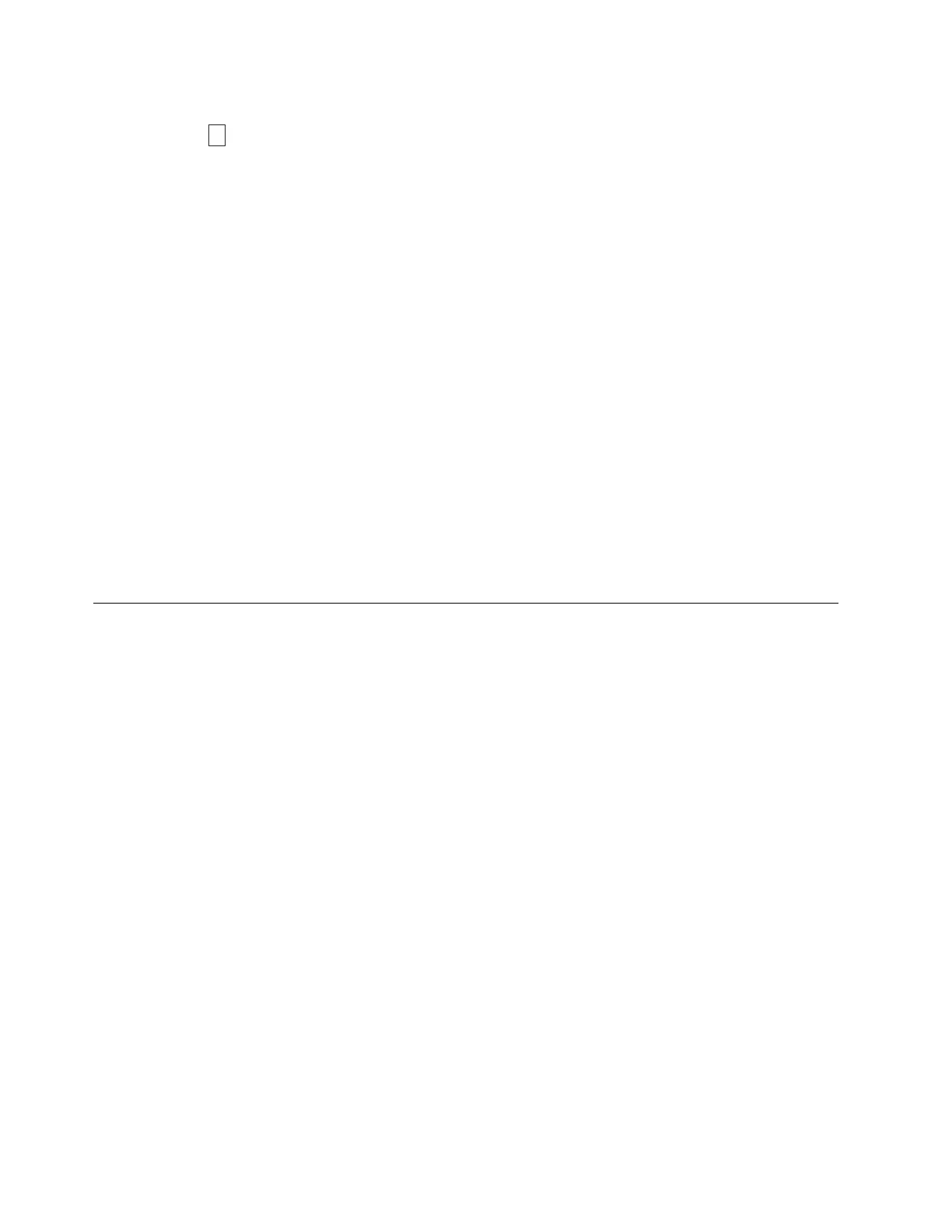The SCD presents a series of random characters during the firmware download and update. The SCD
briefly displays
, then becomes blank (not lit) when the firmware download and update is complete
and there are no errors. An error code is displayed if a firmware download or update error is detected.
The Ready light and the Fault light flash briefly during the firmware download and update. The Ready
light turns on after the firmware download and update are complete.
Updating the firmware with the Ethernet port
Note: The drive uses a limited version of FTP protocol to communicate on the Ethernet interface. It is
recommended to use a simple, command-line FTP session, such as the DOS command prompt, to
communicate with the drive.
1. Obtain the current drive firmware from the web.
2. Connect an Ethernet patch cable to the drive's Ethernet interface and to a computer. To meet
electromagnetic immunity requirements, a shielded Ethernet cable is required.
3. Create an FTP session between the drive and the computer. The drive 's IP address: 169.254.0.3
4. At the user prompt, type guest and press Enter.
5. At the password prompt, press Enter. No response is needed.
6. Type bin to set the communication mode to binary.
7. Type put <firmware name> to transfer the firmware to the drive. Replace <firmware name> with the
actual firmware name. The drive resets automatically when the transfer is complete and the FTP
session closes.
8. After the drive resets, the new firmware will be loaded on the drive.
9. Remove the Ethernet patch cable from the drive's Ethernet interface and the computer.
Registering for My Support
My Support registration provides email notification when new firmware levels are updated and available
for download and installation. To register for My Support, visit the web at http://www.ibm.com/
support/mySupport
12 IBM TS2280: Setup, Operator, and Service Guide Machine Type 3580 Model H8S