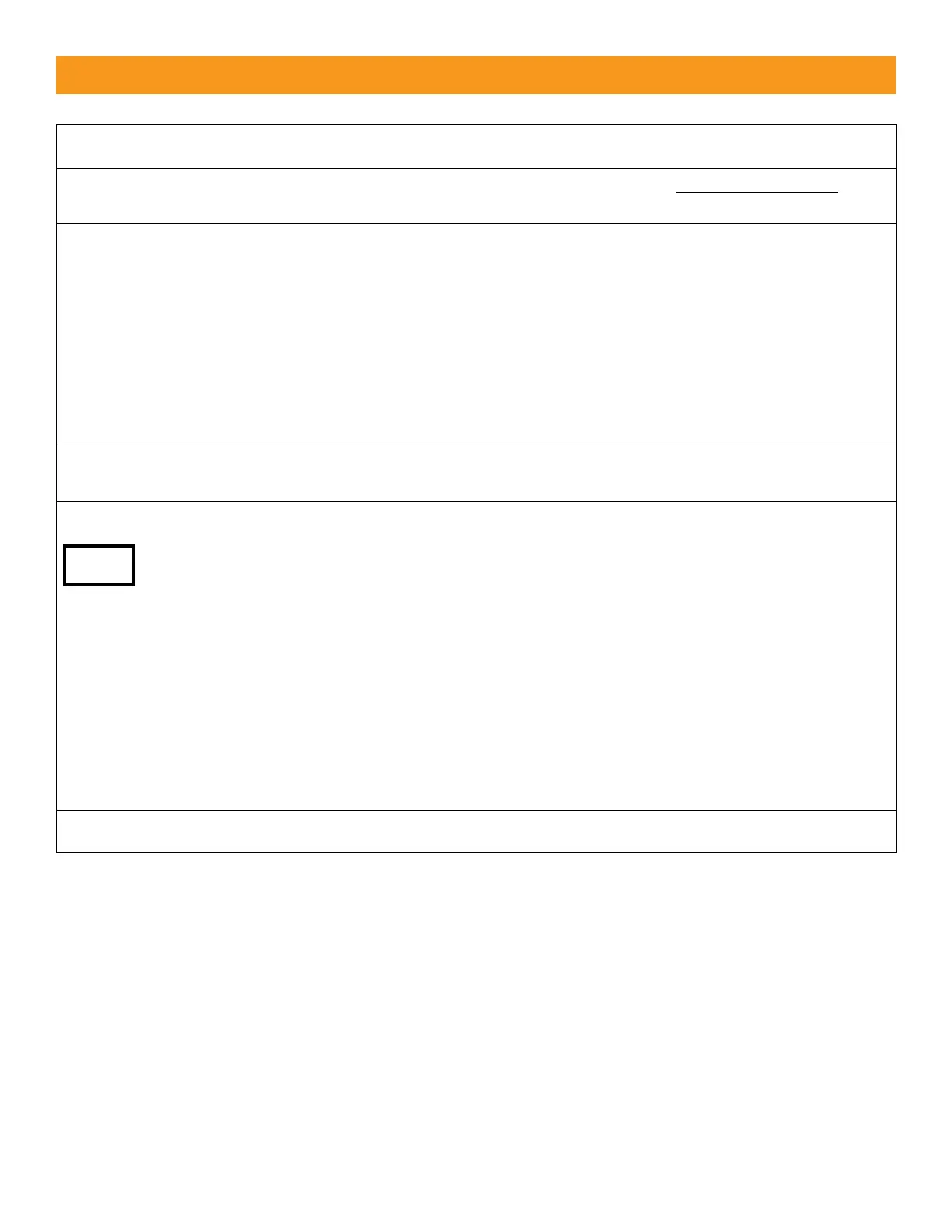EMX Industries, Inc. Tech support: 216-834-0761 5/6
ULT-PLG_Rev1.8_082619 technical@emxinc.com
1. Plug the ULT-PLG into the operator according to instructions provided by the manufacturer.
2. Configure the DIP switches according to preferences. Refer to Settings & Display for
more information.
3. If using multiple loops or suspect crosstalk/interference from the environment, perform a
frequency count on each detector to confirm that the operation frequencies are different.
• Press the FREQUENCY COUNT / RESET button and count the number of flashes of the
red LED. Each flash represents 10kHZ. Counts from 3 to 13 confirm that the detector
is tuned to a loop.
• If multiple loops and detectors are utilizing the same or very similar frequency,
configure DIP switches 7 and 8 on one of the devices. For example: Move one ULT-PLG
to the low frequency setting and the second ULT-PLG to the high frequency setting.
4. Press the FREQUENCY COUNT / RESET button to re-initialize the detector and program the
DIP switch settings.
5. Adjust the sensitivity setting to desired level to assure detection of all vehicle traffic.
• To test the sensitivity, without moving the sensing loop, drive a vehicle near the loop.
When the vehicle is first detected by the loop, “9” will be displayed on the ULTRAMETER™
display. Position the vehicle over the loop where the detection point is desired, take note
of the number displayed on the ULTRAMETER™ and change the sensitivity setting
(10-position rotary switch) to match that number.
• Move the test vehicle away from the loop to remove it from the detection zone
(ULTRAMETER™ display should be blank).
• Press the FREQUENCY COUNT / RESET button on the ULT-PLG.
• Retest the product by moving the vehicle into and out of the detection zone to make sure
the set-up and location are working as intended.
6. Press the FREQUENCY COUNT BUTTON / RESET button to calibrate the ULT-PLG to the loop.
