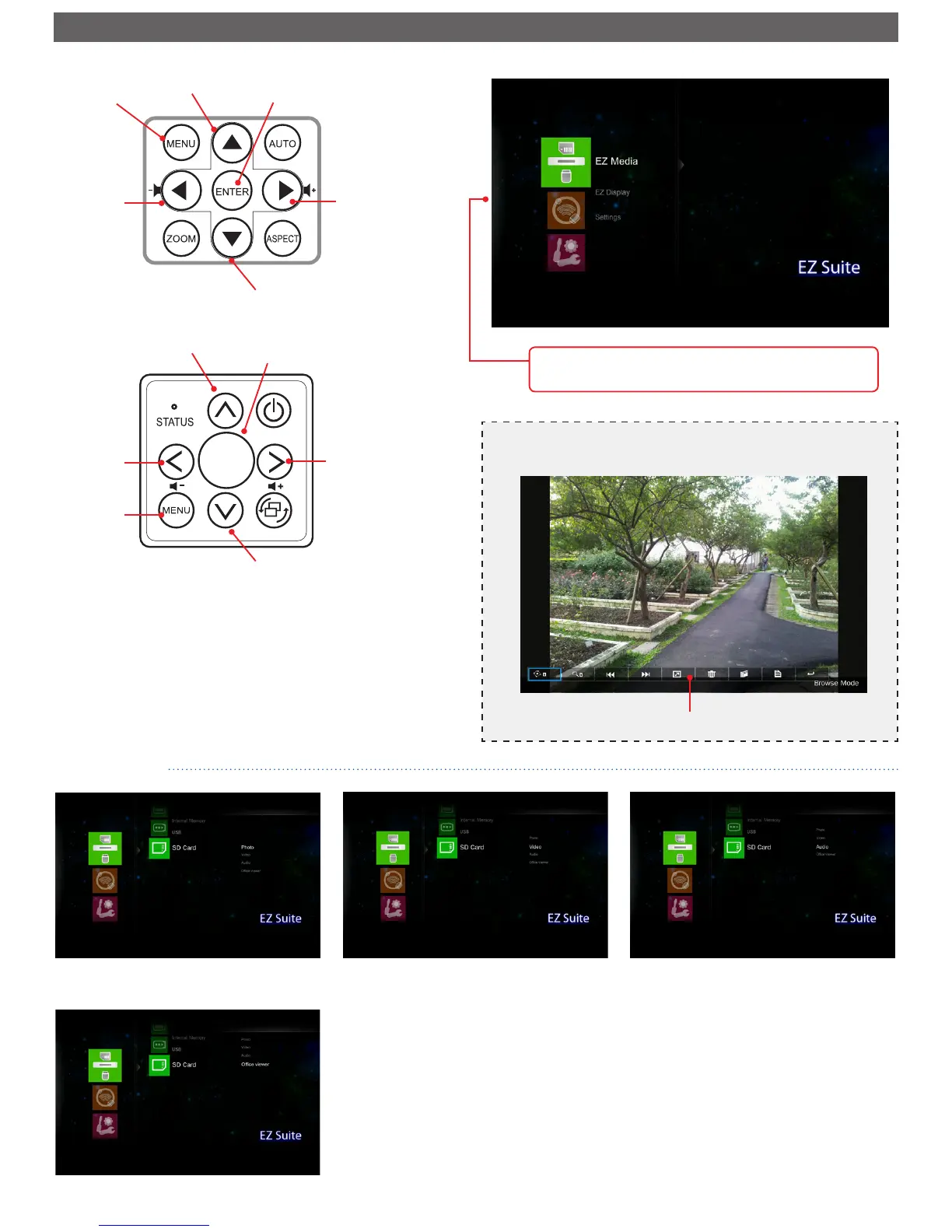Video menuPhoto menu Audio menu
Ofce viewer menu
General operation (i.e. using the remote control)
• To enter Home Menu, use the
Auto Source
button to change sources
until Multimedia is reached.
• Use
p
/
q
to highlight the desired main menu option and press
ENTER
to
conrm the selection.
• To playback media les, press
p
/
q
to select [EZ Media] and press
ENTER
to enter the data source mode. Then press
p
/
q
to select the desired data
source and press
ENTER
to enter the EZ Media submenu.
• Buttons functionality varies depending on the current mode.
Press
p
/
q
to select the menu item that you want to access and
press
ENTER
to enter the menu screen.
Home menu
Down Button
Left Button Right Button
Up Button
Enter ButtonMenu Button
Remote Control
ENTER
Left Button Right Button
Up Button
Enter Button
Control Panel
Down Button
Note
A button guide appears on the bottom of most screens. The guide varies depending on the
current mode. Press the corresponding button to select the option or operation.
Button Guide
Menu Button
