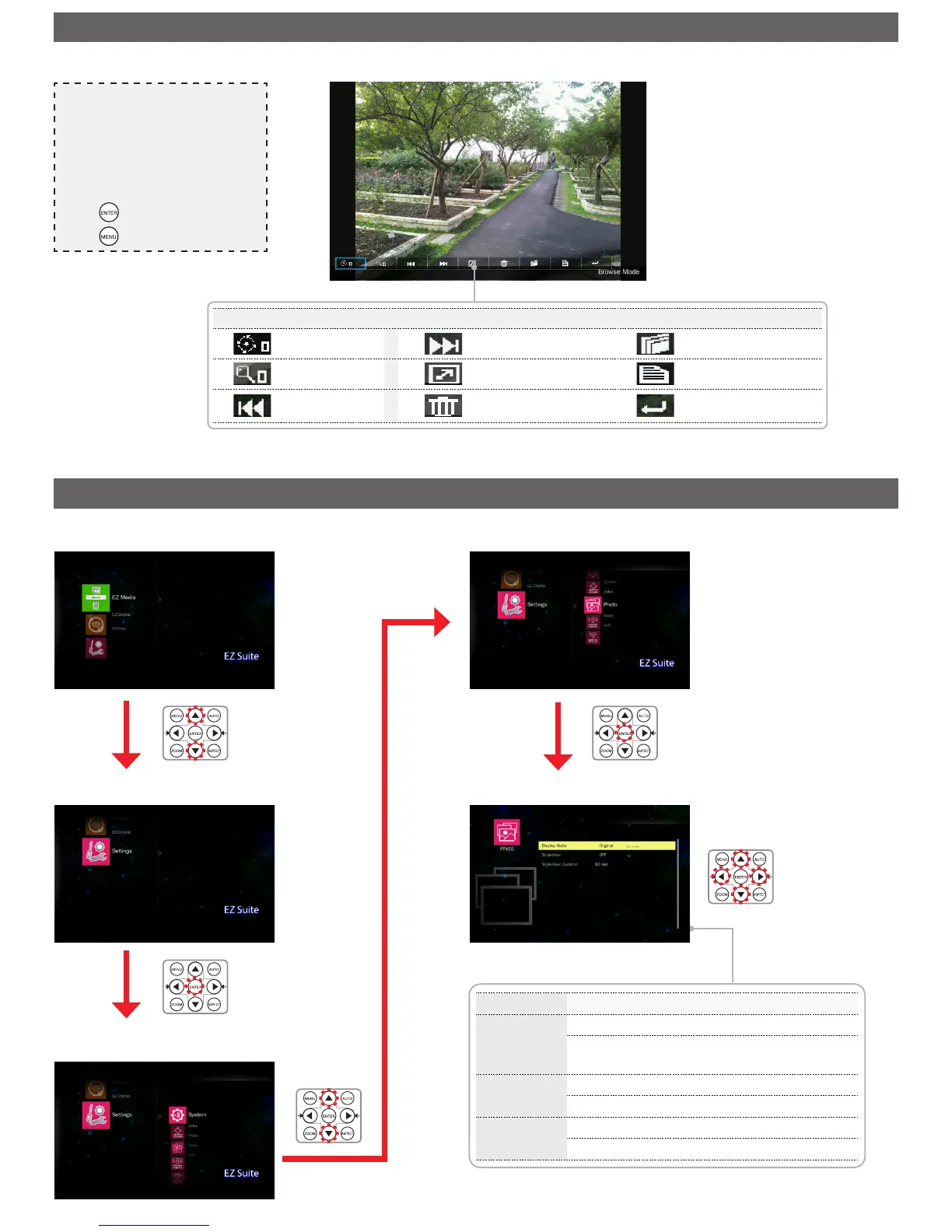If the slide show function is enabled, photos are played continuously at specied intervals.
Menu item Description and Available Options
Display
Ratio
Select the aspect ratio of the display.
Available options: Fit to screen / Full screen / Crop to
screen
Slideshow
Enable/Disable the slide show.
Available options: OFF/ ON
Slideshow
Duration
Set the interval time between each slide displays.
Available options: 10 sec / 30 sec / 1 min
Enter Home Menu
Select [Settings]
Media Playback Control
Rotate photo Next photo Copy photo
Zoom photo Start Slideshow Photo properties
Previous photo Delete photo
Return to thumbnail
display
Enter Settings Menu
Adjust Settings
p
/
q
: Select item
t
/
u
: Adjust settings
Select [Photo]
Note
• The button guide disappears when the keypad
is not used for 3 seconds. To display the
button guide, press any key.
• To change slideshow settings, see Photo
Settings below.
• Use
t
/
u
to navigate between the menu
items.
• Press to select the menu item.
• Press to return thumbnail view.
