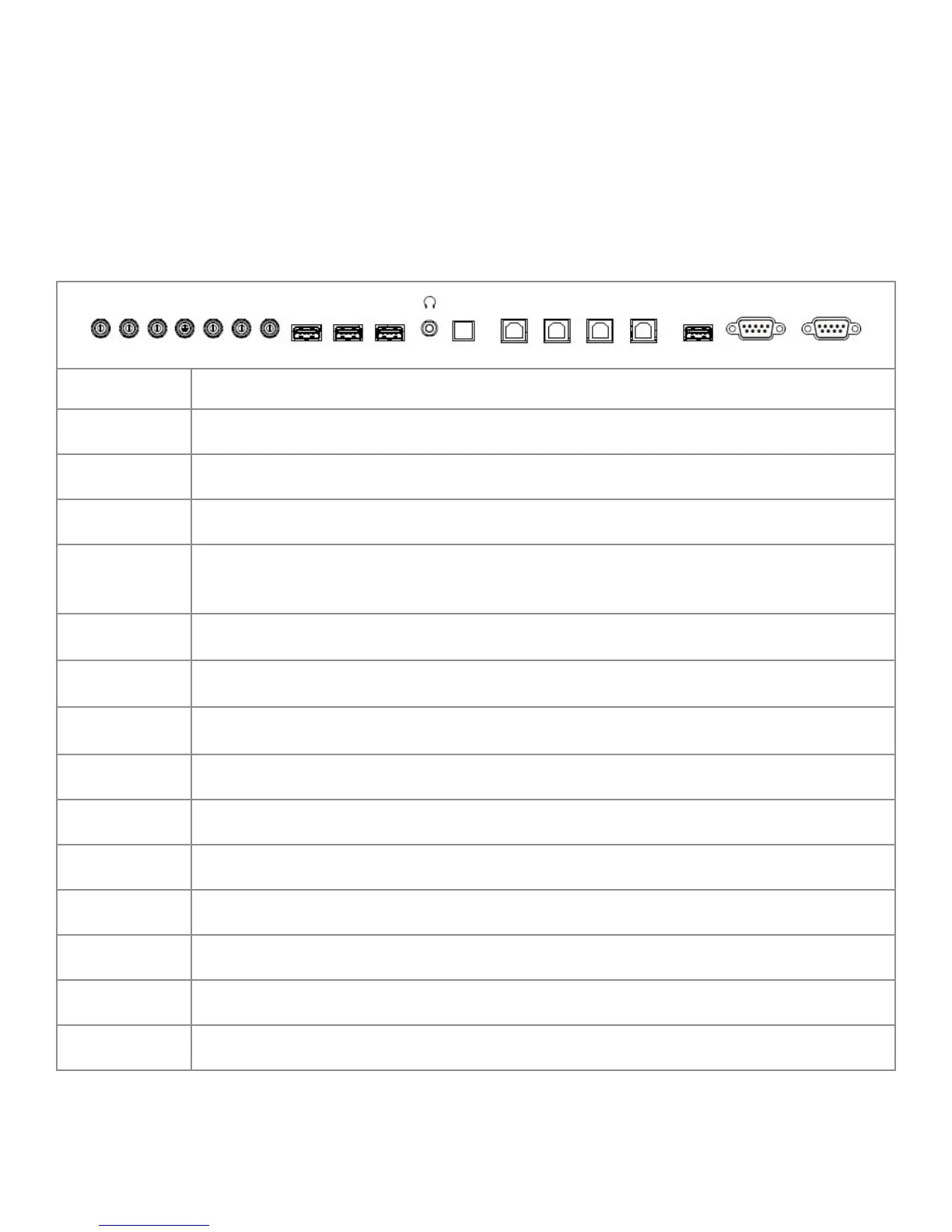Page 11
INF8630eAG / INF8630AG Hardware Guide
CONNECTING TO OTHER DEVICES
Connection ports are located on the side in the back, and under the display which can be connected to a full range of digital input
devices, and output devices including: accessories, source devices, PCs, tablets, daisy-chain displays, etc.
Side Panel Ports
The side panel ports are located on the left side of the back of the display. This table shows how to connect them.
AV-OUT Y Pb Pr AV-IN L-IN R-IN USB3.0 USB3.0 USB2.0
SPDIF TOUCH-USB1 TOUCH-USB2 TOUCH-USB3 TOUCH-USB4 OPS PC-USB RS232-IN RS232-OUT
Port Connection Instructions
RS232 IN Connect to RS232 control device for remote control applications.
RS232 OUT Connect to RS232 control device for remote control applications.
OPS PC USB Connect a USB 2.0 device to the OPS module.
Touch USB 4
Connect a A-B cable between this type B port and your computer to get touch control.
Touch USB port 4 should be used with HDMI port 4, or any of the other video imputes
(VGA, component, composite).
Touch USB 3
Connect a A-B cable between this type B port and your computer to get touch control.
Touch USB port 3 should be used with HDMI port 3.
Touch USB 2
Connect a A-B cable between this type B port and your computer to get touch control.
Touch USB port 2 should be used with HDMI port 2.
Touch USB 1
Connect a A-B cable between this type B port and your computer to get touch control.
Touch USB port 1 should be used with HDMI port 1.
SPDIF Connect a SPDIF cable to Output audio.
Headset Connect a 3.5 mm headset to output audio. This will mute the internal speakers.
USB 2.0 Connect a USB 2.0 device to the internal Android PC.
USB 3.0 Connect a USB 2.0/3.0 device to the internal Android PC.
USB 3.0 Connect a USB 2.0/3.0 device to the internal Android PC.
R-IN Connect an RCA L/R audio cable to an external device, provides audio in for the AV- IN source.
L-IN Connect an RCA L/R audio cable to an external device, provides audio in for the AV- IN source.