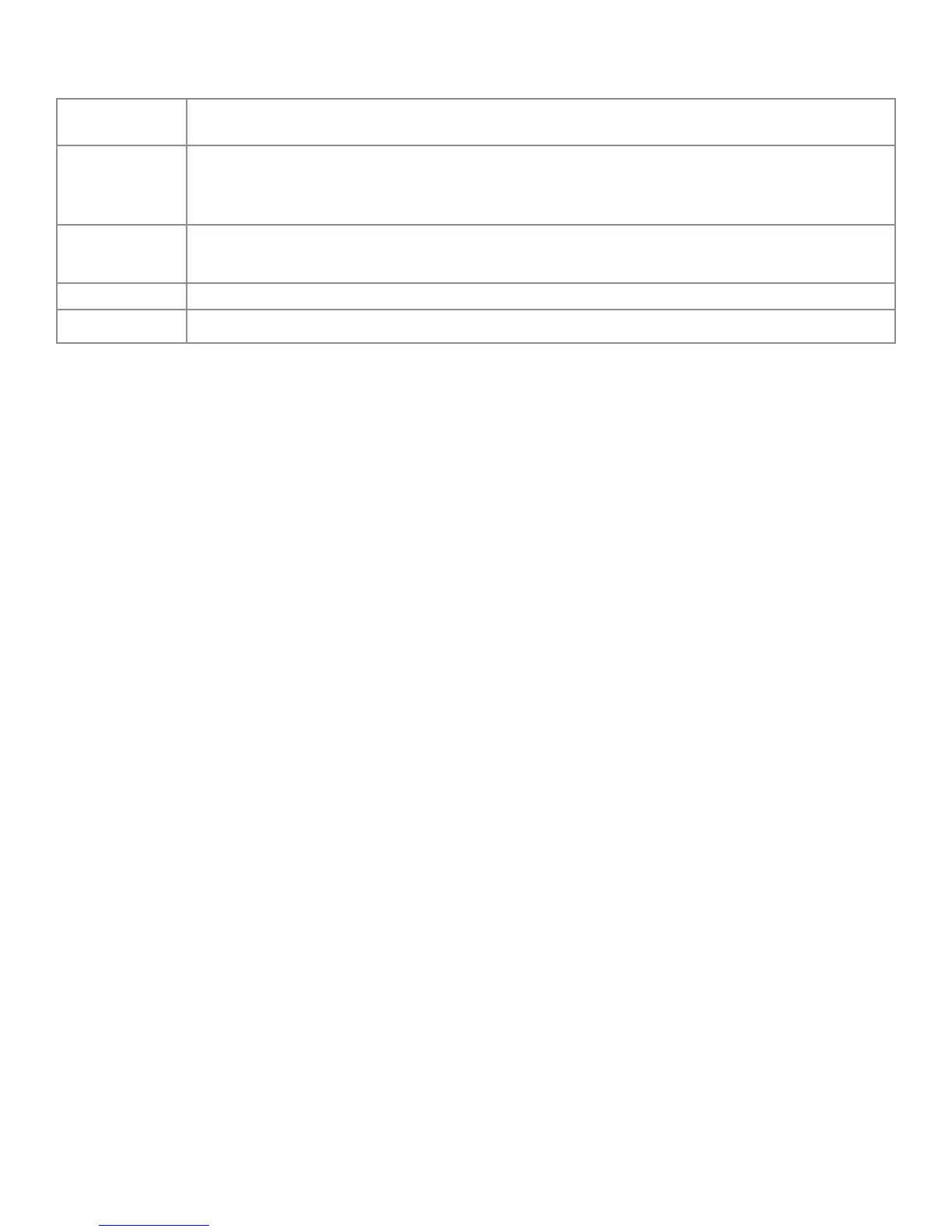Page 18
LED INDICATORS
Front LED Color
(near IR sensor)
Meaning
Red The display is powered o or the display is in standby mode.
Note: Press the Power button on the remote or on the lower front, right of the display,
to turn on the display.
Green The display is powered on.
Note: Sometimes it takes a few seconds for the display screen to brighten.
Flashing Green The display is changing to standby mode.
O The system does not have power.
CONNECTING THE DISPLAY TO A PC
Connecting To the Optional PC In the Bay On Back Of Panel
Infocus sells a PC that can be installed in the bay. In addition, PCs can be purchased from other venders that can be installed in the bay
at the back of the panel. To connect the a PC using the bay:
1) Unplug the Display for safety.
2) Push the PC into place in the bay.
Note: If the PC will not go all the way in, turn it over. The antenna should be on the top, pointing up.
3) Screw in the thumb screws until moderately tight.
Result: The PC and the Display connect.
Note: Choose OPS as a Source. See "Selecting a Source Using Total Touch Control" on page 28.