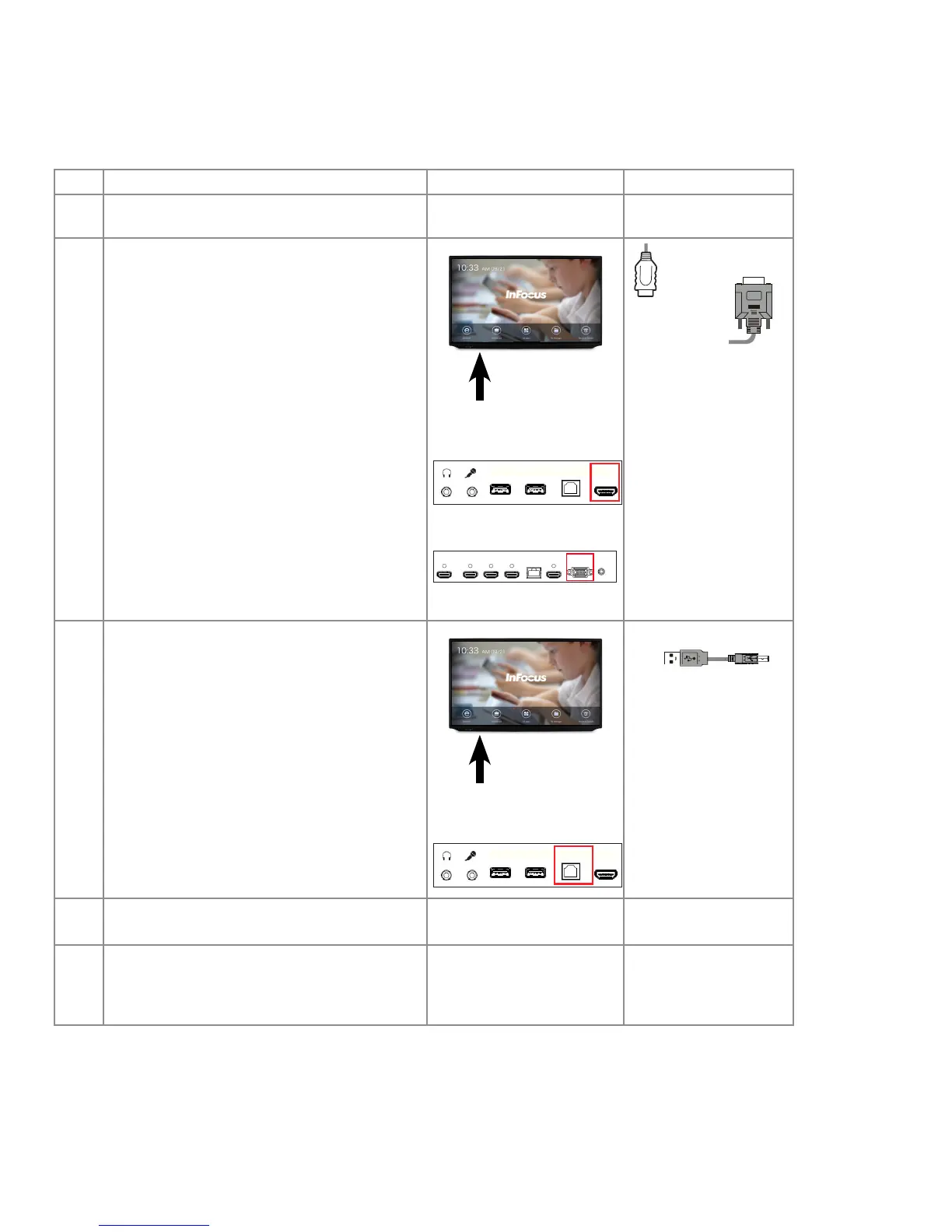Page 20
Connecting the Display to an External PC
Plugging a PC Into the Display
To connect a laptop or other external computer by plugging into the display, follow theses steps:
Step Do This... Location Connection Ends
1 Unplug the Display from power, for safety.
2 Connect an external computer to the display
using one of these cables:
HDMI (Front Panel Port) or
VGA (Under Panel Port).
Note: The HDMI in the front of the display is
unnumbered.
Front Panel Ports
PC USB MEDIA USB
TOUCH USB HDMI
Under Panel Ports
HDMI1 HDMI2 HDMI3 HDMI-OUT LAN HDMI4(MHL) VGA PC-AUDIO
HDMI
VGA
3 Connect the A to B USB cable to the USB Type A
jack on the computer and to the USB Type B jack,
labeled "Touch Control" on the front, left (Front
Ports) of the display.
Note: This connection allows you to use touch
control on the computer screen to control the
display.
Front Panel Ports
PC USB MEDIA USB
TOUCH USB HDMI
USB A to B
4 Choose the appropriate connections, when
prompted.
5 Set the unnumbered HDMI or VGA as your source.
Note: See "Understanding Source Touch Control
Icons" on page 27.