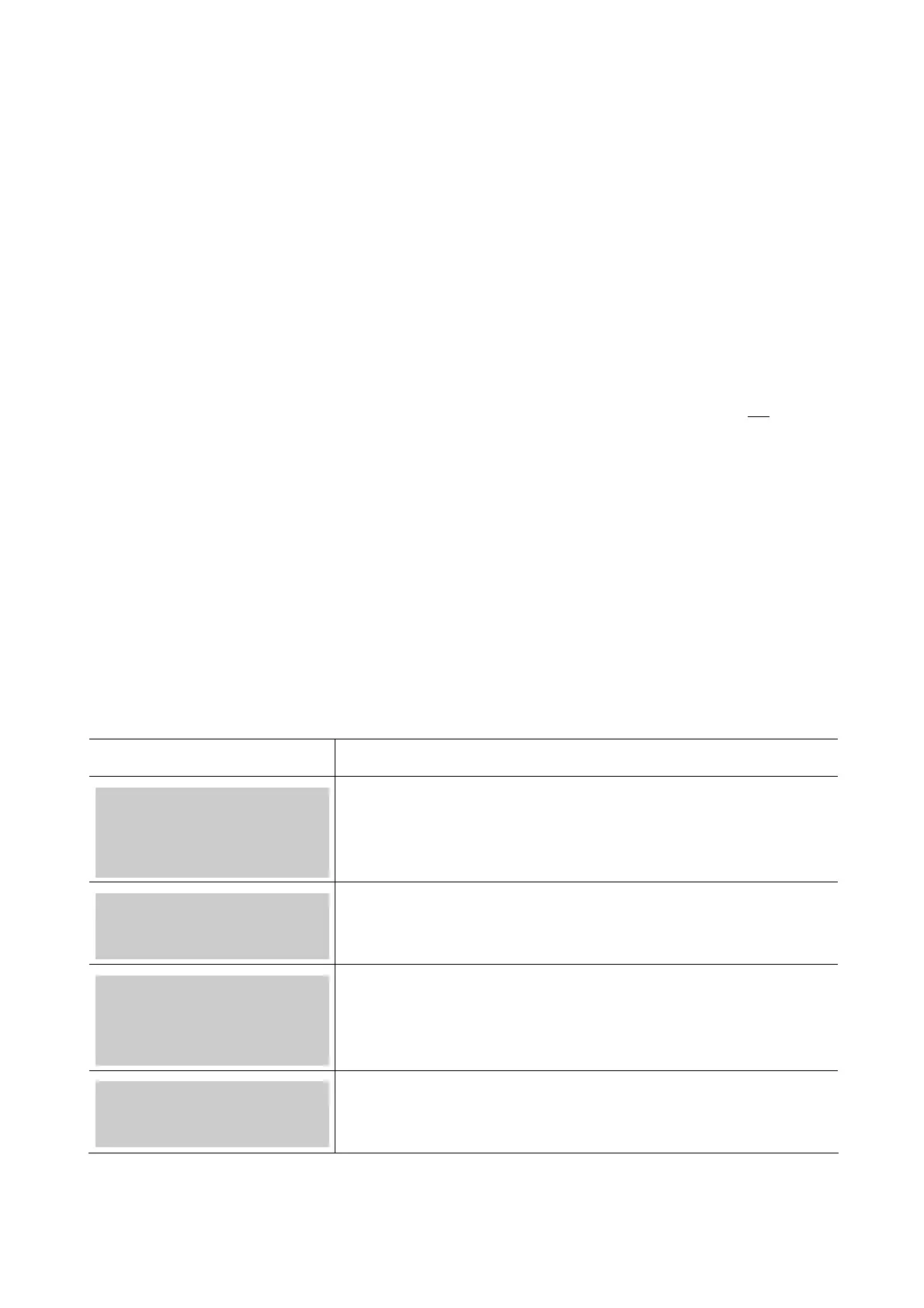Processing credit and charge card tip transactions
Tip transactions on credit and charge cards are processed in the same way as standard credit and charge
card purchase transactions except for one key difference; the terminal will print a tip line on the purchase
receipt to allow your customers to add a tip to the sale amount. After your customer has written a tip
amount onto the purchase receipt, you will then need to enter the tip amount manually into the terminal to
‘complete’ the transaction.
After you have added tips to your credit and charge card transactions you MUST complete a ‘Batch Upload’
(before settling your terminal) to send the transactions to the Bank ready for processing.
Tips can be adjusted (added or changed) on the credit and charge card transactions stored in your terminal,
right up until you complete a Batch Upload. However, if you have adjusted a tip transaction and
subsequently process a new sale (i.e. purchase or refund transaction) on the terminal, you will not
be able
to go back to make any further adjustments to these ‘completed’ tips. You can still add tips to any
transactions that have not yet been adjusted.
Note: We recommend that you adjust all your tips together at the end of your trading day just prior to
completing a batch upload and settling your terminal.
Completing credit and charge card tip transactions
Process the credit or charge card transaction using the normal purchase transaction process (refer to the
Ingenico 5110 Terminal Operator Reference Guide). If your customer writes a tip amount onto your
Merchant Copy of the purchase receipt, you will need to follow the steps below to add the tip to the original
purchase amount and ‘complete’ the transaction.
Please Note: If you want to amend a tip that you have already entered follow the same steps outlined
below.
Terminal Display Response
COMMONWEALTH BANK
EFTPOS
READY
AUTH XPOS MANUAL
Press the blue function key.
1. EFTPOS
2. TERMINAL
Select 1 EFTPOS.
1. DUPLICATE RECEIPT
2. TOTALS
3. SPECIAL FUNCTIONS
MORE
Select the yellow function key below MORE.
4. TRAINING
5. TIP ADJUSTMENTS
Select 5 Tip Adjustments.
