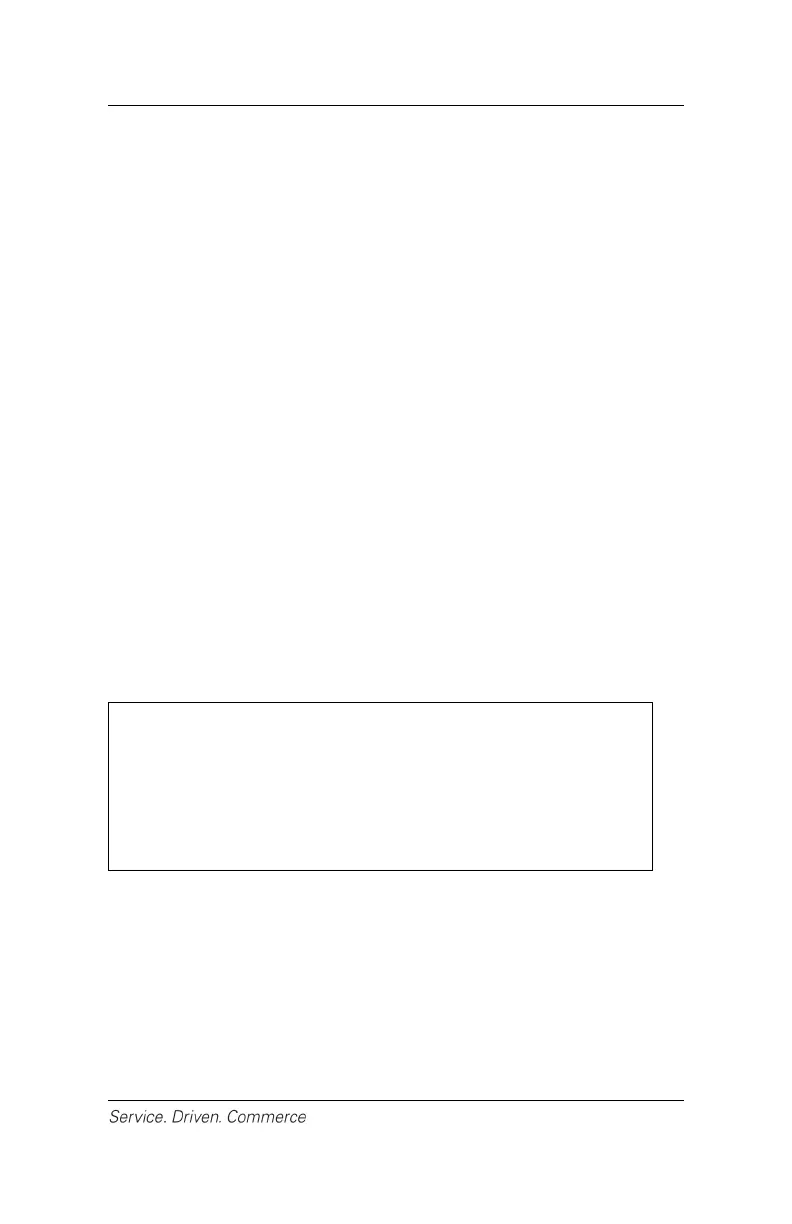13
6 – PAIRING THE iCMPsi WITH A MOBILE
DEVICE
To Pair with an iOS or Android Device
The iCMPsi can be integrated with both Apple mobile products and
Android mobile devices. The connection is established though the
Bluetooth pairing function on both the iCMPsi terminal and your
mobile device. To pair the iCMPsi with an Android device, follow the
steps below (1-12), and to pair with an iOS device, follow steps 1-8
and 13:
1. At the idle menu, press the administrator [.,#*] key for the
administrator menu.
2. Key in the administrator name and press [Enter].
3. Enter the administrator password and press [Enter].
4. Press [3] to select Setup Menu.
5. Press [2] to select Communications .
6. Press [2] to select Bluetooth.
7. Press [1] to select Pair Device.
8. Select the device type you would like to pair with: [1]-iOS
Device or [2]-Android Device.
9. If you have selected Android Device, press [1] to select Port#,
and the enter port# and press [Enter].
NOTE:
The port# should be defined by the mobile
application on the Android device. Check with
your Android mobile application developer for
what port# should be used. The default preset
setting on the iCMPsi is 9999.
10. Press [2] to select Display Pairing Info. The terminal will display
the iCMPsi device name, address and a nine-digit PIN. You will
need to enter this nine-digit PIN into your Android device to
complete the pairing.
