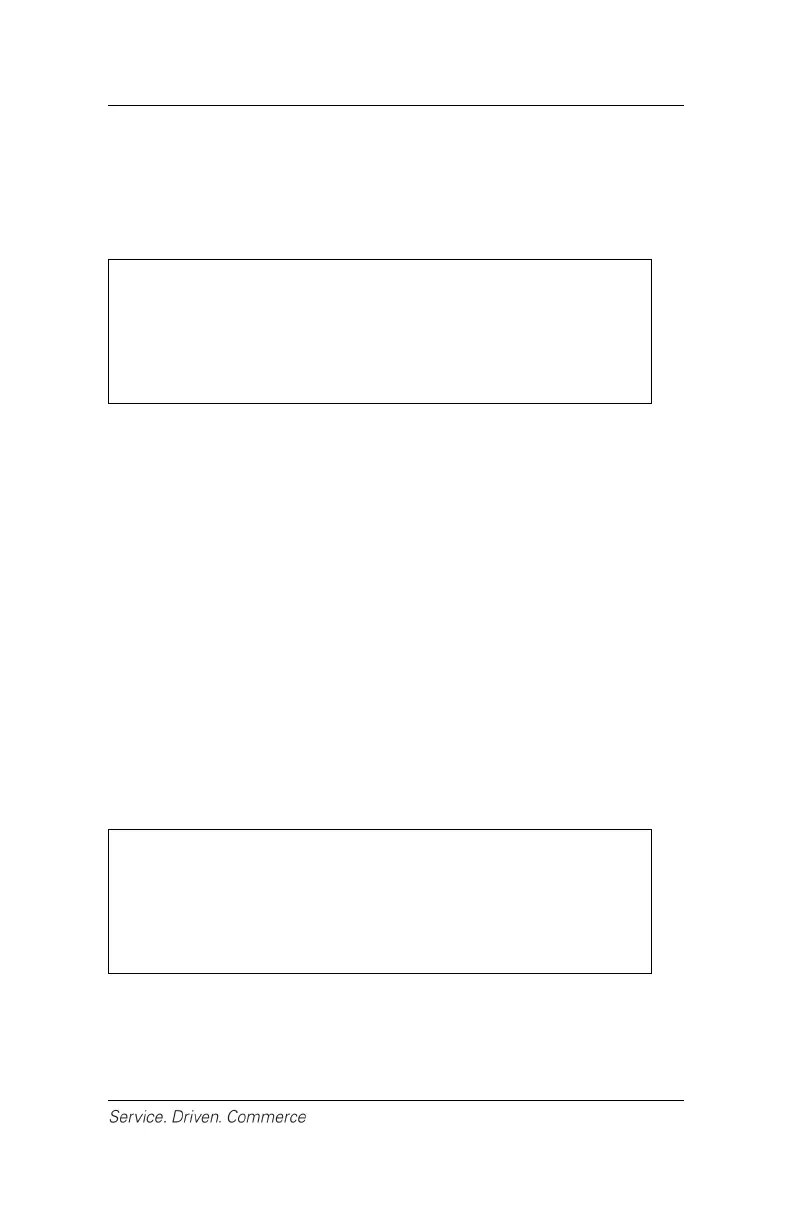17
8 – SALE (CREDIT OR DEBIT)
The sale transaction is the most common transaction for general
retail applications.
NOTE:
If you are presented with a card with a chip on it,
insert the card into the chip reader in the terminal
with the chip facing up and in. Leave the card in
the reader until the transaction is complete.
For chip card sale transactions:
1. Initiate a sale transaction from the mobile application on the
mobile device.
2. On the iCMPsi terminal, enter the clerk ID (if enabled) and press
[Enter].
3. Enter the invoice # (if enabled) and press [Enter].
4. Terminal displays “Pass Terminal to Customer” and the
cardholder presses [Enter] to confirm the transaction amount.
5. If tip is enabled, the customer can select either [1]-Tip
Percentage, [2]-Tip Amount or [3]-No Tip. If Tip Percentage
is selected, the cardholder can select one of three pre-set tip
percentage options, or select Other to key in a specific tip
percentage and press [Enter] to confirm. If Tip Amount is
selected, the cardholder keys in the dollar amount and presses
[Enter] to confirm.
NOTE:
If the pre-set percentage option is not enabled,
simply key in the tip percentage. To activate pre-
set tip percentage, please contact Global
Payments Customer Care at 1-800-263-2970.
6. The cardholder presses [F1] for Yes to confirm the final
amount.
7. The terminal displays “Swipe/Insert/Tap Card” and the
cardholder inserts the chip card.
