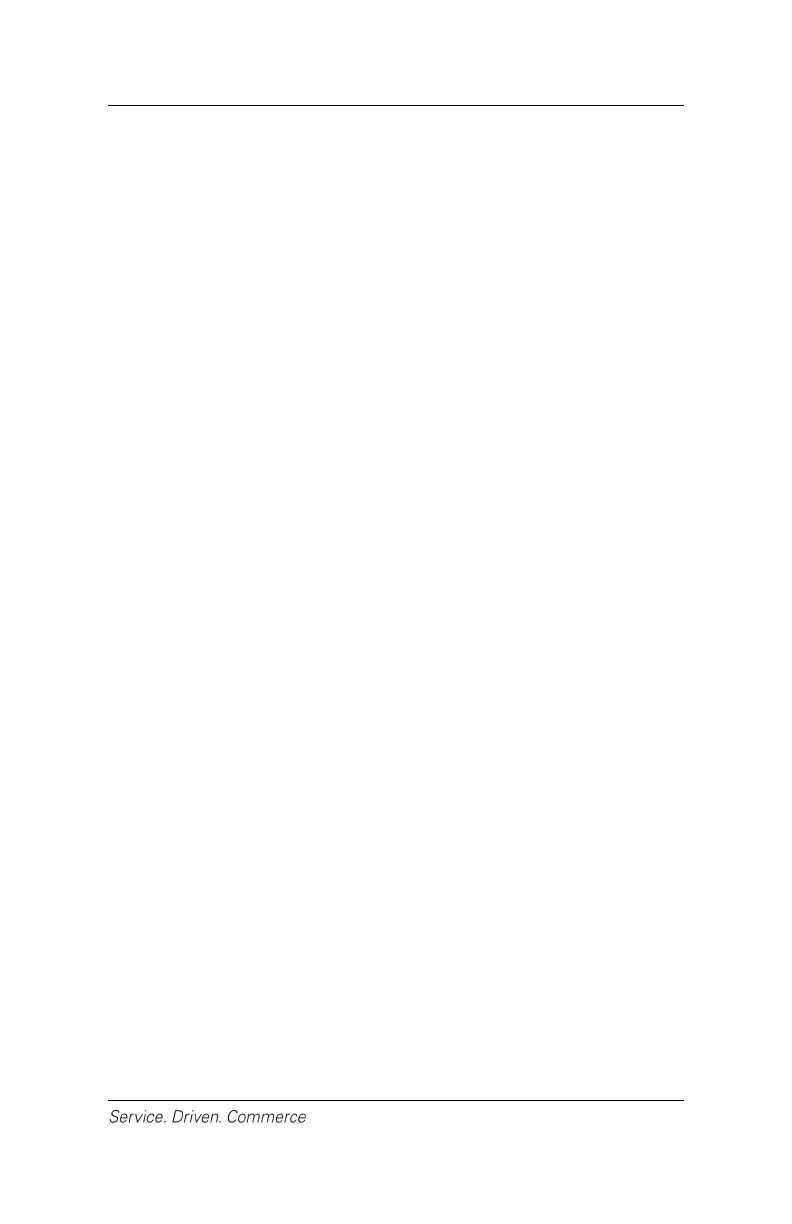25
Delete Clerk ID
This option allows you to delete a previously entered clerk ID. The
clerk ID can only be deleted if there are no pending (unsettled)
transactions for the clerk.
1. At the idle menu, press [.,#*] for the administrator menu.
2. Key in the administrator name and administrator password and
press [Enter].
3. Select [1] to highlight Clerk Menu.
4. Select [2] to highlight Delete ID.
5. Enter the clerk ID to be deleted and press [Enter].
6. Terminal will display “Clerk Deleted” if the ID is successfully
deleted.
Clerk Prompt
This section is used to enable clerk prompting. If clerk prompting is
enabled, you will be prompted for either the ID or ID plus Name. If
there is at least one record in the open batch or pre-auth batch, the
error message “MUST SETTLE BATCH” or “PRE-AUTH
EXISTING” is displayed and the user is not allowed to change this
setting.
1. At idle menu, press [.,#*] for the administrator menu.
2. Key in the administrator name and administrator password, and
then press [Enter].
3. Select [1] to highlight Clerk Menu.
4. Select [5] to highlight Clerk Prompt.
5. Select [1] for Off, [2] for ID Only or [3] for ID & Name.
Clerk Wording
This section sets the wording of the clerk prompt:
1. At idle menu, press [.,#*] for the administrator menu.
2. Key in the administrator name and administrator password, and
then press [Enter].
3. Select [1] to highlight Clerk Menu.
4. Select [6] to highlight Clerk Wording.
5. Select [1] for Clerk, [2] for Server or [3] for Cashier.
