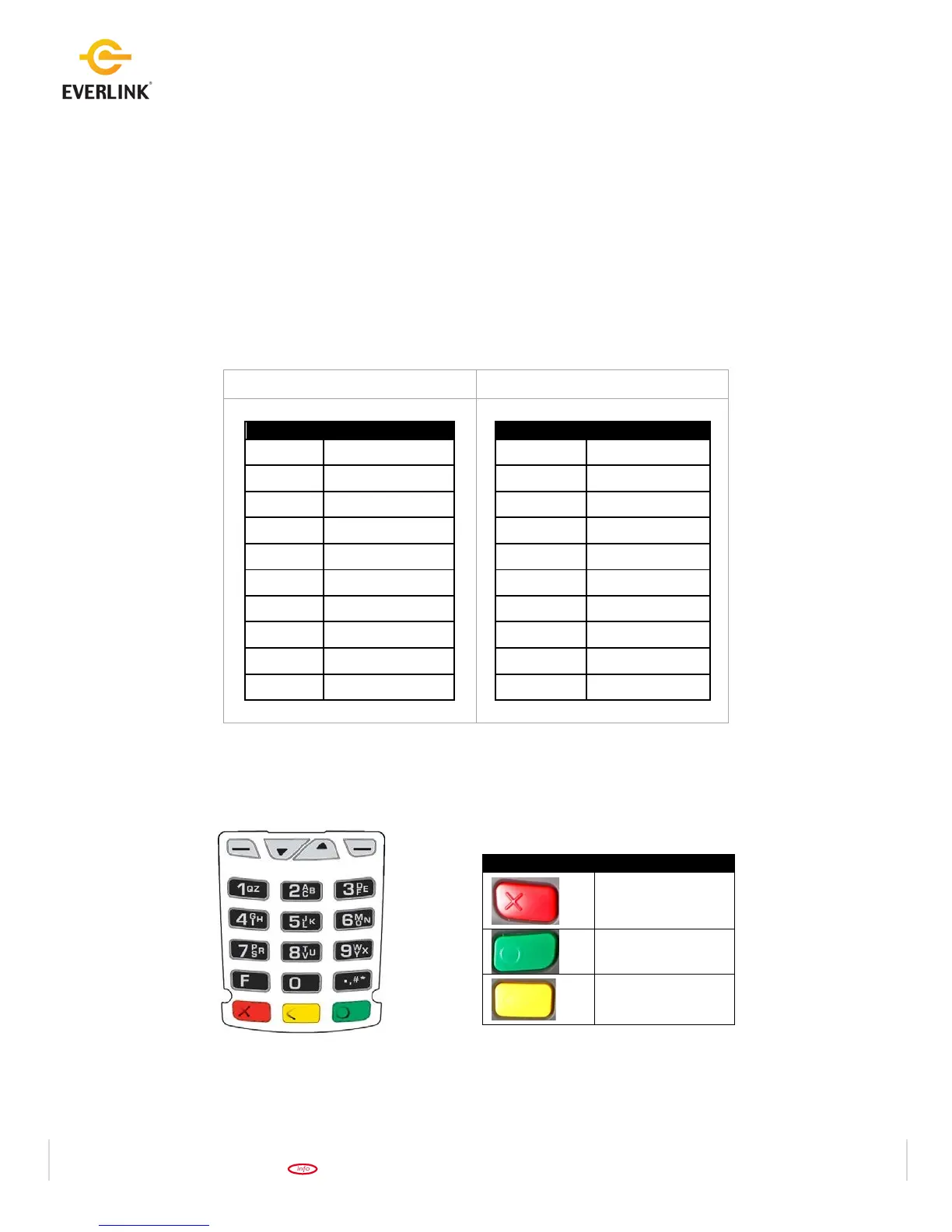Quick Reference Guide
May 2012
Hotkey Support
Pressing one of the numeric keys (0-9) from the Idle Screen will take the user directly to certain pre-assigned
transactions or tasks. Should any of those functions be password protected, the merchant will be prompted
for password entry after pressing the Hotkey.
Hotkeys will be available for only those functions/transactions that are shown on their respective menu. If an
unassigned numeric key is pressed, the key press is ignored.
Note that if there are less than or equal to 9 options, the number starts from '1'. If there are 10 options, the
number starts from '0'. This allows selection of the options by pressing a single digit hot key. If there is an
option that is two digits, it will not be accessible by Hotkey.
Sample Hotkey assignments:
The terminal keypad contains 10 numeric keys (0-9), an up/down scroll key, a green [Enter] key, a red [Cancel]
key, a yellow [Clear] key, and a number of additional function keys
Red [Cancel] Key
Green [Enter] Key
Yellow [Clear] Key
** Main Menu = Press [Enter] from the Idle Screen
** Admin Menu = Press [.,#*] from the Idle Screen
Hotkeys take you from the Idle Screen directly to pre-defined transactions or tasks.
Hotkeys are not available on wireless devices.
Restaurant
Retail
0 Unassigned
1 Sale
2 Return
3 Void
4 Force
5 Pre Auth
6 Settlement
7 Reprint
8 Unassigned
9 Unassigned
0 Unassigned
1 Sale
2 Return
3 Void
4 Force
5 Tip
6 Pre Auth
7 Settlement
8 Reprint
9 Unassigned
